nce an EDEM simulation has finished running, you will need to move onto post-processing your EDEM results. For this, there are multiple options available depending on your model. Here is a breakdown of the options available:
EDEM Analyst
The EDEM Analyst covers the full range of your post-processing needs when it comes to bulk material results and data. From doing quick checks after running the model, to having in-depth analysis of the results using coloring, sensors, binning or continuum analysis. It is the most comprehensive option available when it comes to analyzing EDEM results.
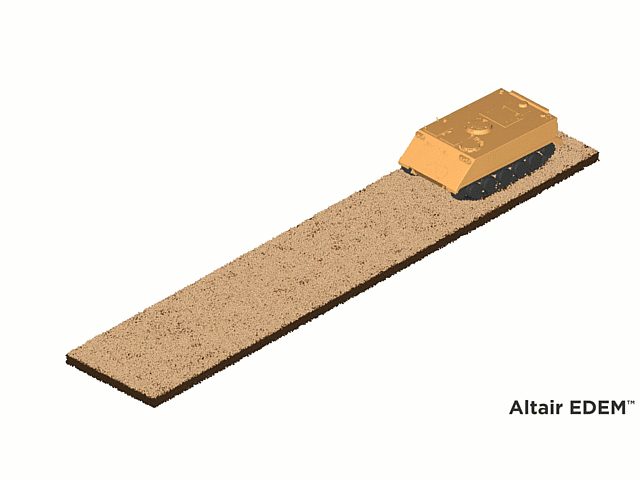
Figure 1. APC vehicle driving over off-road terrain in the EDEM Analyst
If you are new using EDEM have a look at the following blogs:
And if you are looking for an example to try doing some post-processing in the EDEM Analyst you can try some of these:
HyperView
The ideal option if you have ran an EDEM – MotionSolve simulation and would like to post-process or visualize both models together. While there are options available to color the bulk material results in HyperView, the EDEM Analyst offers a wider range of post-processing options for your bulk material.

Figure 2. APC vehicle driving over off-road terrain in HyperView
To try analyzing some EDEM - MotionSolve simulation results you can use the files in these blogpost: Dragline excavator co-simulation using MotionSolve and EDEM & Coupling of Activate - MotionSolve - EDEM software for an accurate simulation of a Tractor on soil.
Inspire Studio
With Inspire Studio you can obtain the most realistic animations of your EDEM simulation results. Inspire Studio offers the possibility of importing EDEM results data to animate and create the most realistic rendering for your simulations. Additionally, it allows you to color both particles and geometries from the results obtained in EDEM (note that not every result available in the EDEM Analyst is available in Inspire Studio).

Figure 3. APC vehicle driving over off-road terrain in Inspire Studio
If you would like to find out more about how to render your EDEM simulation results using Inspire Studio, check this blog which gives an introduction to Rendering EDEM results using Inspire Studio and this one for some example files to try it yourself: How to create photo-realistic renders of EDEM simulations using Inspire Studio.
HyperMesh CFD
After running an EDEM – AcuSolve simulation, there are multiple options to post-process the CFD results, including Hypermesh CFD, which allows the visualization of the EDEM bulk material and the fluid together for analysis. The CFD results in HyperMesh CFD can be post-processed in the usual ways. However, while EDEM results can be visualized simultaneously with the CFD fluid, the user is currently limited to visualizing the particles as a uniform color or coloring them by velocity, angular velocity, orientation or particle IDs.
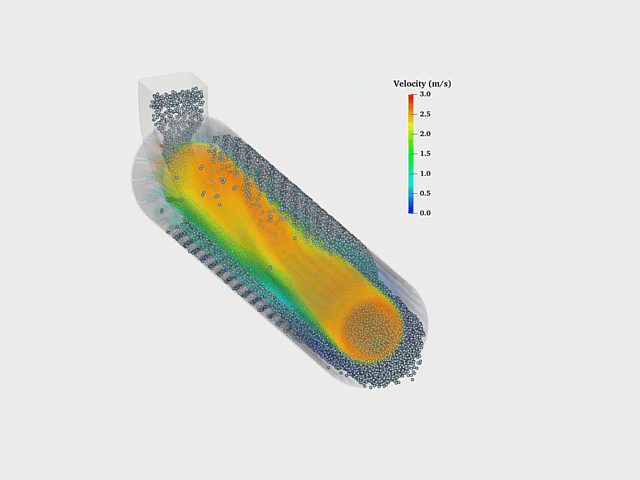
Figure 4. Rotary dryer analysis in HyperMesh CFD
Find below an EDEM-AcuSolve simulation example that you can run and post-process using Hypermesh CFD:
EDEMpy
Another option to consider when it comes to post-processing EDEM simulations is to use EDEMpy, which is a Python library for post-processing EDEM data. When using EDEMpy, the results from your EDEM simulation are available to work with in python giving you incredible flexibility to obtain any plots, tables or visualizations that could be obtained using python and other python libraries.
For more information on what can be done with EDEMpy, read: Getting Started with EDEMpy: Advanced Post-Processing of EDEM Simulations. And you can learn how to use EDEMpy checking the Getting started with EDEMpy video and the eLearning EDEM - Introduction to EDEMpy.
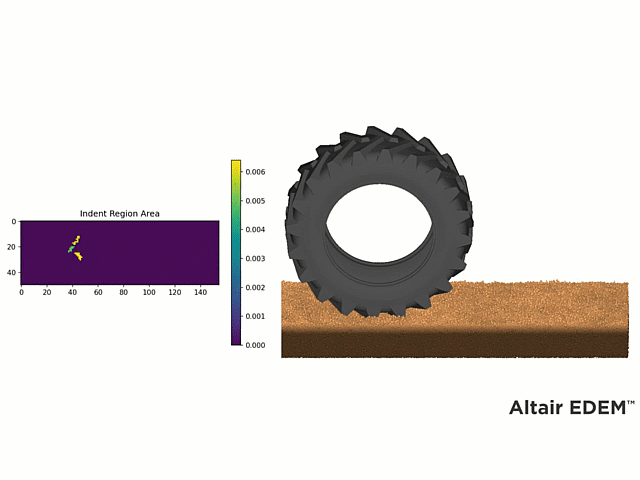
Figure 5. Left - EDEMpy post-processing visualization of the tire's indent region area. Right - Tire simulation in EDEM from which EDEMpy post-processing was run.