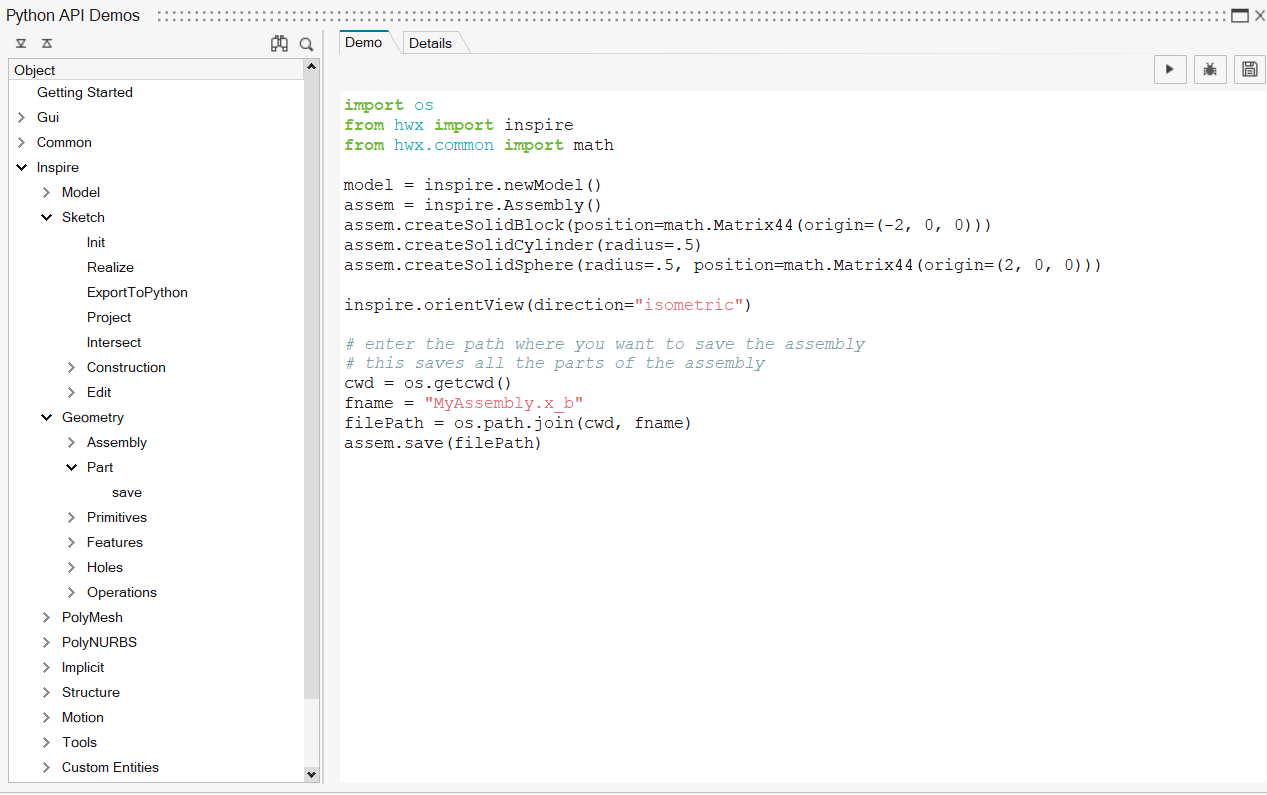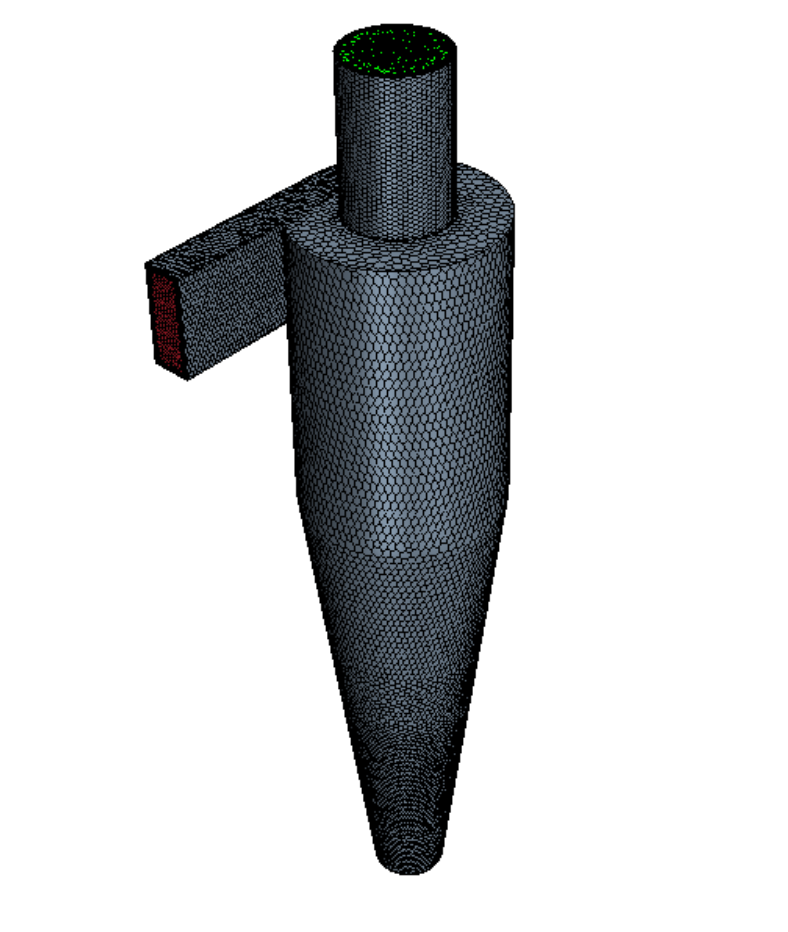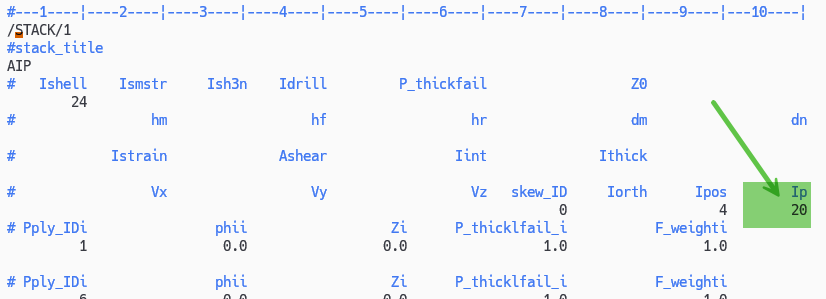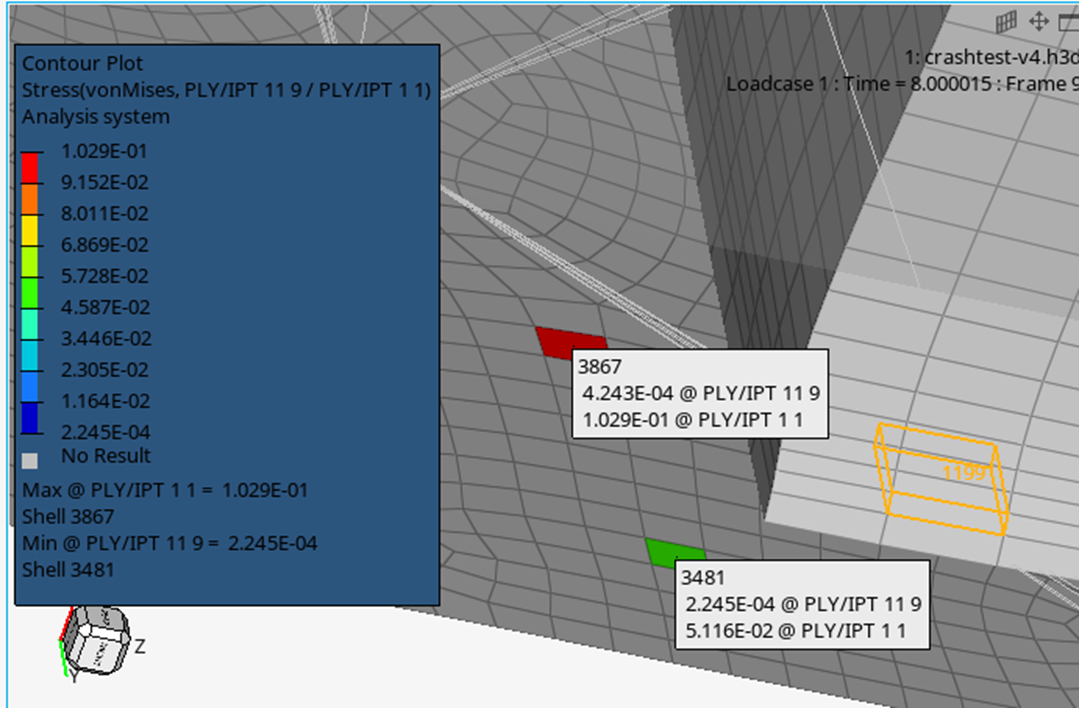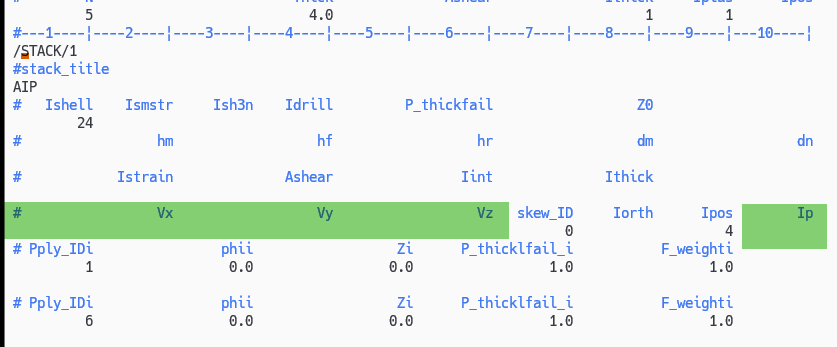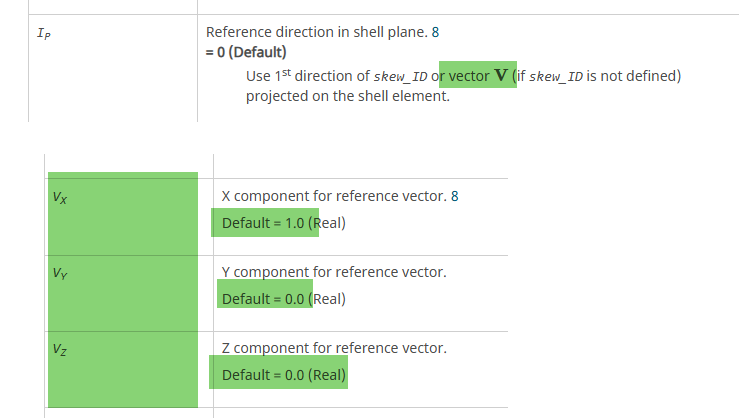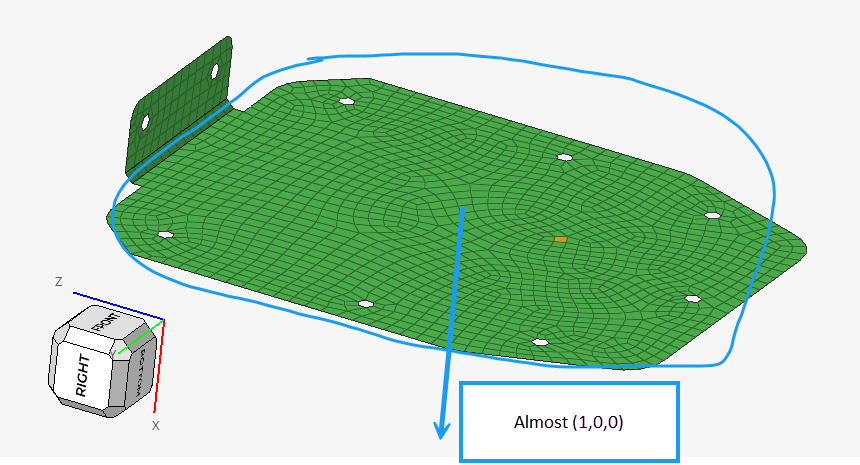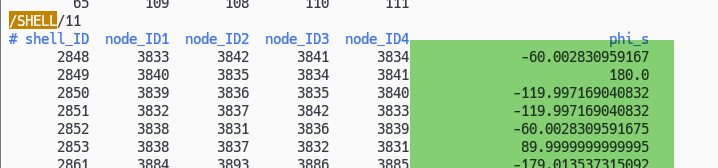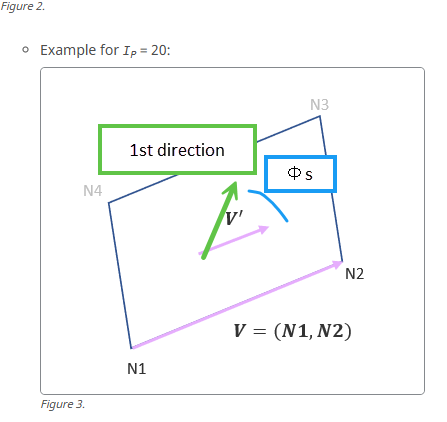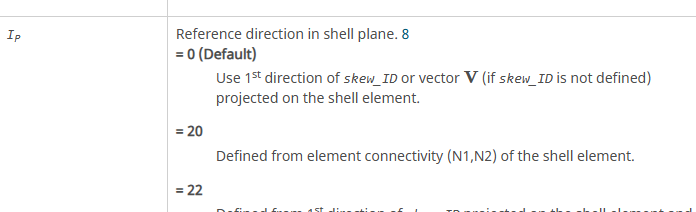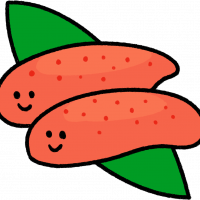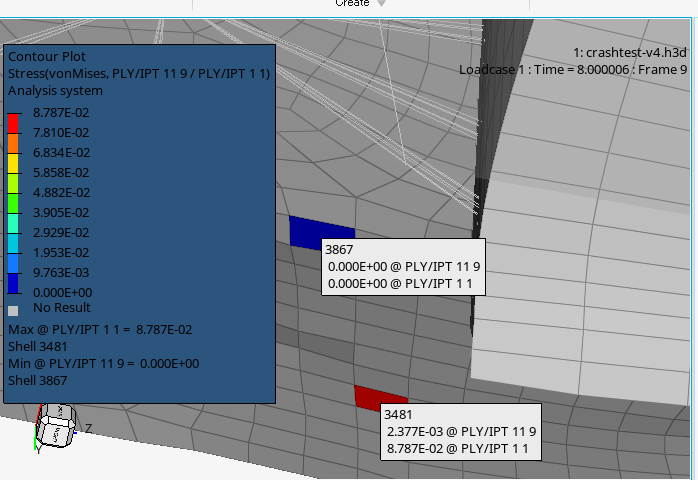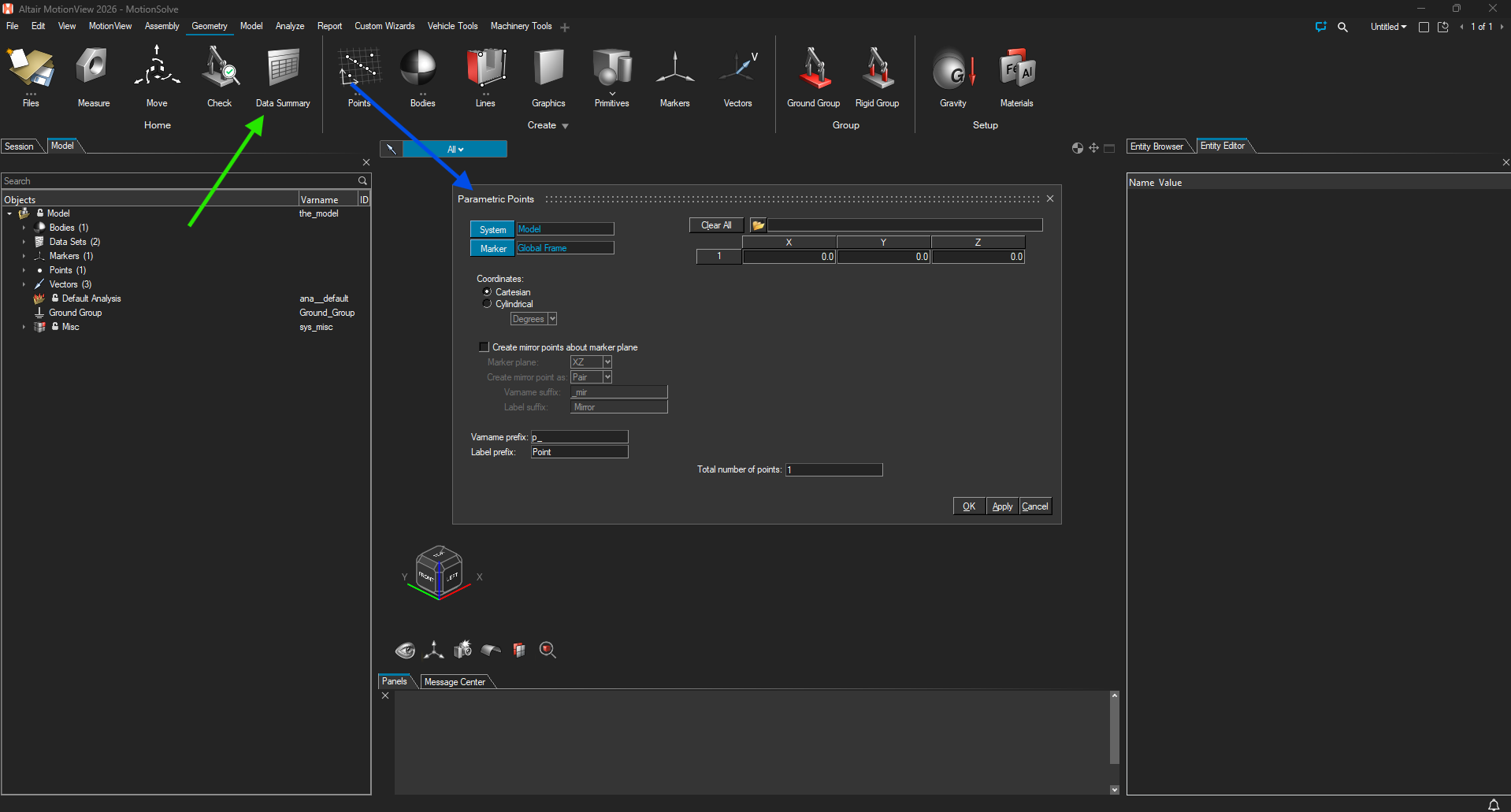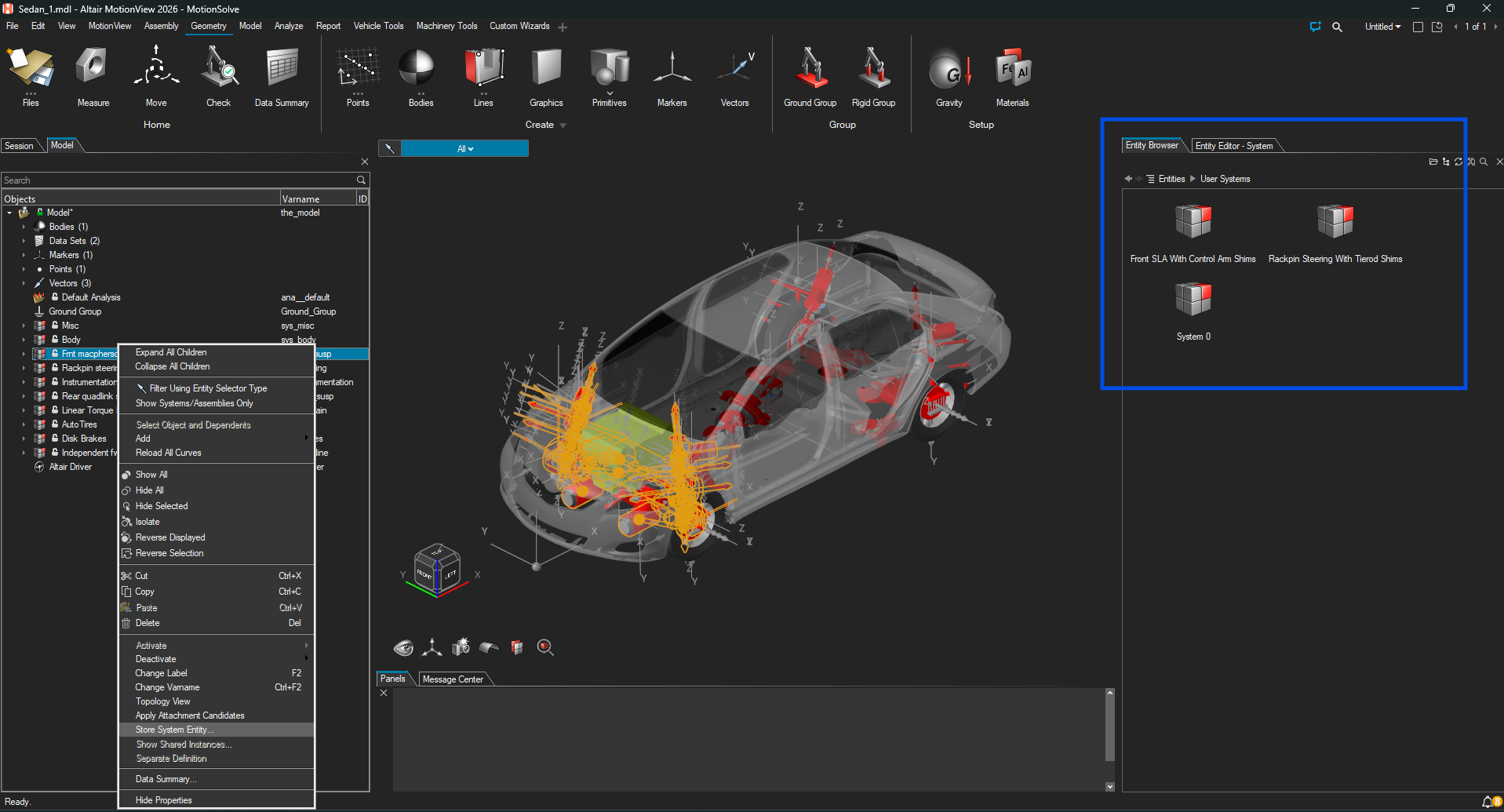Best Of
Re: Why is my License not recognized.
It turned out that the student licence cannot be used with a remote desktop due to the licence conditions.
Thank you for your assistance.
Re: How to erase Cache of CAE already read in COMPOSE
Hi @david_ur_1. Try using commands releasedata or releasefileinfo.
Rafael
Modeling a vibrating separator process using the Altair systems simulation toolset
Differences among hm and hw tools
Product/Topic Name : HyperMesh, HyperMeshDesktop, HyperWorksDesktop, HyperMeshCFD, HyperWorksCFD
I need help to understand the differences among the tools HyperMesh, HyperMeshDesktop, HyperWorksDesktop, HyperMeshCFD, HyperWorksCFD and why are the ribbons all meshed up among versions?
It is very confusing.
If I understand correctly, I think hypermeshCFD is meant to be a replacement for hyperworkscfd and both cfd tools are smaller versions with limited functionalities of hypermesh, while hypermeshdesktop is all-inclusive platform containing various hypermesh view profiles.
And all of that are shadows of the legacy version 2019, having the same engine in the background but limited access to original capabilities and meshed up, full of bugs, unfriendly and incomprehensible GUI!!!
Which one is meant to be discontinued, and which is officially supported and developed and meant to be the mainstream future tool?
Meaning, which one should I invest time in learning again and where can I find documentation and training material that isn’t outdated and version incompatible?
Can someone help me send some suggestions about Altair software to the development team?
I mainly engage in structural analysis and multi-body dynamics analysis. As an engineer who frequently uses Altair simulation software, the transition from old interface to new interface has shown me a revolutionary change in CAE software. However, there are some small features that I think may require better development ideas;
You can treat some useless suggestions as nonsense
Suggestion 1: Altair needs to unify all software default operation gestures, such as EDEM, simsolid, which are different from Hyperworks' operation gestures and need to be adjusted separately. In addition, Simlab's selection method is very different from Hyperworks, where the left mouse button can be clicked or unselected. I think these small details can be unified and belong to one company's software;
Suggestion 2: It seems that all software that requires Python API can learn the Python demo function of Inspire2026 and integrate it directly into the software, making it convenient for people who need secondary development software to get started and learn;
Suggestion 3: For Inspire: Can the development team add gear, rope, gear, belt, and track tool kits in the future, similar to Motionview's mechanical tool kit; I hardly use motion view now, the function of inject motion is really useful. It would be even better if a simple hydraulic and electronic control module for Twin activation could be added later;
Suggestion 4: For motionview, I feel that I can learn from Inspire. Some functions of Inspire's Motion have been done perfectly. For example, the output of forces and moments on many hinges needs to be created one by one, which is relatively inefficient. In addition, it is very convenient to debug the model in Inspire, because real-time charts can be produced during calculation, and the calculation process can know whether the parameter settings are correct, but ms is not so convenient; In addition, in MS's mechanical tools, the bearing pair does not support rigid body groups;
Suggestion 5: I also use Simlab. I have observed that Simlab has started supporting star ccm+, but it seems that it does not yet support the generation of polyhedral meshes with star ccm+. Hypermesh CFD also has this problem. Currently, Siemens has acquired Altair, so Hypermesh CFD can fully integrate star ccm+. I have tried the UI of star ccm+, but I think it is outdated and not as user-friendly as the UI of Hypermesh CFD. If star ccm+is integrated, combined with the advantages of Acusole, I think CFD can completely achieve the first place. However, currently I only see some trends in Simlab;
Suggestion 6: When will EDEM replace the UI? I can't stand this old UI anymore, it doesn't look like a product from 2025 at all. What is the development team doing? Do you want to patch tattered clothes? The best solution now is to switch to a similar style of hyperworks, which can fully utilize the hypermesh CFD interface UI. EDEM currently only has one advantage: it occupies the market early, but post-processing is very difficult to use, and the software style is completely detached from the market. If don't make any changes, it will eventually be taken over by Ansys' Rocky; The UI in Simlab is completely better than the UI of independent software now. It's time to make changes;Another issue is that the unit of EDEM is essentially meters. Even if switched to millimeters, when using millimeters in Motionview, the coupling results of EDEM and Motionview will encounter problems when displayed simultaneously in Hyperview
Suggestion 7: Can hypermesh contact pairs add a grouping function? For example, I have 50 contact pairs, ten of which belong to part 1 and part 2, and the remaining 40 belong to part 3 and part 4. So, I created two contact pair collectors to distinguish them, which is very useful for model checking. Why not do such a good function?
There should still be some, but I can't remember for a moment. Forget it, it's useless to say more;
I hope someone can help me forward it to the development team, as not every suggestion may be appropriate
 Jin1
Jin1
Importing Motions from MotionView into EDEM
Overview
Introduction
Currently the only way to bring a motion from MotionView into EDEM is the MotionView-EDEM coupling. The main issue with this approach is that when using the coupling in this way EDEM and MotionView need to constantly exchange data about particles and geometries, which can greatly slow down the simulation.
Instead of using the coupling for bringing these complex motions EDEM it could be more efficient to read the motions created in MotionView and then use python with EDEMpy to create multiple EDEM kinematics that will then replicate the motion in EDEM.
Despite being faster to run there are a couple of downsides to this method.
- Since the interactions between particles and the MotionView bodies won't actually be simulated, any effect from particle interactions or particle weight won't be carried over to the motions.
- Since EDEM can only do simple kinematics, a large number of kinematics is required to recreate complicated motion.
How the Script Works
The script works by getting a list of geometry positions and rotations for each timestep in a MotionView Simulation and then generating a kinematic in EDEM for each timestep where the body changes position or rotation.
For example, if a box is in position (0,0,0) at 0s and at position (5,0,0) at 1s, then the script will create a kinematic for that geometry with the following parameters:
- Start Time: 0 s
- End Time: 1 s
- Velocity: 5 m/s
- Direction: (1, 0, 0)
A very similar method is followed for rotating the geometry, allowing the geometry to follow any path described in a MotionView simulation.
Pre-Requisite
Have EDEM 2024 or later installed.
Have EDEMpy 1.5 or later installed.
Usage/Installation Instructions
Script Inputs
This script requires 3 files to run:
- An EDEM deck containing the geometries that the kinematics are to be added to.
- A .plt or .csv file containing the output of the position and rotation of the geometries.
- A preference file.
The next section will go into detail on what is specifically required for each of these files and how to create them.
EDEM Deck Setup

The only setup requirement for the EDEM deck is that it has all the geometries that are going to be used in the simulation, and that these geometries have the same name as used in the motion input file.

One way to do this would be with the EDEM Import Geometry function, these geometries can then be renamed to match the body names in the .plt or .csv file.
If the motion view simulation is setup and contains many parts that would be time consuming to import into EDEM, then the same result can be achieved by using the coupling interface.

Turn on the coupling server on the EDEM side, and then add an EDEM subsystem in the analysis tab of MotionView. In this subsystem select all the Bodies that are to be used in the EDEM simulation.

This will copy the geometries over to EDEM, the coupling can then be disabled and the geometries will still remain in EDEM.
Save the deck once the geometries are in place and appropriately named.
Motion File Setup
There are two file formats accepted for the file containing the positions of the geometries at each timestep .plt and csv.
.plt File Creation
The .plt file can be generated by MotionView using the Output button in the Analyze Tab.

To be read by the python script the output needs the following settings:
- Type: Displacement. This outputs the positions and rotations.
- Subtype: Entity Set. This tells MotionView to output the positions for each entity of a specific type
- Entity Set Type: Bodies. The entity set of interest is bodies
- Reference Marker: Global Frame. The displacement is all relative to the global reference frame.
Once the output has been specified then the MotionView Analysis can be run again and a .plt file will be created in the same folder as the rest of the MotionView outputs. The file should look similar to this, with the bodies being listed first and then data for their position and rotation being listed for each timestep of the motion view simulation.
The position and rotation are described by 6 numbers, the first 3 of which are x, y, and z position. The second 3 numbers are Euler angles of the geometry in the zxy format.

.csv File Creation
The .csv file can be generated without any need for MotionView but it follows a similar format for describing the positions and angles, and has 8 columns that need to be filled:
- The first column is the timestep.
- The second column is the name of the body.
- The 3rd, 4th, and 5th columns are the position of the body at that time.
- The 6th, 7th and 8th columns are the rotation of the body at that time, using the Euler angle zxy format.

Preference File Options
The preference file template is attached, and there are 5 options that need to be edited depending on the simulation setup.

The first two settings are the file names of the simulation deck and the motion file. The second two settings relate to the unit conversion between the motion file and EDEM. Since EDEM uses m and radians as its base units then the script needs to know what units the motion files uses so they can be properly converted.
The final setting is slightly more complicated and is to do with how the script reads the .plt file. The script reads the file line by line and needs to look for a specific bit of text to indicate when the useful data of the file starts. In this case that is the name of the first body listed in the output file, this first listed body should normally be "Ground Body", but this sometimes differs so it is worth checking the .plt file before running the script.

Running the Script
Go to the Analyst tab and click on File, Run EDEMpy script and select the script. Note that the deck, script, motion file and preference file should be in the same folder. Run the script. A command prompt will open showing the script running.
To see the modified EDEM deck it will have to be reopened.
Re: Material assigment with composites in Radioss
The simple fix is Ip=20 in your "/STACK",
If you would like to understand it deeply, could you please read the following explanation.
In your model, in the "/STACK", Ip=blank and Vx,Vy,Vz=blank,
In this case, the 1st material orientation projection vector is (1,0,0),
Since the normal vector of the many composite shell elements are (1,0,0), Radioss Starter should fail to projection. Starter should fail but passed anyway. I guess this is the cause.
In your model, the composite shell elements have Φs. I guess you want to define the material 1st direction by elemental coordinate system (N1-N2 orientation) and Φs rotation,
For this, you can use Ip=20,
Re: Material assigment with composites in Radioss
I've found that some element does not have stress. It means that these elements does not have stiffness.
(#3481 has stress, but #3867 does not.)
I've checked that the element #3867 is surely used for all plies.
For me, it seems a bug. I wll report it to the development team and ask whether any workaround is there. Please wait just a little bit more。
Re: Tensile and compression test simulation
Hi,
this model is bending because load and constraints are not on the same line and you are creating a moment around x axis.
Kind Regards.
Alberto
Re: Some learning questions about Motionview
Hi @Jin1,
Q1: The batch import of points can either be taken care of using the Data Summary Tool or by clever export/import tactics.
- The Data Summary Tool allows for the import of a Excel-style spreadsheet which can assign locations to existing points (Green, below).
- From HyperMesh, you can export the geometry as a parasolid, and then use the snap points from the parasolid after it has been imported to MotionView to locate your points.
- Additionally, you can enable the Panels (View » Panels) and use the Points (Parametric) Tool to import a CSV file of point locations (Blue, below).
Q2: You can copy all the points you want to export, paste them into a new system, export the system as a MDL Definition, then import the MDL Definition into your new MDL. Alternatively, you can store them as a System Entity (Right click on system) and that system will then be available in your Entity Browser for quick import into any MDL going forward.
Q3: The Machinery Tools Extension must be used with the Python Solver
Q4: That is not something that I have ever seen. Please create a Support Ticket and attach the model which is causing this issue for more in-depth help.
Q5: See Q2.
Hope this helps!
Adam Reid
 GTT Adam
GTT Adam