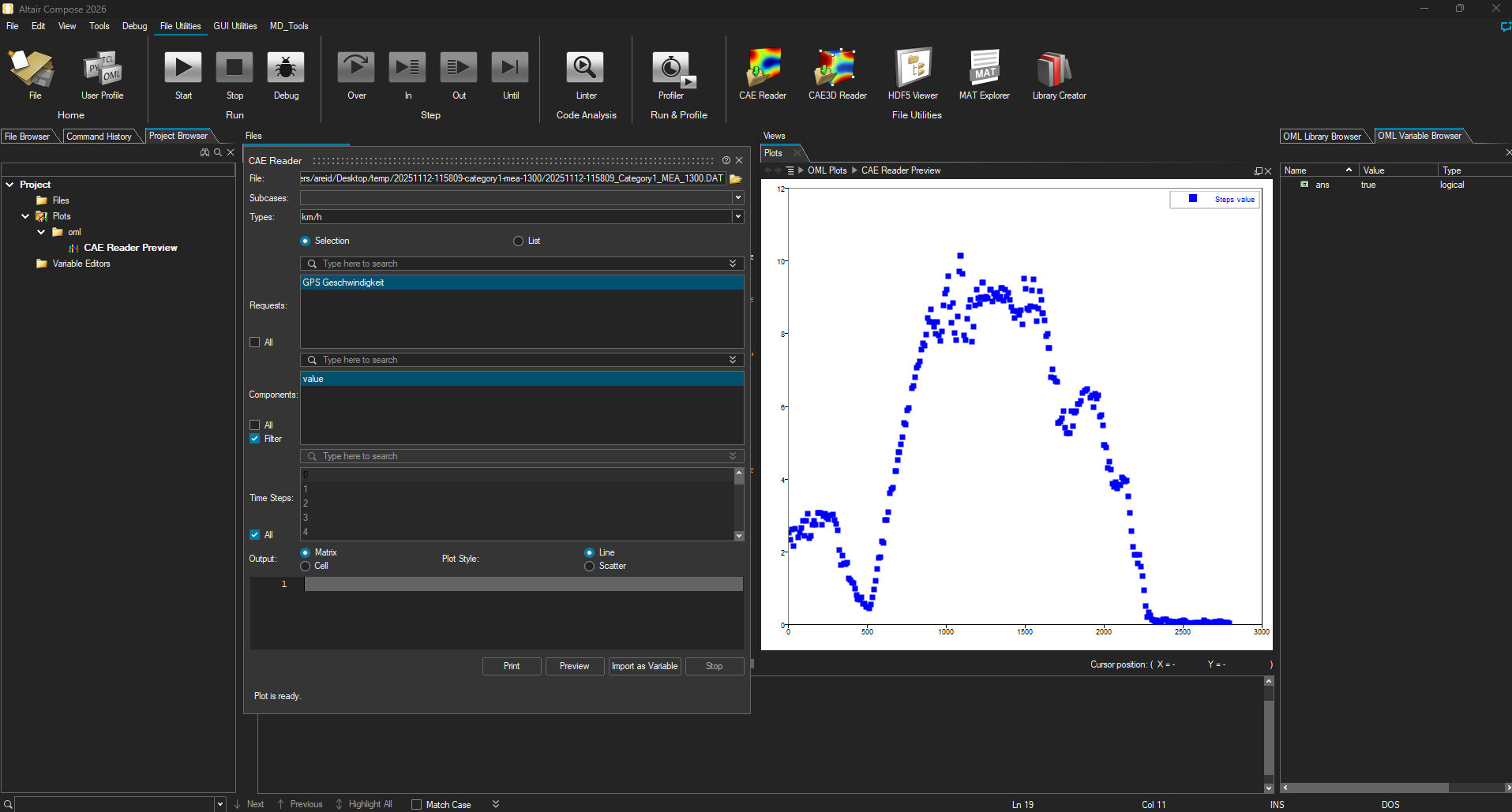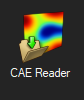Best Of
Re: Composite post-process in Radioss
Hi,
Yes it possible to output stress and strain tensors for composite materials in Radioss and damage according to the defined failure criteria.
Assuming you are using shell elements, with property type 51 or pcompp and h3d native output, you should add to your engine files below keywords:
- /H3D/SHELL/TENS/STRESS/PLY=ALL/NPT=<npt> with <npt> = 1, 2, ALL (depending on the number of through thickness integration points set in the plies)
- /H3D/SHELL/TENS/STRAIN/PLY=ALL/NPT=<npt>
- /H3D/SHELL/PHI/PLY=ALL/NPT=<npt> (this one is mandatory so that HV can compute & display stress and strain tensors wrt. ply system)
Regarding damage output, it depends on how you defined failure:
- If failure is defined using a /FAIL card, then you should use /H3D/SHELL/DAMA/PLY=ALL/NPT=<npt>
You can add /H3D/SHELL/FAILURE/ID=<fail_id>/MODE=ALL/PLY=ALL to display the damage for the different modes of the used failure criterion; with <fail_id> being the optional fail_id that must be defined then in the /FAIL - If you are using failure criteria from the material law itself (such as the ones in /MAT/LAW25), then you should use /H3D/SHELL/DAMG/ID=<mat_id>/MODE=ALL/PLY=ALL, with <mat_id> being the id of your material law
Finally, regarding Tsai Wu criterion, it can be output with /H3D/SHELL/TSAIWU/PLY=ALL/NPT=<npt>, if you are using /MAT/LAW25. This is only for visualization and is not controlling failure. If you need to trigger failure based on Tsai Wu criterion, then look at /FAIL/TSAIWU criterion (and with /DAMA output, suggested above).
Let us know how it helps.
Best regards
Re: AI Studio crashes and does not open on the MAC.
Go ahead and update the iOS and let me know what the new error message is.
Re: MotionView's track builder for a rigid contact soil interaction doesn't keep meshing from HyperMesh.
Converting the road to a 3D object ended up working for me. Interestingly, the road meshing still didn't carry over from HyperMesh, but the error I was seeing before is gone. I'm guessing this might be because MotionView doesn't need a fine mesh to model a rigid road, so it uses a coarse mesh to save on computational resources.
Thanks again for your help.
Re: Upcoming Altair Community Events & Your Feedback Needed
Thank you for your answer! I was already aware of this video and it offers a good insight into the basic modellling of YASA motor. Eventually, it would be interesting to go deeper into the topic, showing how you would use SIMLAB to compute efficiency maps, harmonics analysis etc… Finally, some other videos, not only regarding electromagnetics, about YASA motors would be highly appreciated. Hereby you can find some ideas: Analysis of centrifugal forces during operation, coupled thermal-electromagnetical simulation to define temperature in rotor for topologies with wound rotor for example (maybe ventilation effects could also be included, if the computation does not become excessively big), rotor dynamical analysis, NVH behaviour, thermal/mechanical/electromagnetic optimization.
Regarding the last point: As long as I know, many people use CAD models and import them into SIMLAB as Parasolid files. This makes it sometimes difficult to optimize the geometry accordingly. Here is a feedback for your team: It would be great if you would develop some functions that allow a change of the geometry of imported CAD files, without having to remodel everything in the original CAD software. Furthermore, this could also be used to implement several optimization algorithms to improve the machine's behaviour.
Thank you so much for asking for feedback and most of all thank you for working on SIMLAB! :)
Re: Assigning of composite materials to the components with different number of plies.
Hello,
You can follow the videos in the following playlist:
Also the following verification examples:
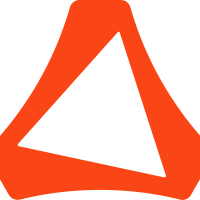 solon
solon
Re: How to add multiple result types to a single subcase using Compose and writeh3ddata
Hello Rafael,
oh boy this was easy. Thank you very much for your help, now it works. I did't think about this at all…
QETU
Re: Crankshaft and Connecting Rod Validation for a V6 Hybrid Power Unit in MotionSolve and Twin Activate
If you have test data from a supplier/lab I would use that for your lookup table.
Otherwise there are some resources on the web that might help you derive to the solution.
https://apps.dtic.mil/sti/tr/pdf/ADA359161.pdf
Best,
Christopher Fadanelli
Re: Importing/Plotting .R64-File Data Into HyperGraph
Hi @Simon_,
To me it looks like the easiest method is actually to use Compose to visualize the data:
You can simply use the CAE Reader tool up in the ribbon to plot the data
Hope this helps!
Adam Reid
 GTT Adam
GTT Adam
Re: Can someone help me send some suggestions about Altair software to the development team?
Hello Jin - Thank you very much for the detailed feedback. I want to assure you that this feedback will reach the development team :)
Specific to motion, I am glad you are finding Inspire Motion very useful. We are bringing Motionview features into Inspire and in the way you would like, with automatic outputs.
Rigid groups and flexbody support will be available soon in Machinery tools.
Regards
Praful Prabhu
Technical Product Manager - Motionview.
Re: Altair Ai studio
Please use the free student edition in Altair one which includes Altair AI studio (previously known as Rapidminer studio) as per the following guide. Please see step 2,3 and 4 for detailed instructions on Obtaining your student edition license key, and installing and activating the software using the key -
You may watch the instructional video in the guide for further help.
Additionally, you may see the following video playlist and guide that walks you through how to use the free Altair student license from Altair One to activate AI Studio. It also includes troubleshooting tips if you run into any issues -
https://community.altair.com/discussion/63801/step-by-step-guide-install-activate-altair-ai-studio-student-edition-via-altairone-com?utm_source=community-search&utm_medium=organic-search&utm_term=rapidminer+academy
Thanks!
 Ankita_v
Ankita_v