How to Install PM FlexTire™
The PM FlexTire™ solver and example files are available for download on the Altair Marketplace. PM FlexTire™ is available to Altair customers through the Altair Partner Alliance. To access the solver, users must first contact their Altair sales representative to request access.
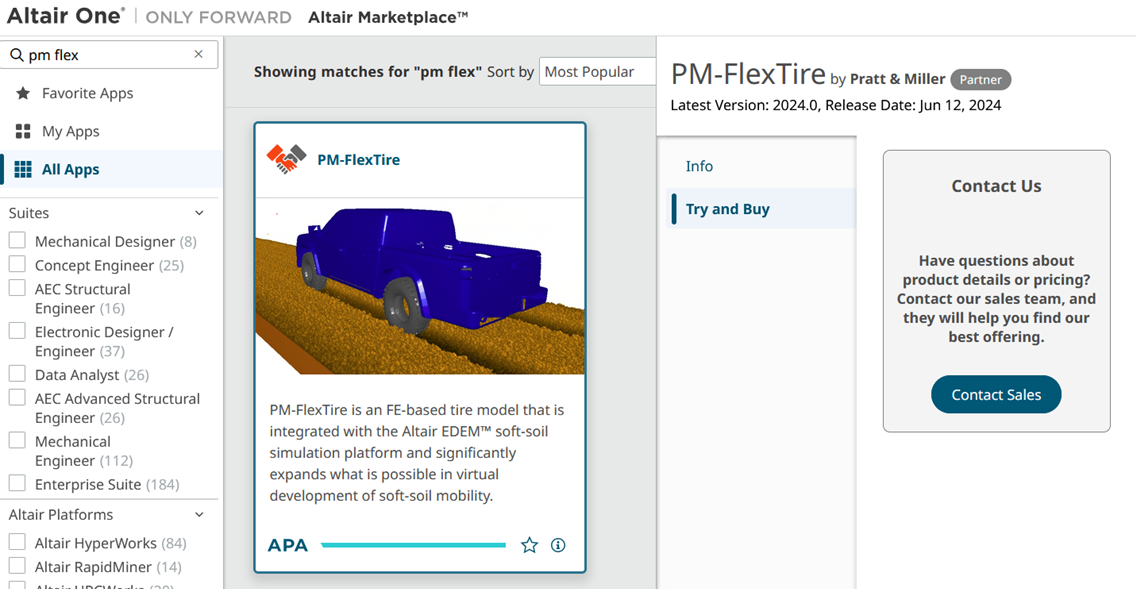
Once access is granted, the solver and example files can then be downloaded from the Altair Marketplace.

Download the Installation Package
- Navigate to the Altair Marketplace.
- Select your operating system and version.
- Download the installation package, which includes:
PME_FlexTire.dll (PM FlexTire™ Solver)STPtoOBJ.exe (PM FlexTire™ Pre-Processor)- User Manual (PDF)
Prerequisite: Install Altair EDEM
Before installing PM FlexTire™, ensure Altair EDEM is installed. The EDEM installer is also available on the Altair Marketplace.
Install PM FlexTire™ Files
- Unzip the downloaded installation package.
- Move the following files to your EDEM installation directory:
PME_FlexTire.dllSTPtoOBJ.exe
- C:\Program Files\Altair\2024\EDEM\bin
Important Notes for 2024 and Later
- Do not set Windows environment variables for PM FlexTire™ in 2024 and later versions.
- The solver now uses
mesher_config.yml for configuration. - If environment variables were set previously, you may need to remove them for the 2024 solver to work correctly.
Optional: Install MeshLab for Visualization
To view .off files generated during the PM FlexTire™ meshing workflow, you may install MeshLab, an open-source tool for processing and visualizing 3D triangular meshes.
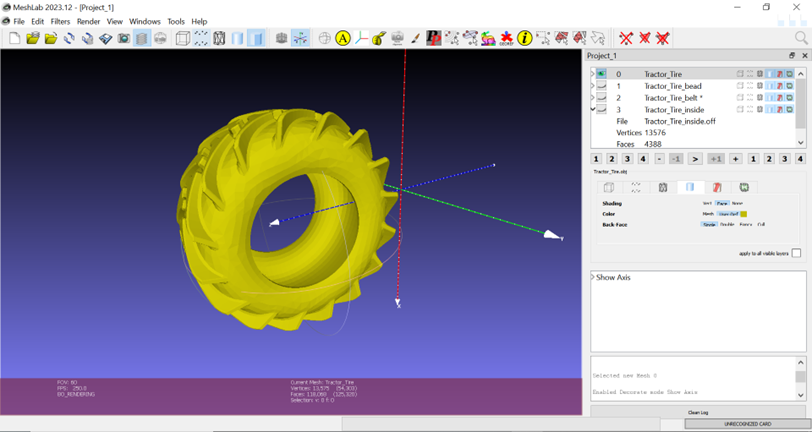
How to Video
The Step-by-step video can be access here: Altair How-to-Video
Related Articles in This Series