Find more posts tagged with
- Double click / run the Winmd5 checksum executable (download win md5 a freeware from the internet, please note we cannot be responsible for external content and info)
- Select the executable by clicking on the browse button or drag and drop the file into the window
It is important to first try deleting the downloaded file and downloading it again from the site. To make sure the file is not damaged on download, run an md5 checksum on the downloaded file (just google md5 checksum) and make sure the checksum result matches the one given in the site where the files are downloaded from,
<?xml version="1.0" encoding="UTF-8"?>
<?xml version="1.0" encoding="UTF-8"?>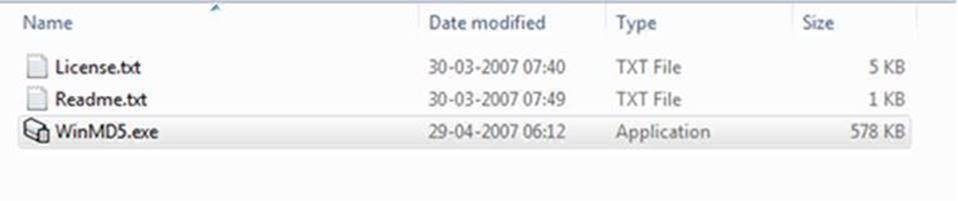
<?xml version="1.0" encoding="UTF-8"?>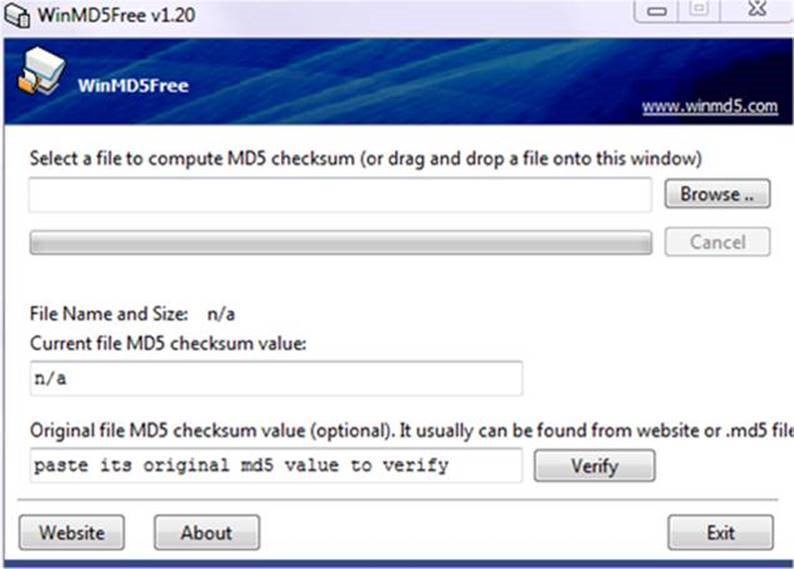
Note that you can contact local commercial support to help you step by step for your requirements https://altairhyperworks.com/ClientCenterHWSupportProduct.aspx
You need to confirm if the Ethernet address in the license file is the correct one and matches the one in your machine.
When you open the license file in a text editor you will see an Ethernet address there in a line that says 'ETHERNET =
The Ethernet ID is the ID of your machine which is exactly 12 hexadecimal numbers. For example D4WRF478F398
Run ipconfig/all in command window and check for physical address under Ethernet adapter local area connection:
<?xml version="1.0" encoding="UTF-8"?>
The listed physical address under Ethernet adapter local area connection should be used to generate the license file, if there is no listing of Ethernet adapter local area connection, the address under Wireless Adapter LAN Wifi must be used.
That means if the address provided as above does not match the one in the license file, please request for the license file again with the correct Ethernet ID.

.thumb.png.f95ab9d82403d0eb98eaa2fb0baba662.png)

.thumb.png.73605d5cbe80ec7efc042b5a701f5484.png)
.thumb.png.4feb7326bc50967bf8bca59a1a2cec02.png)
.thumb.png.23f9bbc04369ff22174b8d7b87d152d7.png)
.thumb.png.343a006e830036c910d69724cf5c6a67.png)
Are you using the student edition executable? if you are sponsored with a full version license, you need to use the full version executable.