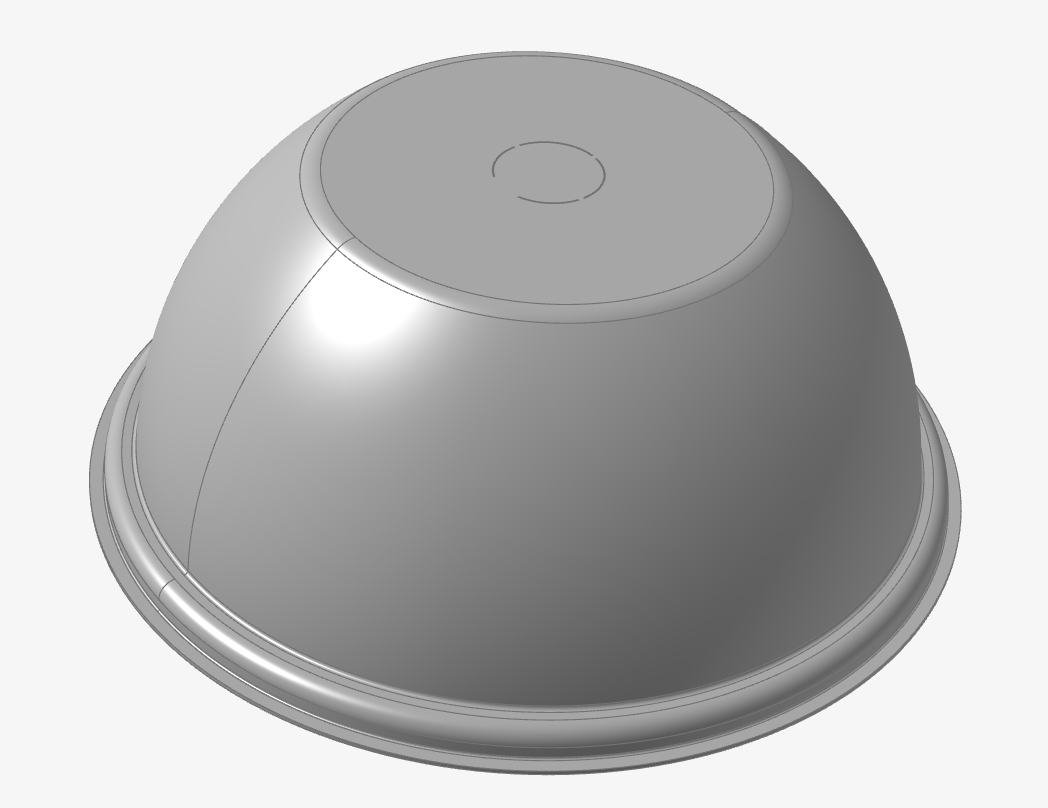
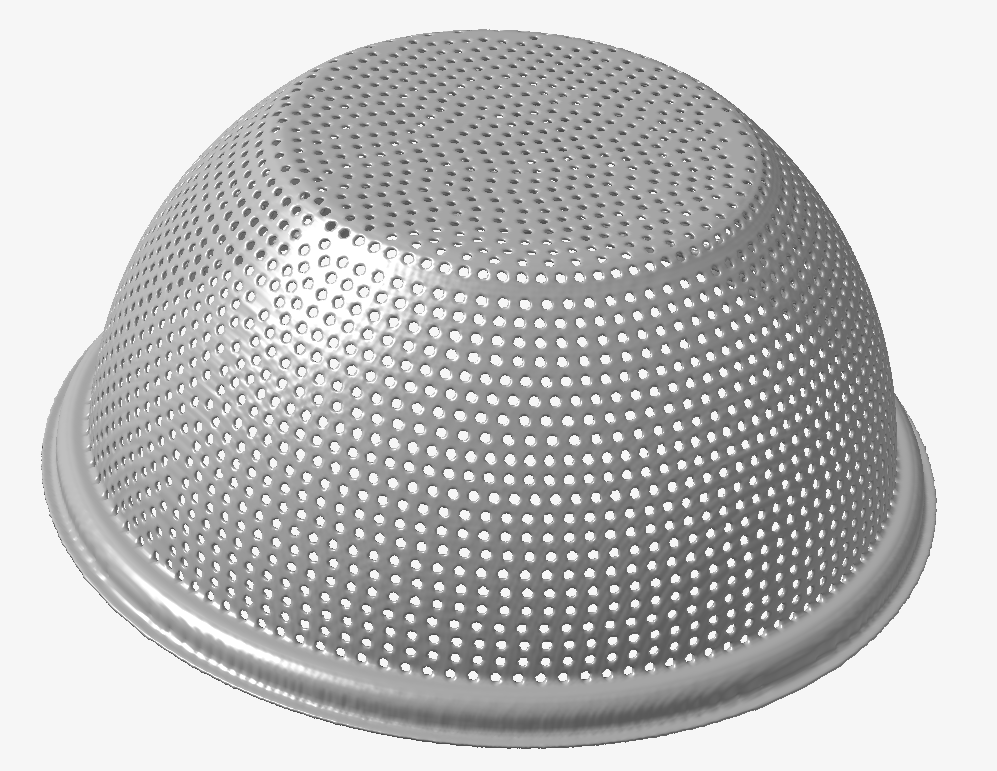
Overview:
Are you looking for a way to quickly create thousands, or even millions of circular holes on your part? Inspire unlocks this capability through implicit geometry. (Checkout Inspire Docs on Implicit Geometry to learn more) This extension will enable you to quickly add thousands of evenly spaced holes on any surfaces of your part, which can be especially helpful in additive manufacturing. It is as simple as selecting your surfaces and choosing hole size and distance away. Thank you for using the Perforate Tool!
Prerequisite: Inspire v2023 or newer
Installation Instructions:
- Download zip folder containing extension and unzip
- Add extension via File > Extensions > Add Extension > Select unzipped folder
- Perforate Tool should be added in the Extensions Browser.

Usage:
- Open / import CAD geometry you would like to add perforations.
- After adding extension, click on "Extensions" tab, then click "Perforate" icon.

- Guidebar will open.

- You may change "Selected Surfaces" dropdown to "All Tangent Surfaces" to allow all surfaces within the "Break Angle" to be automatically selected too.
- The break angle for selection can be change too, and it is calculated as the difference between the average surface normals. For example, 2 surfaces that are perpendicular to each other would be at a 90 degree break angle.
- Input the diameter and height of the desired perforation cutouts (cutouts are cylindrical).
- Input the minimum distance away for the perforations. This means the tool will try to make all holes at least this distance apart, or slightly further.
- # Connected Faces Check is only necessary to change when you have many very tiny surfaces, or a large hole size compared to surface size. This dictates the number of surfaces away from the current surface being perforated which the tool checks for other holes to prevent overlap.
- All selected surfaces should appear in red. After you have input all your correct values, you can click the green checkmark button to run the tool. Progress % will appear on the far right of the guidebar.


- A new "Implicit Part" will have been created. This is the new part with the perforations.

- Congrats! You finished running the Perforate Tool!
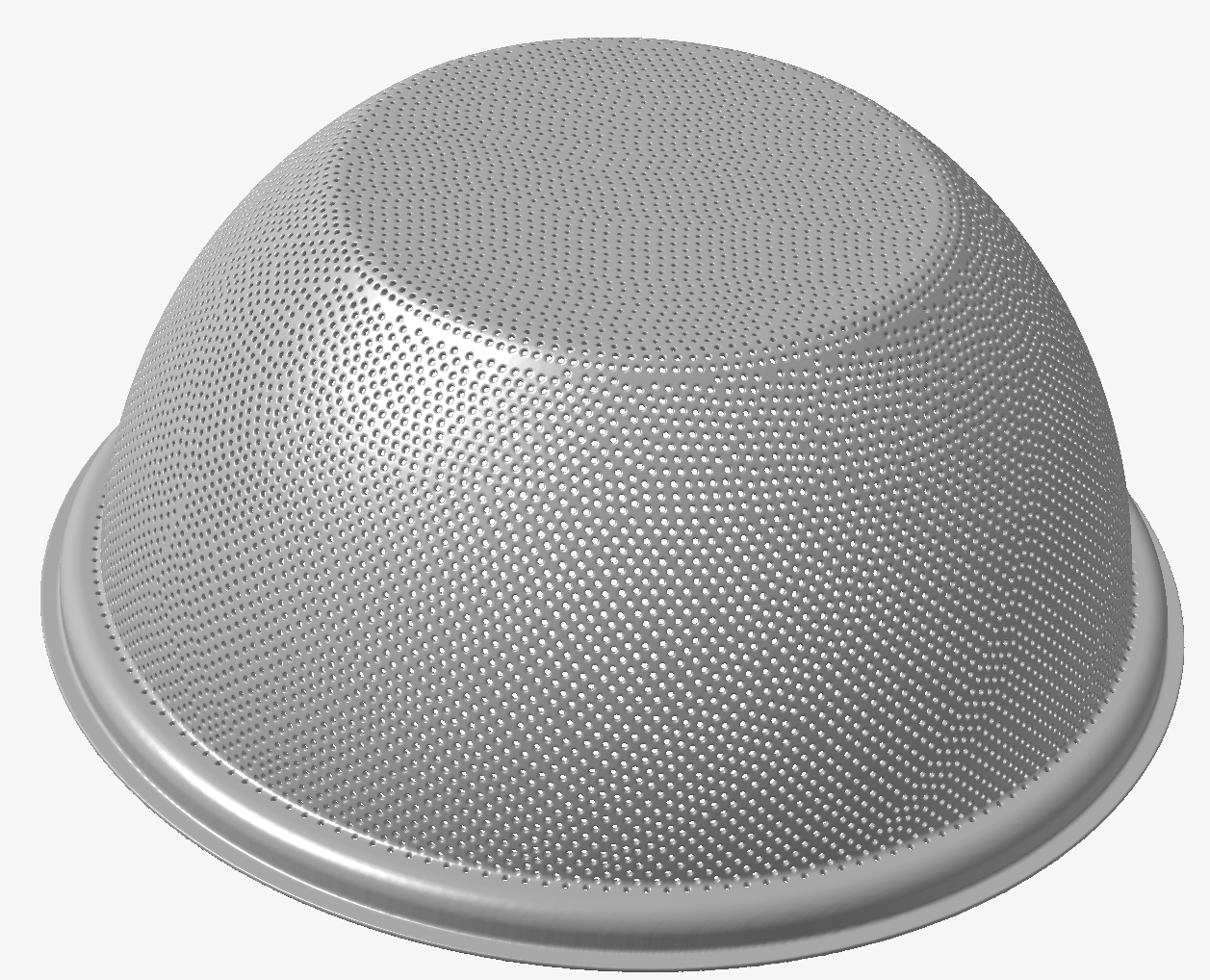
Tips:
- Be careful when running the tool with very small hole size. The calculation time will increase exponentially with hole number. I notice the tool starts to take a while when approaching 1 million points on my computer.
- A "perforate_log.txt" file will be written as the tool is running. You can check this for progress.
Release Version: Perforate Tool v0.0.2 for Inspire v2023 or newer