Hello,
I am doing a text clustering on text by using K-means and the output goes to an Excel file.
All is working fine, but I can't seem to the original ID column into the new spreadsheet?
Instead a new column is created with ascending numbers.
This ID column: 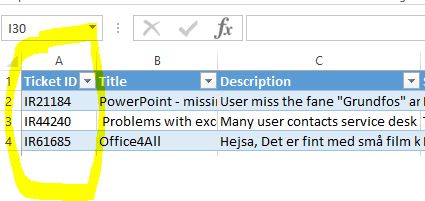 Original example set Into this column:
Original example set Into this column: 
This is my workflow:
