Licenses are available in multiple suites. Each one of them provides access to a defined set of applications. The application which is available in multiple suites can consume a license from any one of the suites, which may not always be the most economical way to use it. If your account has multiple licenses, the default order of consumption is based on the order of creation, the oldest license first.
However, by adjusting the priority order:
- The default priority of the license order depends on its issue date.
- Depending on your requirements, set the order in which an application can search for a license.
- The license priority settings are only accessible by the Admin/Owner of the account.
- Login to Altair One.
- Click on
 located in the upper right-hand corner of the web page.
located in the upper right-hand corner of the web page.
> Click Managed Licenses > Hosted License Settings > License Priority
3. 3. Click License Priority.
> A list of licenses with the license ID is displayed.
4. Hold and move the row-level up or down to change the license priority.
row-level up or down to change the license priority.
5. Optional: Select License ID from the drop-down list to add a custom description for the licenses.
6. In License Description, add a custom description for the license.
7. Click Update.
> The license description is updated.
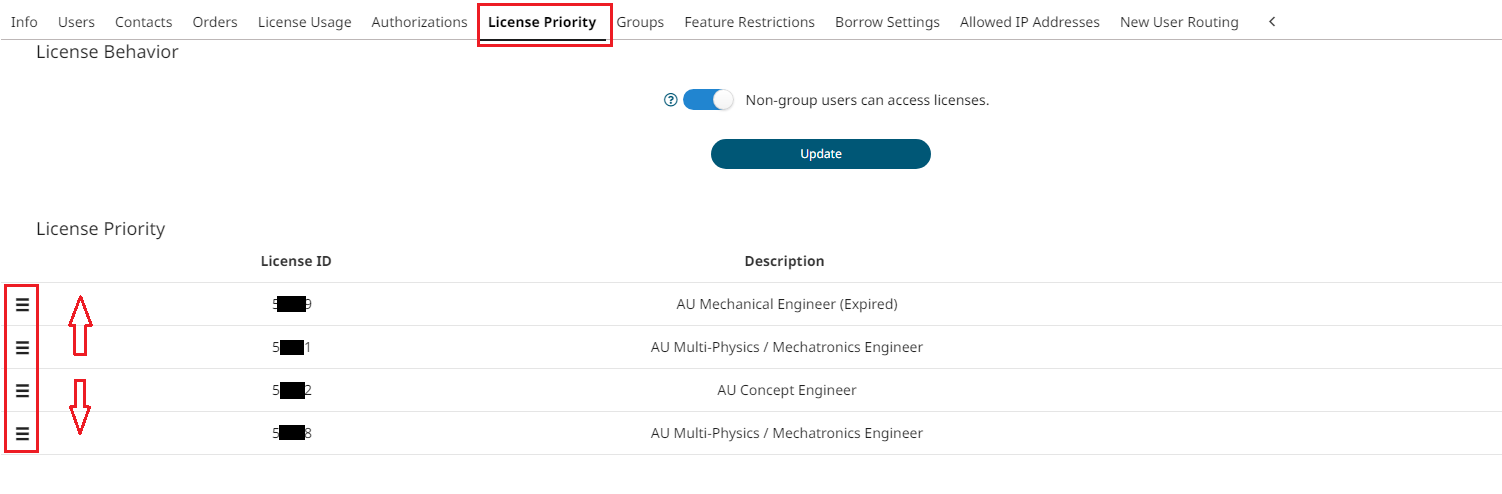
Note: When assigning multiple licenses to a group, a license priority can be set inside the group as well. In such cases, the priority level set under the group will be considered to override the priority at the account level.
**Non-group Users can access license
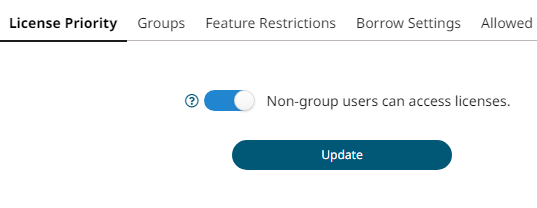
- Enabling this would let the users not added any groups also access the licenses.
- When this is disabled only the users added to the groups will be allowed to access the licenses.