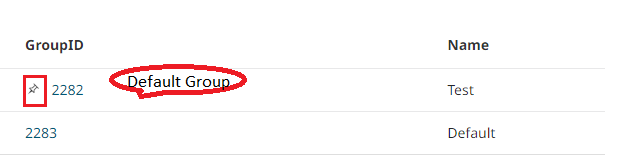Groups are useful in the following scenarios:
- When there are multiple users/teams in an organization and only a few users require access to a license.
- When there are multiple licenses and multiple teams, and each team requires access to different licenses
In these cases, a group can be created, and once users are added and a license is assigned to the group, the users in the group would be given access to all the features in the license file.
When users are added to multiple groups, they have access to multiple licenses.
Create a Group:
- Login to Altair One.
- Click located in the upper right-hand corner of the web page.
- Click Managed Licenses > Hosted License Settings > Groups.
- Click Add Group.
A list of all the groups created is displayed here
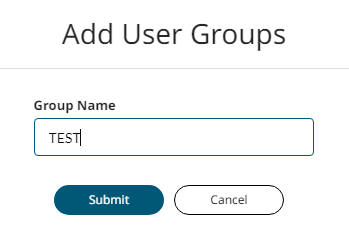

Adding User & Assigning License:
Click the new Group ID link you created.
A panel with the group name is displayed on the right.
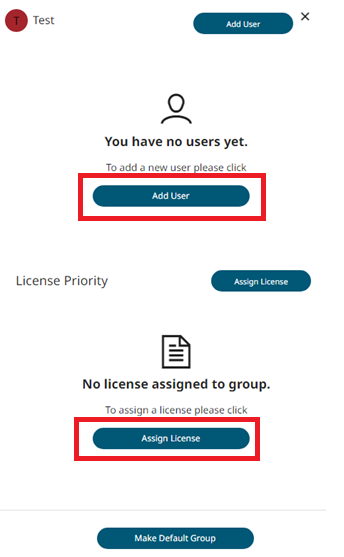
- Click Add User to view your Altair Users list.
- Select the required users.
Use the search field to search with a username, email address, job title, and phone number.
The selected users are added to the new group.
The Assign License to Group dialogue box is displayed.
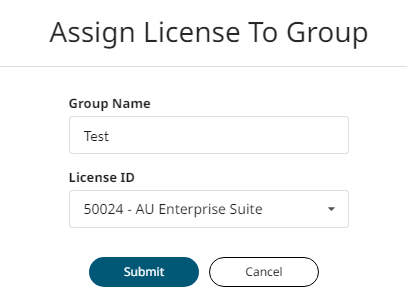
- Select the License ID from the drop-down list.
- Click Submit.
Use the  icon to change the priority of the license.
icon to change the priority of the license.
The selected license is assigned to the group.
Optional: Click Make Default Group.
The selected group is marked as a default group.
The newly added users are added to the default group automatically.