Overview
This extension offers a flexible alternative to running Solvers from the Hyperworks GUI directly.
In previous versions of HyperMesh and HyperWorks, users were able to run OptiStruct models directly from the GUI, offering a fast turnaround, especially when debugging models. From version 2022.2 release onwards, the OptiStruct panel has been removed from HyperWorks. It is replaced by a run Icon that lets the user export the input file and open the Altair Compute Console (ACC).
While the ACC offers a lot of useful functionality, it might not be ideal for all users, especially when in debugging loops. The present extension offers a fast alternative to old OptiStruct Panel and current ACC loops. It also corrects a few bugs that appeared in 2022.2 (to be fixed in 2022.3).
The extension adds a toolbar on the left of the Graphic window, with an OptiStruct Icon:

Clicking the icon opens the run dialog box which allows the selection of a model name and a run path for the model, as well as selecting options for the run:
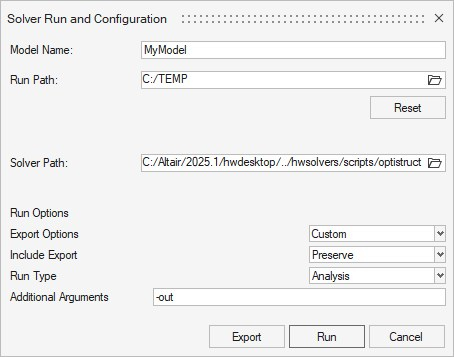
Note the dialog is automatically populated with the current model name and path, as well as basic options. Any changed made will be remembered while the session remains active. Newer releases support control of include files (preserve or merge).
By default, Hyperworks identifies the Optistruct solver script path but the user can modify this manually to point to a different version of the solver if needed.
The latest version supports Optistruct and Nastran.
Nastran Interface Usage
Support for Nastran has now been added. The extension will be visible in both MSC and NX Nastran profiles and will work more or less the same way.
In order to enable this to run the user needs to provide a batch file which allows to run Nastran from the users machine (either locally or on a HPC). The only requirements is that the batch file can be called from the extension and accept the model file and other options as an argument. For example something like:
nastran.bat model.bdf <optional arguments>.
A basic batch file example, "nastran.bat", is provided with the extension. The user can edit this file directly. If the user wishes to use their own batch file, there are two ways to achieve this:
- replace the nastran.bat by the desired file, renaming it as nastran.bat,
- Create an environment variable HM_NASTRAN_LOC = "path to nastran batch file".
Note this has been tested on Windows but not on Linux at this time. The latter may work with some small modifications but needs further testing.
Pre-Requisite
Hyperworks 2022.2 and above.
Usage/Installation Instructions
Unzip the attached file on the local machine and add the extension to Hyperworks via the extension manager.