If using AI Studio separately in MAC for the first time and have not activated any other Altair Product in MAC already,
If using AI Studio separately in MAC and not after installing any other product like Altair Inspire beforehand, you will need the Almutil GUI, download ALMUTIL GUI from this Link - https://s3.amazonaws.com/com.solidthinking.portal.public/almutil_15.2.0_darwin_universal.zip (For MAC Users)
You may need to allow Almutil App in security (for MAC especially or right click and open instead of opening it directly in MAC)
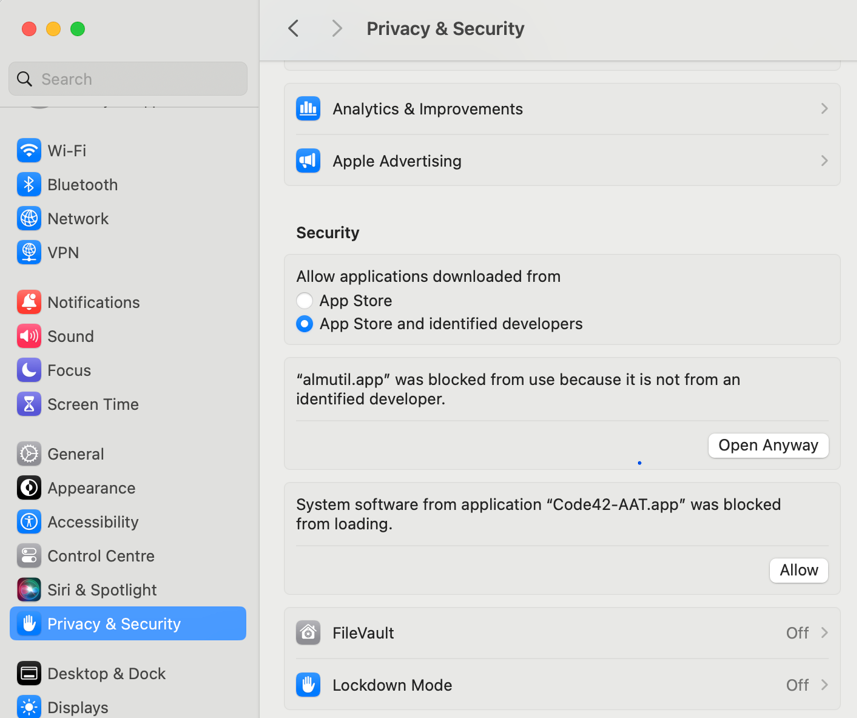
Then follow step 4 - View detailed instructions for How to Activate your Installed Products using your Student Edition License Key
Once you have entered the key in the activation tab of ALMUTIL GUI and you receive a “license was added successfully” message as per step 4. then start the AI Studio app, the product will start, ask to accept license agreement and will be licensed and will work.
In some cases AI Studio may not work immediately, with a "The AI Studio feature could not be checked out ... " message,
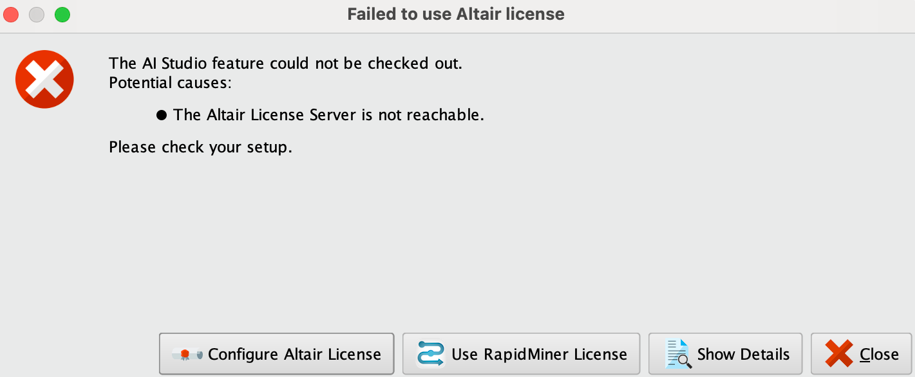
In which case you will need to configure the license in AI Studio as well, Please do the below steps, in the above window you will need to select "Configure Altair License"
Choose manual configuration in AI Studio
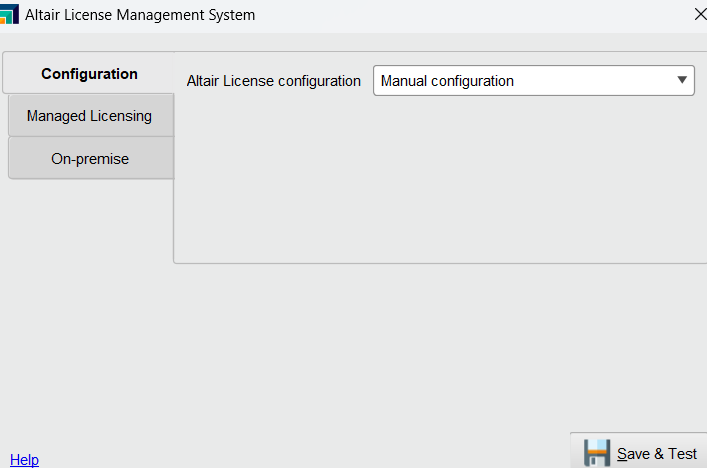
Then go to On Premise
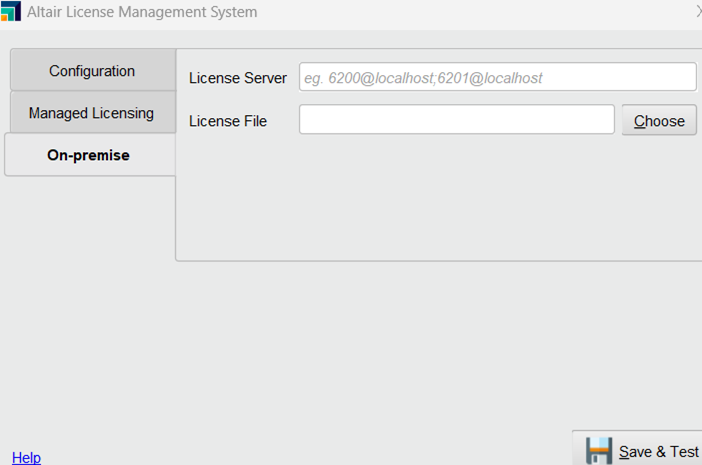
Then go to choose in the window above and navigate to the path of the license file and choose that file, the path of the license file is indicated in Almutil activation tab in blue below the license field as well,
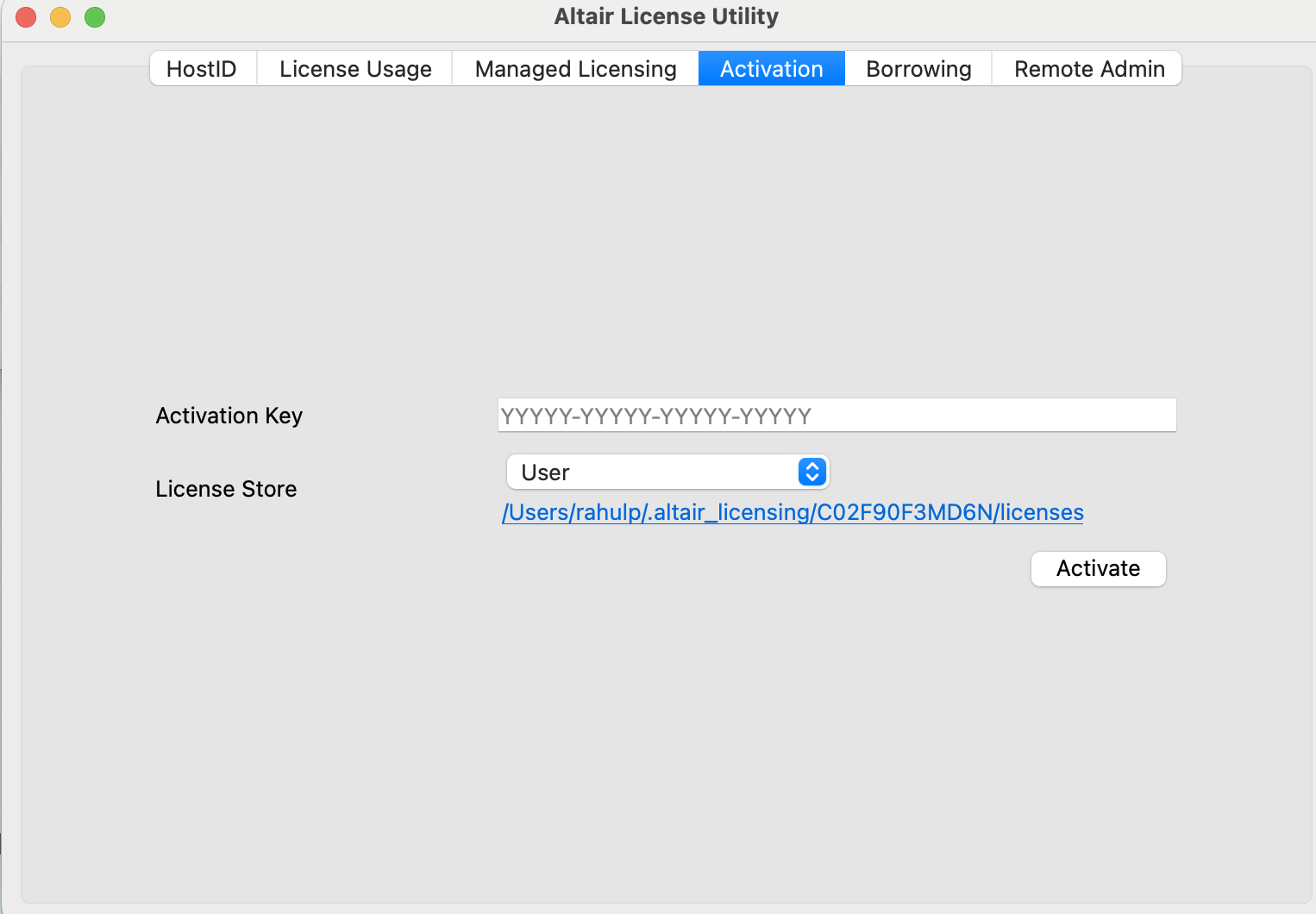
To expose the .altair_licensing folder you may need to right click in the users/your name/ folder and show hidden, once at the exact path select the file that will be named your license key.lic for example LKPO1-POWS2-UY76W-WEQ2.lic and then click on "Save & Connect"
You should then see a license configuration successful message, and the App is activated and will start up,
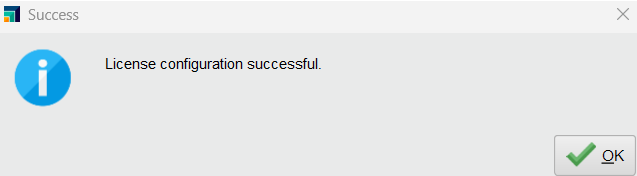
If you have already activated a different student edition product in MAC
If you have already activated a different student edition product in MAC as per process here - https://community.altair.com/community?id=community_blog&sys_id=f0a5c35197c516d0da583b47f053aff9 and that product works, then start the AI Studio app, the product will start, ask to accept license agreement and will be licensed and will work.
If you see the window below after having activated a different student edition as per process here - https://community.altair.com/community?id=community_blog&sys_id=f0a5c35197c516d0da583b47f053aff9 , then switch to Altair Units Licensing Do not enter the Altair one login credentials in this window

The product will then test and activate itself, say OK to start working with it

In some cases, the product will need to restart

And then the application will start and work normally.