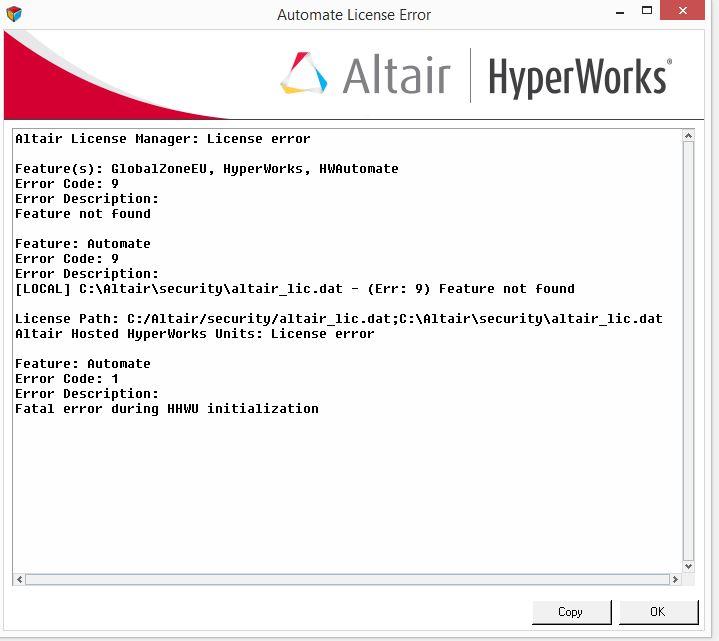Hi pals,
I'm struggling with this problem:
Error code: 9
Error code: 1
import template not found
external reader not found
photos are attached below so you can see better what i mean. I'm trying to install educational version of HyperWorks pack 2019. It's seems to working at all but i don't know to trust it. I can import model and do some changes, I can add mesh and so on but i don't know if there would be any limitation in further actions. I plan to make some linear static simulations with mixed elements and I plan to optimize my design with Free-shape optimization. There were several issues like inability to import models or even open models, almost everything was gray but it seems that reinstall helped for this in some way. Please help me!
The things i tried is:
reinstalling with removing everything from PC
reinstalling to another partition
adding environmental variable
moving license file to correct folder
license file is not empty
turning off antivirus
I open through start appplications - desktop applications doesn't seems to create at all, there is only HyperView Player 2019 on desktop.
PC configuration:
AMD R9 280x
16GB RAM
x64 win 8.1
i5 4690k
so i think there would be everything fine
<?xml version="1.0" encoding="UTF-8"?>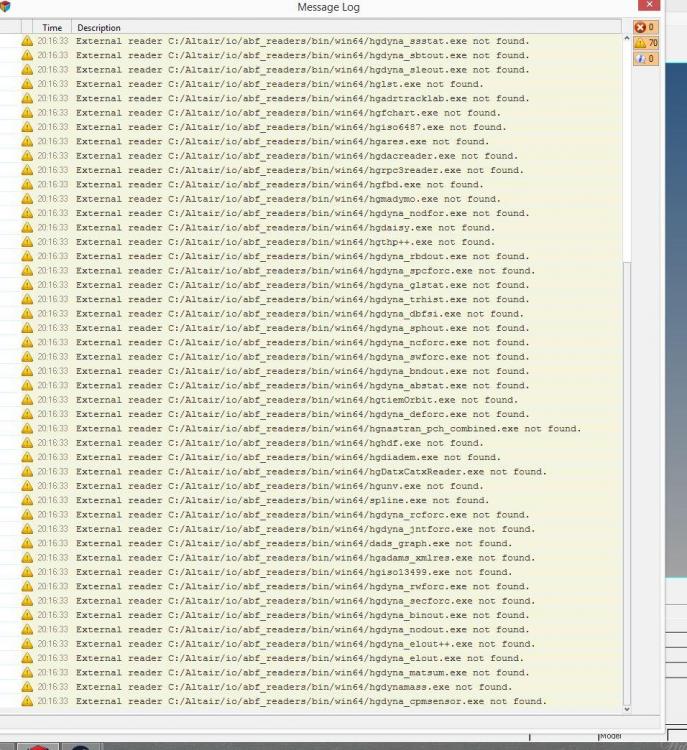
<?xml version="1.0" encoding="UTF-8"?>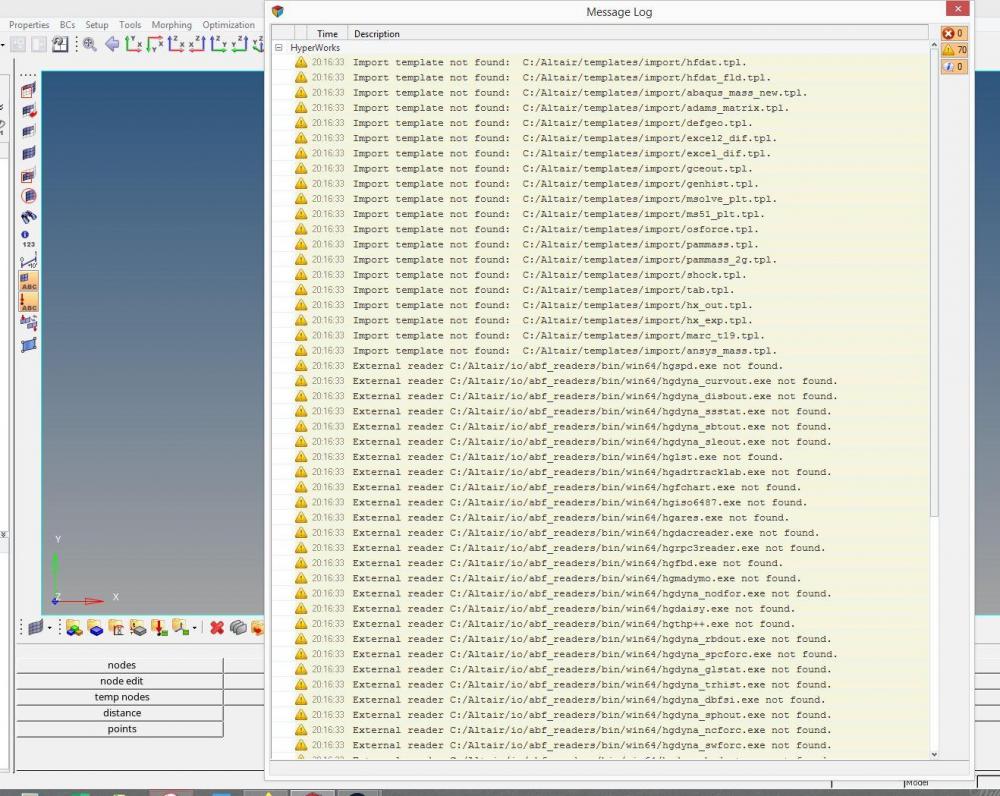
<?xml version="1.0" encoding="UTF-8"?>