Hi everyone,
I am starting to use Simlab, coming from Flux Environment. I tried to create an AFM Motor with the internal "Create AFM"-tool. My motor should have 21 Slots. The problem is that 360/21 * 3 Phases = 51,428571428571428571428571428571 and Simlab rounds this value to 51,4286. Therefore, I get the following error message when I want to create the periodicity. Is there a workaround for this problem?
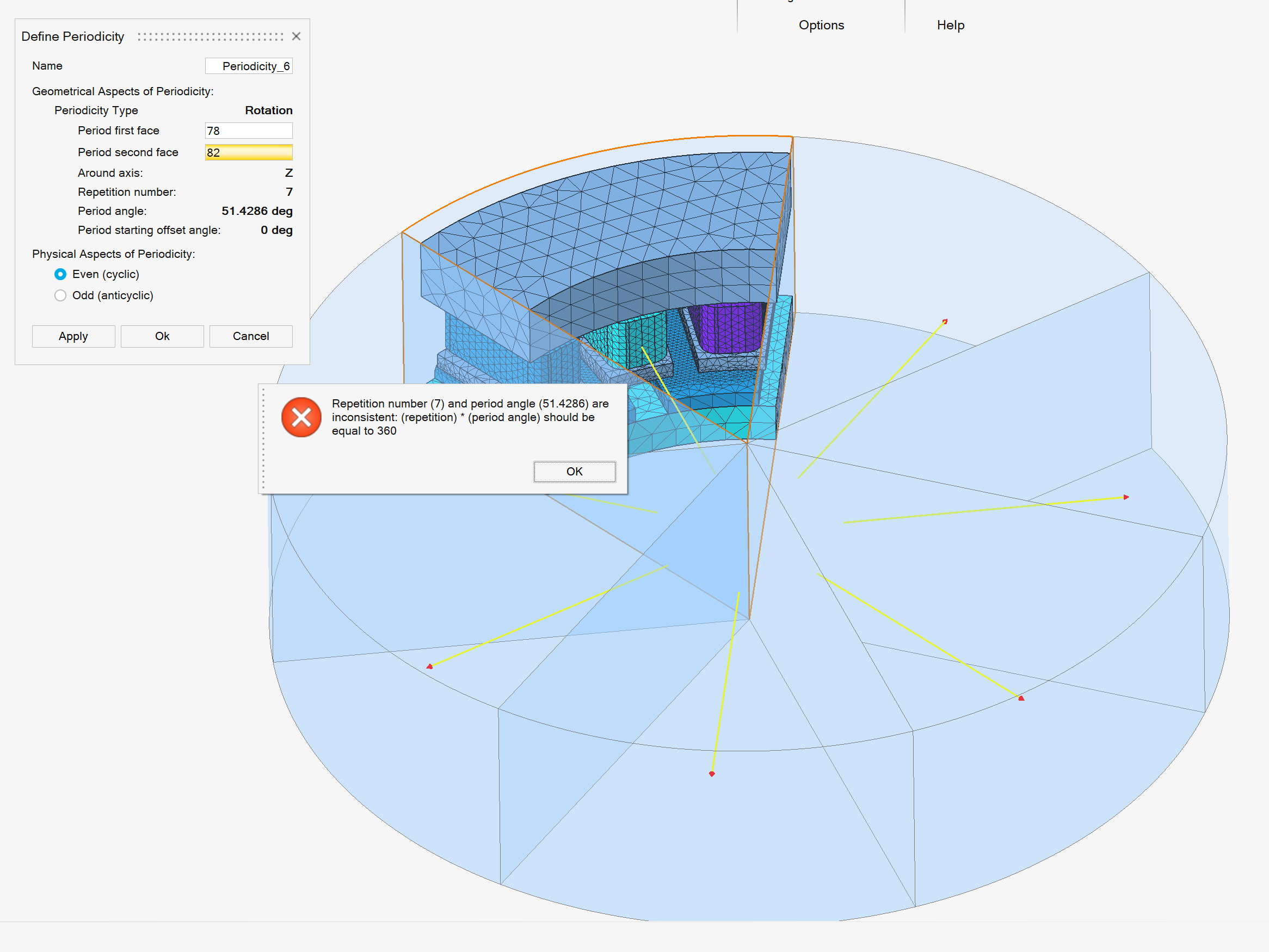
Thank you!
Regards,
Florian