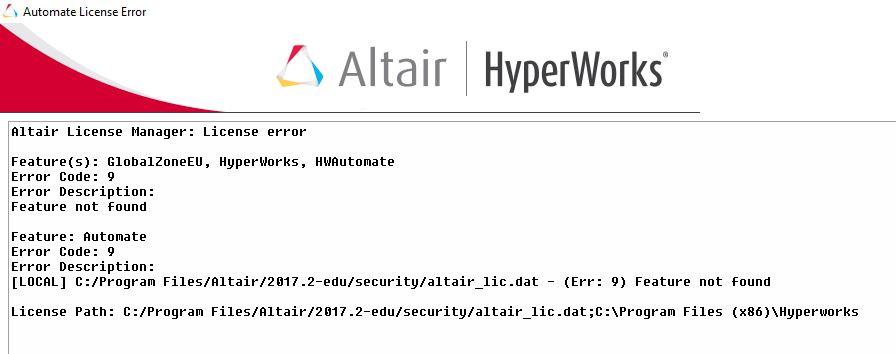Hi everyone,
I asked for a new licence for educational version of Altair HyperWorks and I obtained it.
I substitute it in the security directory of Altair but when I run HW the attached window appear.
I also followed the operations indicated in the licensing mail.
'Copy the file to a location that does not change (like a user directory) and set the environment variable ALTAIR_LICENSE_PATH to the location of the license file.
To set an environment variable:
In Windows 10, Go to Settings -> System -> About -> System Info -> Advanced System Settings.
Click the Environment Variables button, and add a new User or System level environment variable with the New button. Add the variable name as ALTAIR_LICENSE_PATH, click Browse File…, browse to the location that the license is stored and select it.'
The same attached window appear. What can I do?
<?xml version="1.0" encoding="UTF-8"?>