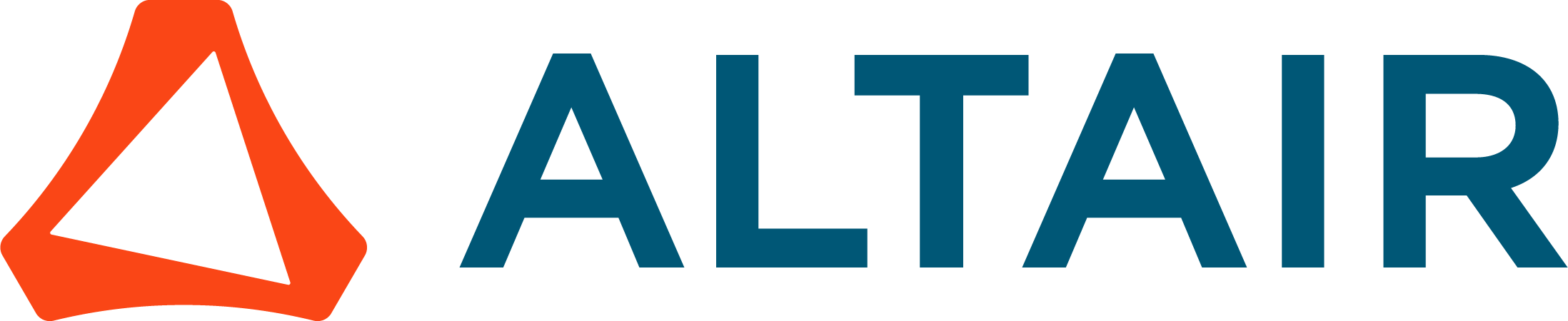RSP/RPC Files as Loading for Transient Analyses
RSP/RPC Files as Loading for Transient Analyses
Since 2023.0 version of OptiStruct, the RSP file can be used as loading and OptiStruct internally manages transient loading. This relieves users from the need to explicitly define DAREA and TLOAD1 cards.
- The ASSIGN,EXTLOD entry can be used to identify the RSP or RPC file and mapping CSV file for the external loading.
- The ID of the ASSIGN entry can then be referenced on a TLOAD1 entry in the transient analysis setup in the EXCITEID field. The TLOAD1 entry should have the TYPE field set to EXT to indicate the load is coming from an external file.
- The DELAY field on the TLOAD1 entry is supported for external loading (negative delay can be used to skip data in the RSP or RPC file which are not necessary).
- Both direct and modal transient analyses are supported.
- ASSIGN statement and TLOAD1 card need to be edited manually because these new options are not supported in 2023.0 HyperMesh interface.
Example:

General Process for Setting Up a Transient Analysis Reading an RSP File:
1. Create a *.csv file.
The *.csv file contains the list of channels to be read from the *.rsp file. This *.csv file maps the loading from each channel to the DOF specified on the same line.

Save this *.csv file in the same folder as the *.rsp file. The *csv file can be named as *.rsp file.
Note: OptiStruct reads channel names from 1st line, so users shouldn’t add any header in the *.csv file.
2. Create the Transient Analysis Subcase in HyperMesh
2.1 Create TLOAD1.
EXT option is not yet supported in the HyperMesh 2023.0 interface, so users need to create a TLOAD1 card without specifying the ‘Excite Id’ and ‘Type’.
This TLOAD1 card needs to be edited manually using a text editor.

2.2 Create DLOAD.
Point the DLOAD card to the TLOAD1 card created in the step above.
2.3 Create the Transient Subcase in HyperMesh
Reference DLOAD entry to the DLOAD bulk data card created in the step 2.2.
In addition, point the METHOD, TSTEP, DAMPING etc to the appropriate entries.
2.4 Export the *.fem file.
3. Edit the *.fem file in a Text Editor
3.1 ASSIGN,EXTLOD
The ASSIGN card needs to be added to *.fem file manually since the option ‘EXTLOD’ is not available in the HyperMesh 2023.0 Interface.
Add the ASSIGN card above the CASE CONTROL section to point to the*.rsp and *.csv file.
ASSIGN,EXTLOD,102,’ROAD_profile1.rsp', ’ROAD_profile1_mapping.csv'
3.2 TLOAD
The TLOAD1 card needs to be manually edited since the type ‘EXT’(field 5) is not available in the HyperMesh 2023.0 interface yet.
The initial TLOAD1 card looks like below
![]()
Update the TLOAD1 card as shown below. The id(102 in this case) in the 3rd field should match the id specified in the 3rd field of the ASSIGN statement.
![]()
Save the modifications made in the *fem file and submit to OptiStruct