Screenshot in Hypermesh?
Hello,
I want to make a screenshot of my current view on the model in Hypermesh, preferably with a white Background.
So far I found no Information on that online or on the Altair websites. Any ideas?
I would like to make some changes to my model and take one screenshot after another, documenting the changes. So working with Hyperview
instead is not really an option for me.
Greetings
Niclas
Hi Niclas,
From Preferences menu>select Colors option to change the background color of HyperMesh graphics window.
And for screenshot, from View>Toolbars> and invoke Image Capture option and a panel will be opened for image capture from which you can capture the graphics window screenshot. Please try with these options.
Or
Ctrl+F6 which saves image with white background in Default location (MyDocuments in Windows machine)
I think Ctrl+F1/F2 will open the image in Windows paint with white background
Thanks for all your answers. This was very helpful!
Is it possible to change the Default Location, where the image is saved using Ctrl+F6?
Alright basically it works using this Icon from the toolbar George P Johnson suggested.
Hi,
Change Startin Directory (working directory)>> Restart HyperMesh to change image location.
To change working directory:
Go to Start > All Programs >HM icon > right click> change start in directory> select a different directory.
Hi,
Change Startin Directory (working directory)>> Restart HyperMesh to change image location.
Or write yourself a script to save image in any directory /emoticons/default_smile.png' srcset='/emoticons/smile@2x.png 2x' title=':)' width='20' /> My script saves all images in the same directory as HM model (within subdirectory 'img').
I have tried and like this, but with the blank/white background I cannot see text that is white on screen i.e. FORCE values. Is there an option to automatically change the text to black? I have found one in the Preferences>Color option but this only prints the titles in black...
Hi,
I think if you are having a black background, the labels will be displayed in black...??!!
That's what I expected to happen but it doesn't do this. i.e. The 'FORCE = 1.000' text you are showing on your image cannot be viewed because it is in white. Is there somewhere I need to explicitly define that I want the text to display in a contrasting colour to the blank/white background?
Can you try this:
Click O on your keyboard>> Graphics files>> Blank Background>> Save as JPEG
Done. The image on the left is what I see on my display. The image on the right is the result of the .jpeg.
HI,
Not sure, what is causing the issue. But can you try after deleting setting files?
I have done that (I didn't have all files stated on the post) and still it does the same thing. By the way I am using HyperMesh 2017.1.
A colleague using HyperMesh 2017.2 does not have this issue.
Hi,
Strange, I am going to check the same on 2017.1 at my end and will share my findings.
Hi,
I am checking this issue about the color of labels.
Can you update to 2017.2 and check if the same happens on your machine?
I will request this and feedback the outcome as soon as possible.
Following..
I am also facing same issue. Here's the version I am using.
Altair Home: C:/Program Files/Altair/2017
Updates Information:
------------------------------------------------------------
hwDesktop2017
hwDesktopHelp2017
hwSolvers2017
hwSolversHelp2017
sTCompose2017.2
Versions:
------------------------------------------------------------
hgtrans.exe: 2017.0.0.24 (Jan 19 2017)
hmobj.dll: 2017.0.0.24 (Jan 19 2017)
hmopengl.exe: 2017.0.0.24 (Jan 19 2017)
hst.exe: 2017.0.0.24.1061572 (Jan 19 2017)
hstbatch.exe: 2017.0.0.24.1061572 (Jan 19 2017)
hstdss.exe: 2017.0.0.24.1061572 (Jan 19 2017)
hvp.exe: 2017.0.0.24 (Jan 19 2017)
hw.exe: 2017.0.0.24 (Jan 19 2017)
hwmbdmodel.dll: 2017.0.0.24 (Jan 19 2017)
hwplot.dll: 2017.0.0.24 (Jan 19 2017)
hwplot3d.dll: 2017.0.0.24 (Jan 19 2017)
hwpost.dll: 2017.0.0.24 (Jan 19 2017)
hwtext.dll: 2017.0.0.24 (Jan 19 2017)
hwvideo.dll: 2017.0.0.24 (Jan 19 2017)
hwx.exe: 2017.0.0.24 (Jan 19 2017)
hx_2017.0_win64.exe: 2017.0.0 (Oct 28 2016)
nusolver.dll: 14.0 (Dec 19 2016)
optistruct_2017.0_win64.exe: 2017.0.0.18 (Dec 19 2016)
templex.exe: 2017.0.0.24 (Jan 19 2017)
Hi,
Please update to latest HyperMesh patch. The issue is with the update.
Updating should solve the problem.



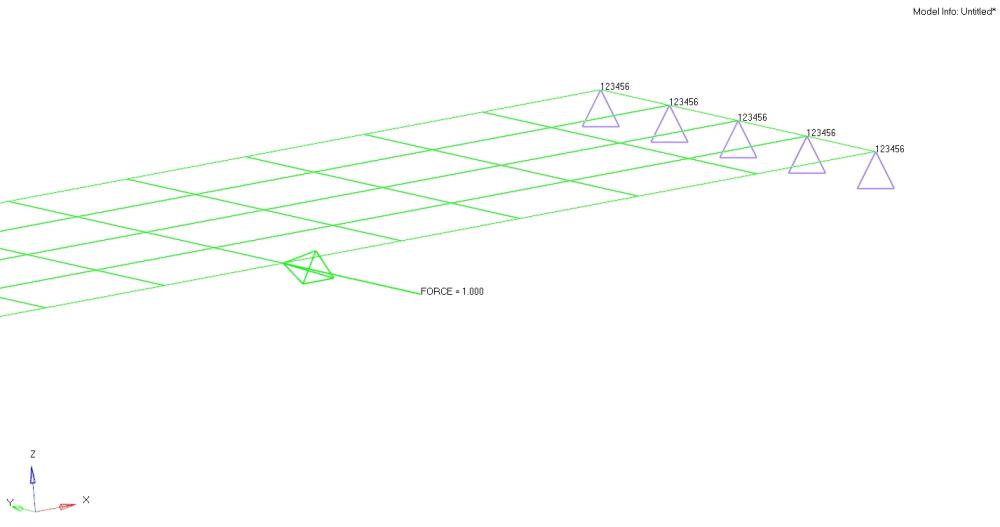
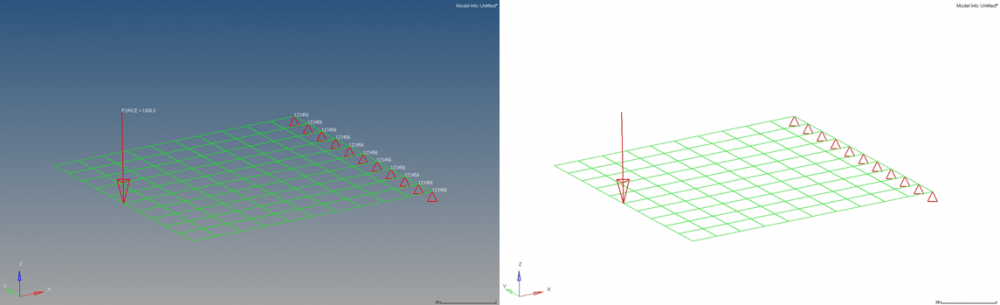
Have a look at the command *jpegfilenamed
So just write a simple TCL script to use this command. You can assign to keyboard shortcut (Ctrl+F6 for example).