How to get the whole process after auto model
Hello,
I ran auto model and got the result to predict an attribute. I wanted to see the complete process after "open process", as shown on the website. But instead I am getting basic blocks inside which was the detail process. How should I use it to improve further and how to know which is the best prediction model? I am new to it and any help to accurately predict and modify the process will be appreciated.

I ran auto model and got the result to predict an attribute. I wanted to see the complete process after "open process", as shown on the website. But instead I am getting basic blocks inside which was the detail process. How should I use it to improve further and how to know which is the best prediction model? I am new to it and any help to accurately predict and modify the process will be appreciated.
Find more posts tagged with
Sort by:
1 - 9 of
91
Yes I did do that and I saw bunch of processes, even I tried to attach word doc with the images of the process here on the community but don't know why it did not used it. But thanks lionelderkrikor, also all the other models shows similar processes and sub-processes. How should I improve the model from the rapid miner auto model?
Hello @nero786
You can also select options related to "Automatic Feature Selection" and feature generation in the auto model. You can also optimize model hyperparameters (Train Model -->optimize --> Final Optimal parameters) manually after the opening process.
You can also custom build your model in the studio instead of the auto model.
You can also select options related to "Automatic Feature Selection" and feature generation in the auto model. You can also optimize model hyperparameters (Train Model -->optimize --> Final Optimal parameters) manually after the opening process.
You can also custom build your model in the studio instead of the auto model.
@nero786,
Have you got enable in Auto-Model options :
- Automatic Feature Selection (to find the most relevant attribute(s) for your use cases) ?
- Automatic feature generation (to generate new relevant attributes from your initial attribute(s)) ?

More over you can perform deeper optimization parameters by going in :
train model -> Optimize ? -> click on Find Optimal Parameters (Optimize parameters operator) and click on Edit parameters settings
EDIT : I did no see Varun's post before posting this post. I see that we had strictly the same ideas...
Regards,
Lionel
Have you got enable in Auto-Model options :
- Automatic Feature Selection (to find the most relevant attribute(s) for your use cases) ?
- Automatic feature generation (to generate new relevant attributes from your initial attribute(s)) ?

More over you can perform deeper optimization parameters by going in :
train model -> Optimize ? -> click on Find Optimal Parameters (Optimize parameters operator) and click on Edit parameters settings
EDIT : I did no see Varun's post before posting this post. I see that we had strictly the same ideas...
Regards,
Lionel
@nero786,
Select the "Find Optimal Parameters" operator and you will see its parameters in the "parameters" panel.
Then click on Edit Parameters Settings : Inside you can select the hyperparameters you want to tune and their range :

Regards,
Lionel
Select the "Find Optimal Parameters" operator and you will see its parameters in the "parameters" panel.
Then click on Edit Parameters Settings : Inside you can select the hyperparameters you want to tune and their range :

Regards,
Lionel
Hello everyone!
I was also trying the Auto Model in RapidMiner 9.10. Once the process completes, I also wanted to see a particular model and its process. However, when I click on the open process it gives me a generic Auto Model as @nero786 also mentioned and its not what shown in the rapidminer documentation here, https://docs.rapidminer.com/9.3/studio/auto-model/.
Is there a way in rapidminer 9.10 to see the process of a particular model lets a random forest once the AutoModel completes running? Like the process in the attached document from Rapidminer documentation!
@jacobcybulski any suggestions?
Thanks in advance.

I was also trying the Auto Model in RapidMiner 9.10. Once the process completes, I also wanted to see a particular model and its process. However, when I click on the open process it gives me a generic Auto Model as @nero786 also mentioned and its not what shown in the rapidminer documentation here, https://docs.rapidminer.com/9.3/studio/auto-model/.
Is there a way in rapidminer 9.10 to see the process of a particular model lets a random forest once the AutoModel completes running? Like the process in the attached document from Rapidminer documentation!
@jacobcybulski any suggestions?
Thanks in advance.

Sort by:
1 - 3 of
31
Hello @nero786
You can also select options related to "Automatic Feature Selection" and feature generation in the auto model. You can also optimize model hyperparameters (Train Model -->optimize --> Final Optimal parameters) manually after the opening process.
You can also custom build your model in the studio instead of the auto model.
You can also select options related to "Automatic Feature Selection" and feature generation in the auto model. You can also optimize model hyperparameters (Train Model -->optimize --> Final Optimal parameters) manually after the opening process.
You can also custom build your model in the studio instead of the auto model.
@nero786,
Have you got enable in Auto-Model options :
- Automatic Feature Selection (to find the most relevant attribute(s) for your use cases) ?
- Automatic feature generation (to generate new relevant attributes from your initial attribute(s)) ?

More over you can perform deeper optimization parameters by going in :
train model -> Optimize ? -> click on Find Optimal Parameters (Optimize parameters operator) and click on Edit parameters settings
EDIT : I did no see Varun's post before posting this post. I see that we had strictly the same ideas...
Regards,
Lionel
Have you got enable in Auto-Model options :
- Automatic Feature Selection (to find the most relevant attribute(s) for your use cases) ?
- Automatic feature generation (to generate new relevant attributes from your initial attribute(s)) ?

More over you can perform deeper optimization parameters by going in :
train model -> Optimize ? -> click on Find Optimal Parameters (Optimize parameters operator) and click on Edit parameters settings
EDIT : I did no see Varun's post before posting this post. I see that we had strictly the same ideas...
Regards,
Lionel
@nero786,
Select the "Find Optimal Parameters" operator and you will see its parameters in the "parameters" panel.
Then click on Edit Parameters Settings : Inside you can select the hyperparameters you want to tune and their range :

Regards,
Lionel
Select the "Find Optimal Parameters" operator and you will see its parameters in the "parameters" panel.
Then click on Edit Parameters Settings : Inside you can select the hyperparameters you want to tune and their range :

Regards,
Lionel

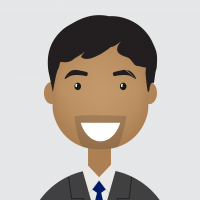

Mmhh..., just double-click on the blocks (called "subprocesses") to enter in these blocks and see what's inside these blocks...
Hope this helps,
Regards,
Lionel