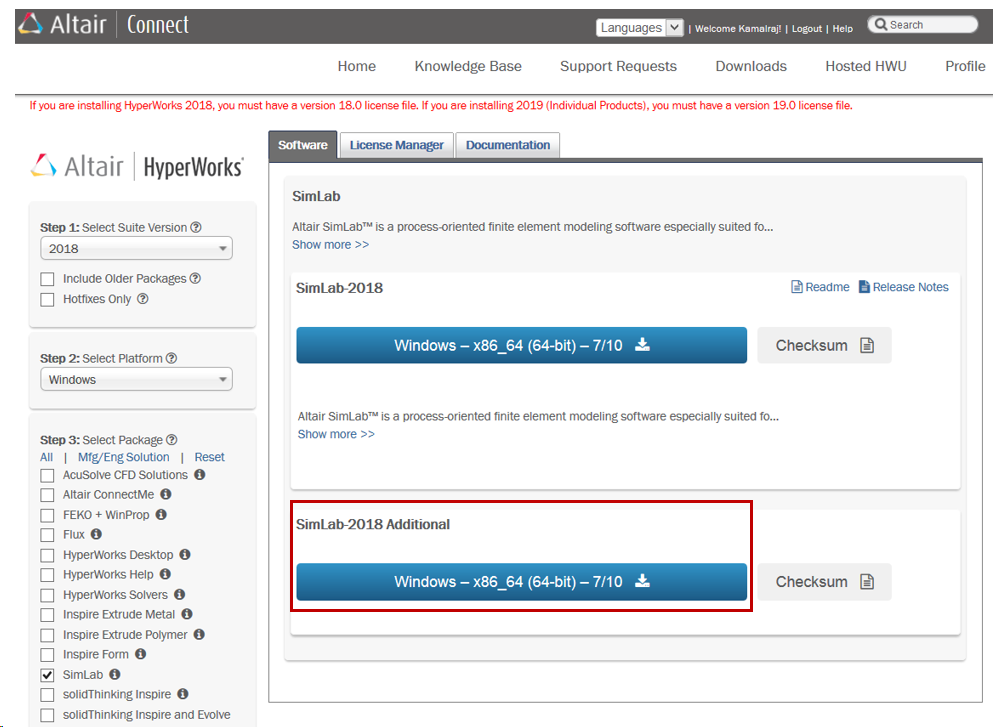"Failed to start OptiStruct Solver" / Data Check invalid .out File
I created a basic model (1 part, 1 load, 1 constraint, 1 material, 1 property, 1 load case) just for learning:
<?xml version="1.0" encoding="UTF-8"?>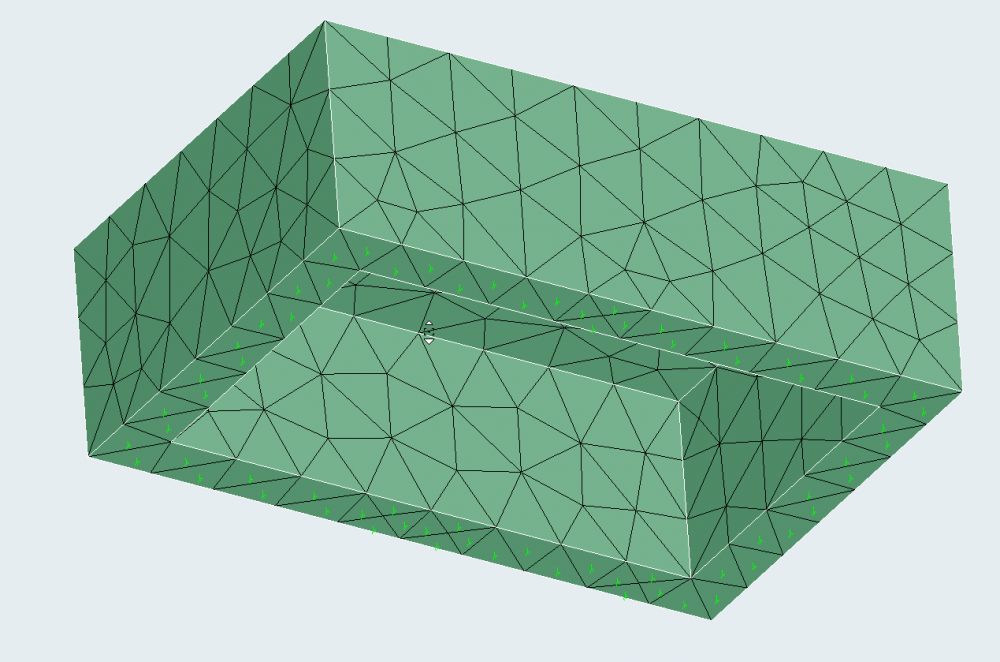
When I finished it and wanted to solve it, there is always an Error Message 'Failed to start OptiStruct Solver' - no more Information: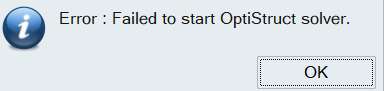
When I set up this model simultaneously in Hypermesh everything works fine.
To solve the issue I started 'Data check' and it says this:
But I can not find any .out file?
Where is it located?
It is not in the folder where I saved the .fem file.
Thank you very much for any help!
Find more posts tagged with
Hi Chris,
the OUT file is written in the temporary folder indicated in the preferences: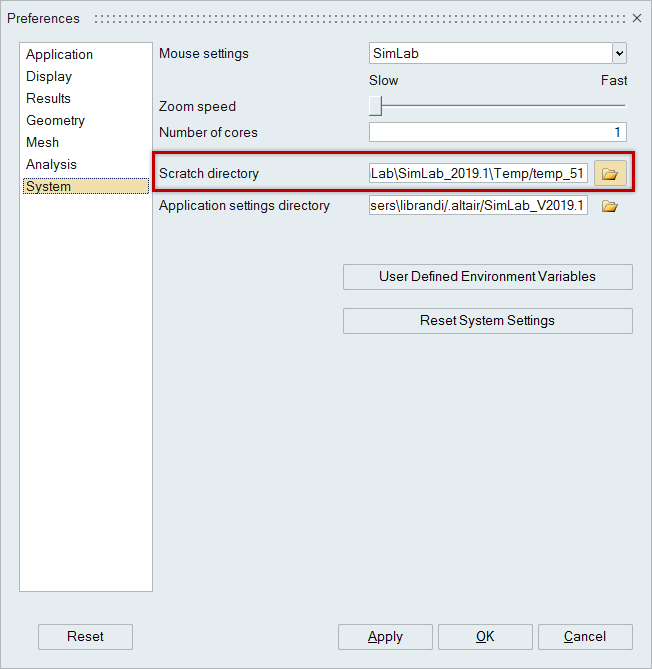
But in your case It looks like that the installation of the solvers (OPTISTRUCT in particular) was not done successfully.
[OptiStruct is the internal solver of SimLab for Structural Calculations]
My tips:
- if you are beginningnow simulating with SimLab/OptiStruct, we recommend to use the new approach through the SOLUTION BROWSER, in SimLab 2019.1.
- You can download SimLab 2019.1 from our website (Altair Connect). Download it together with the ADDITIONAL FILES, containing the solvers, and install it making sure the solvers are installed (check the options SOLVER ACCESS and OPTISTRUCT). See the installation Guide for more information.
- You can find video tutorials on our SimLab learning center (link on the top-right corner of the SimLab GUI)
- We have brand new SOLUTION TUTORIALS for the solver setup in SimLab - including step-by-step explanations.
You find the tutorials in Altair Connect https://connect.altair.com/CP/downloads.html , under DOCUMENTATION:
<?xml version="1.0" encoding="UTF-8"?>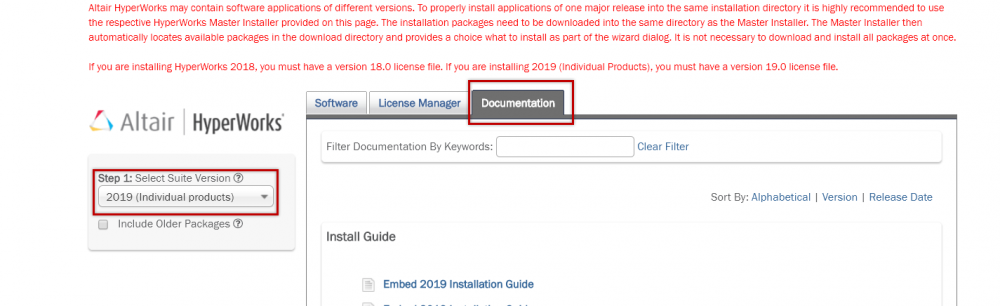
look for tutorials:
<?xml version="1.0" encoding="UTF-8"?>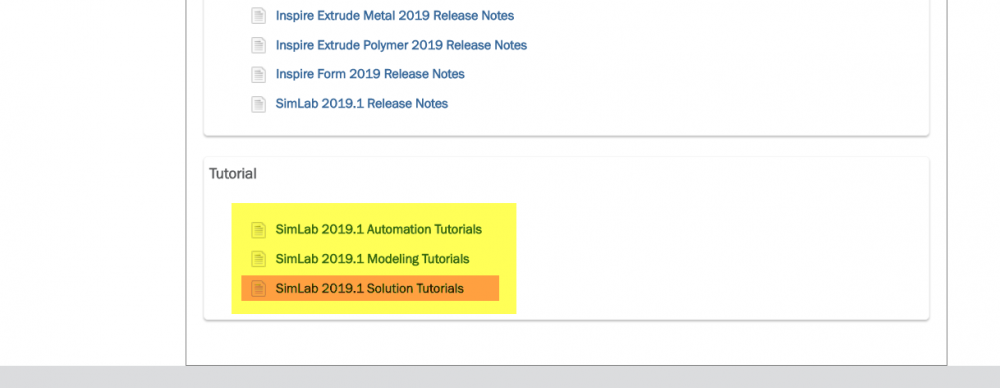
SimLab tutorials are divided in 3 Parts (Modeling, Automation; SOLUTIONS).
I uploaded the SOLUTION TUTORIALS also here, in case you have any difficulties.
https://securefiletransfer.altair.de/link/3kF0212O3GKoO3fg8H3Oj9
MfG
Alessio Librandi, Altair Germany

Hi.,
Hope you have not installed SimLab installer (hwSimLab2018_win64.exe) along with SimLab2018_Additionals_Windows.zip
Please check if you have optistruct_2017.2.3 folder and binaries, in Altair\2018\SimLab2018\bin\win64\solvers.
If not, please download SimLab2018_Additionals_Windows.zip from Altair Connect and reinstall SimLab, then try again.
<?xml version="1.0" encoding="UTF-8"?>