Find more posts tagged with
If this curve is drawn in the top view, select the point you want to move.
Now in the front view drag the point over to the point you are aligning to.
Hold Alt and the point you are moving will snap to be in line with the point you are aligning to.
<?xml version="1.0" encoding="UTF-8"?>
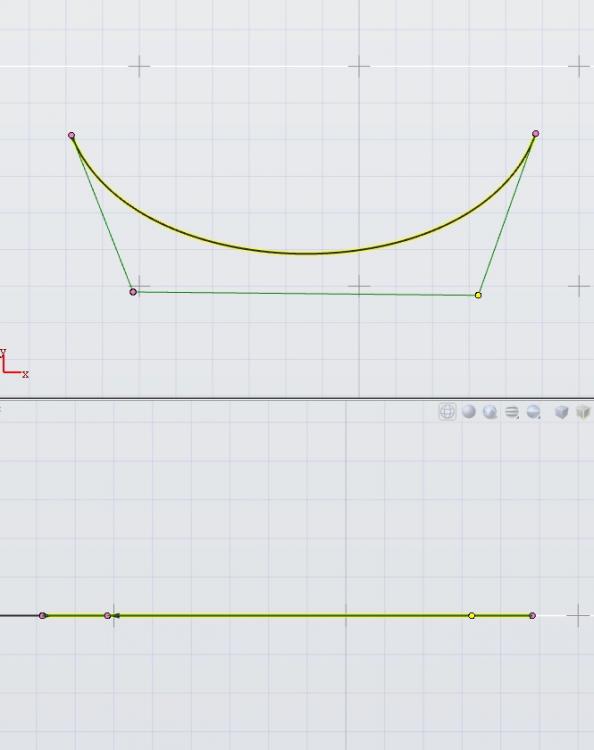
<?xml version="1.0" encoding="UTF-8"?>
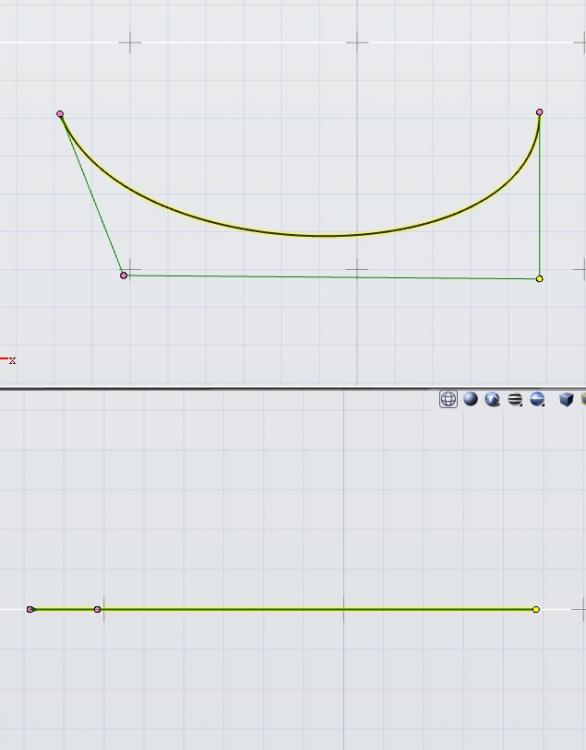
thanks,i have tried but failed
Jon,
Here is a brief video of the steps I am taking to align points that I hope will work for you.
When I drag the point in the lower (front view), I am holding the alt (option) key which makes the point snap to be in line with the point behind it.
I am on a Mac using Evolve 2016.
I hope this works.
thanks tmacdonald1, i have tried but failed . I am on a Win using Evolve 2016. please watch the vedio .

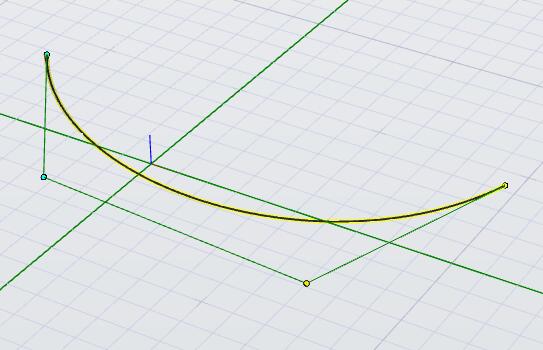
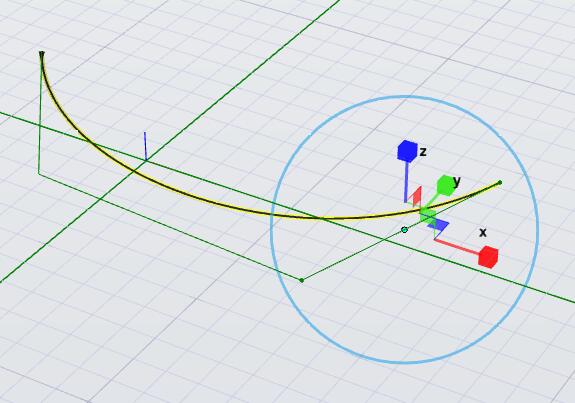
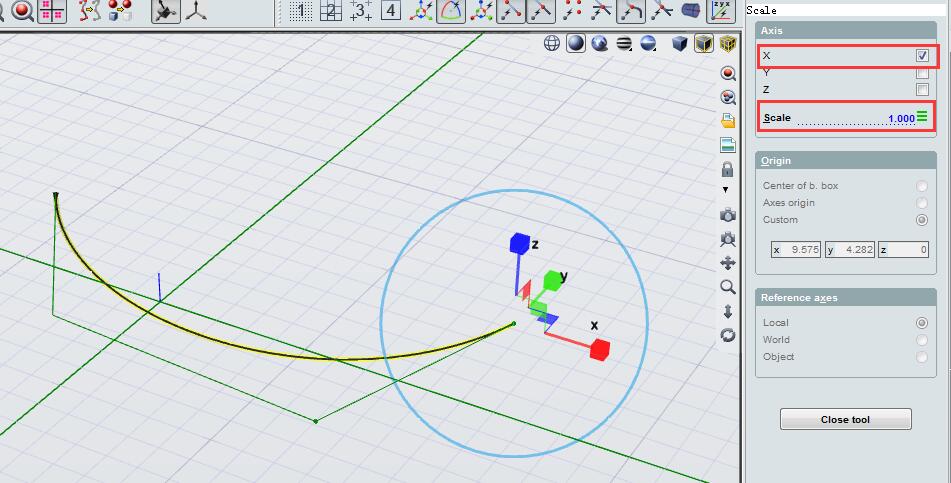
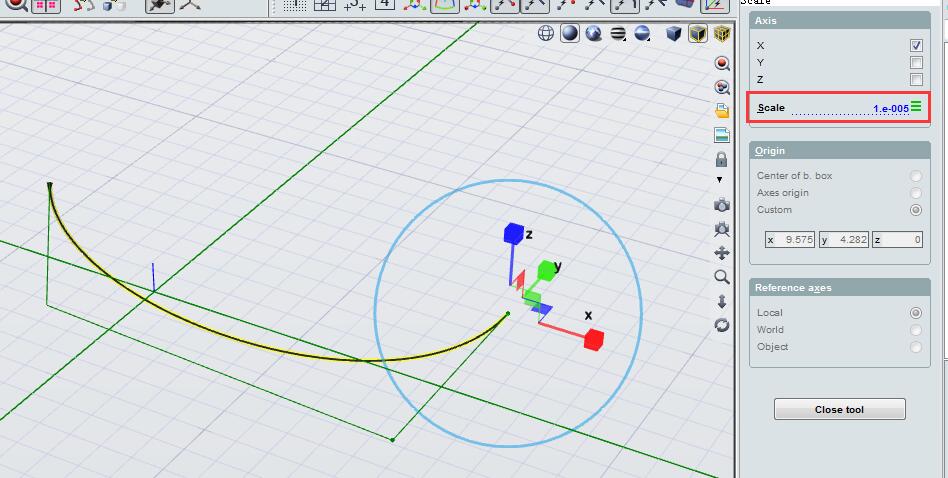
Jon,
Evolve does not have an aligning mechanism but you can use a workaround.