Overview:
Systems in MotionView are quite useful for creating well organized models. They can be modular sub-assemblies which can then be re-used in the same model or a different model. Until now, systems have to be exported to a file for future reuse (File> Export> MDL Definition). The trouble with this approach is finding it when needed.
In version 2025, a system can be stored right within the MotionView application into the Entity Browser through a right click on the system entity in the Model Browser.
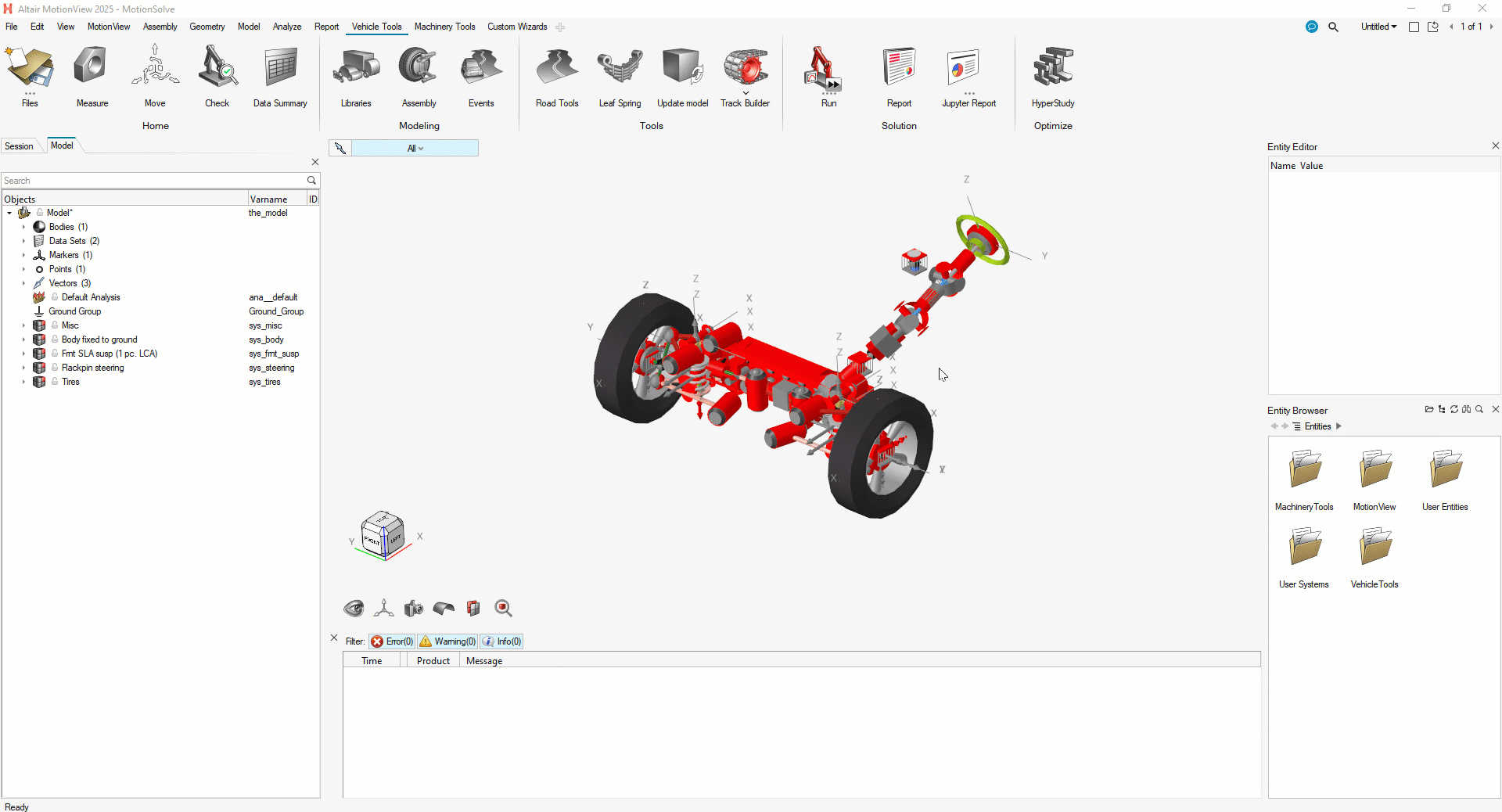
When saving the system definition, you can provide a folder path and icon image. This is not required, by default the system definition will be saved to your local documents folder. Example : “Documents\Altair\MotionView\Packedsyss\.tmp”.
In addition, please refrain from using special characters in the label and variable name.
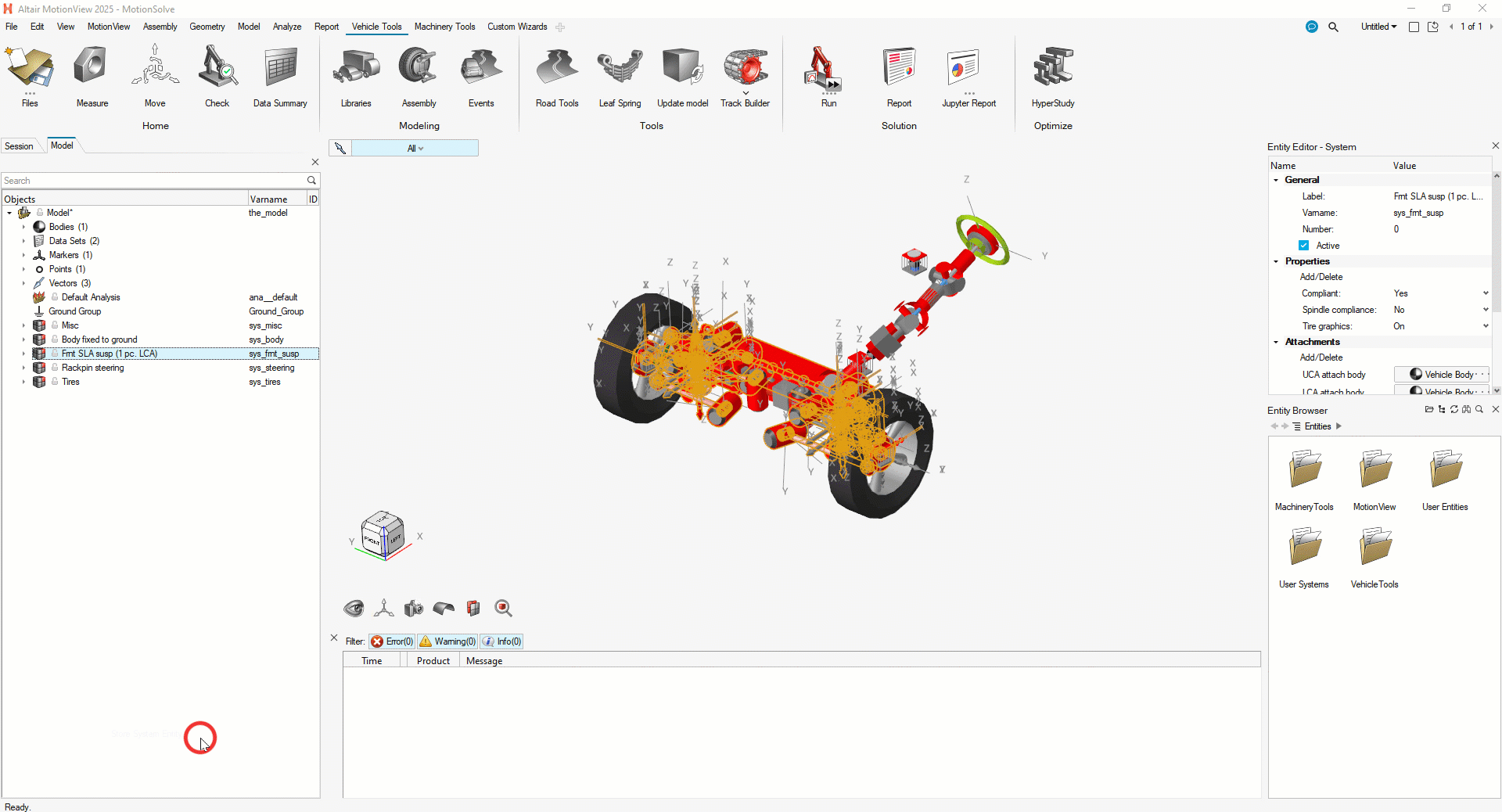
Once packaged, you will be able to access the system in the Entity Browser.
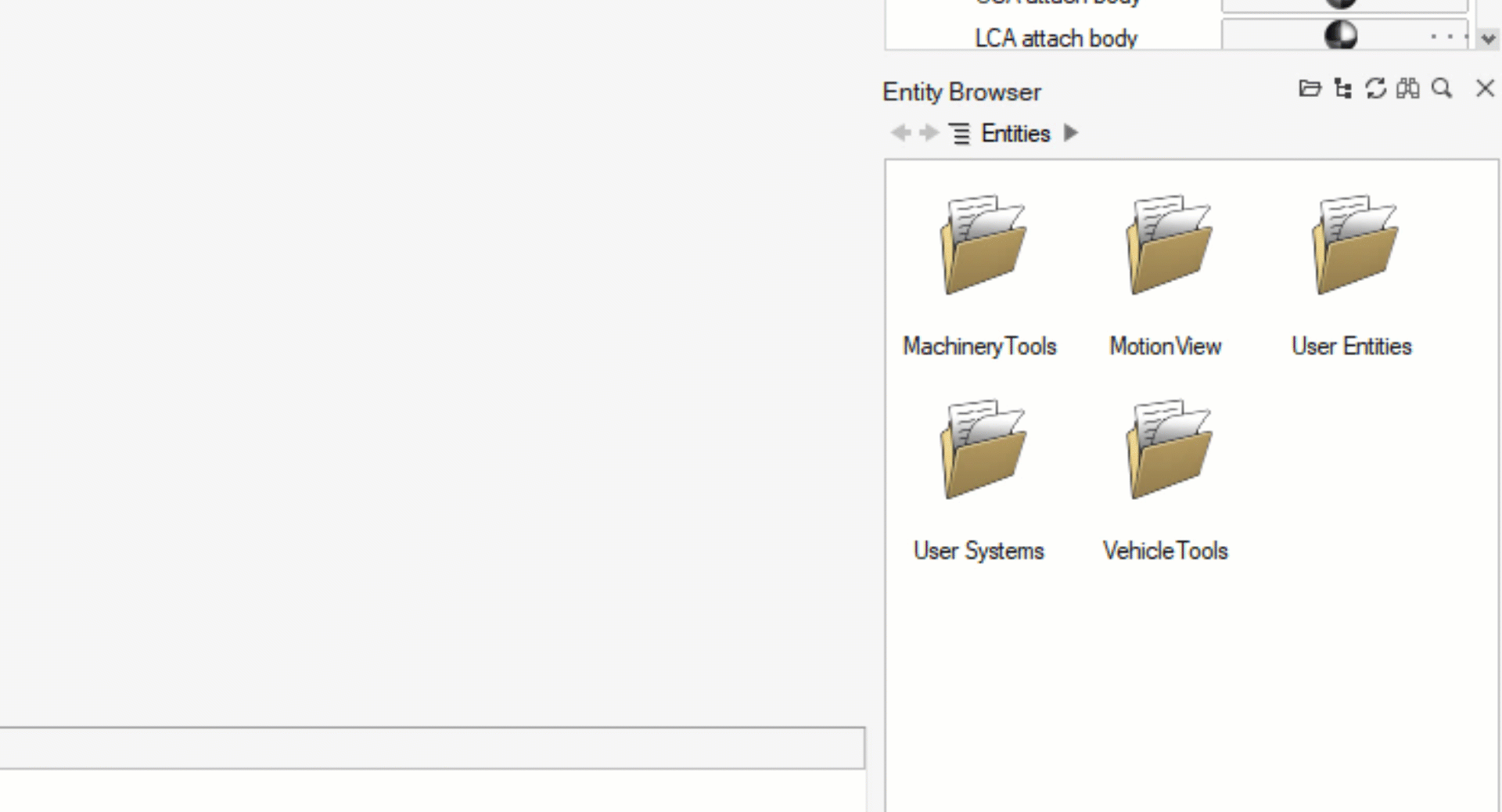
For replacing a system in a model, users will need to first delete the preexisting system (if present).

Select the hierarchy level you want to place the system in. If it is the first level under the Model system, select Model.
Navigate to the Entity Browser > User Systems. You can either double click to insert the system in, or right click the system and select "Insert System"
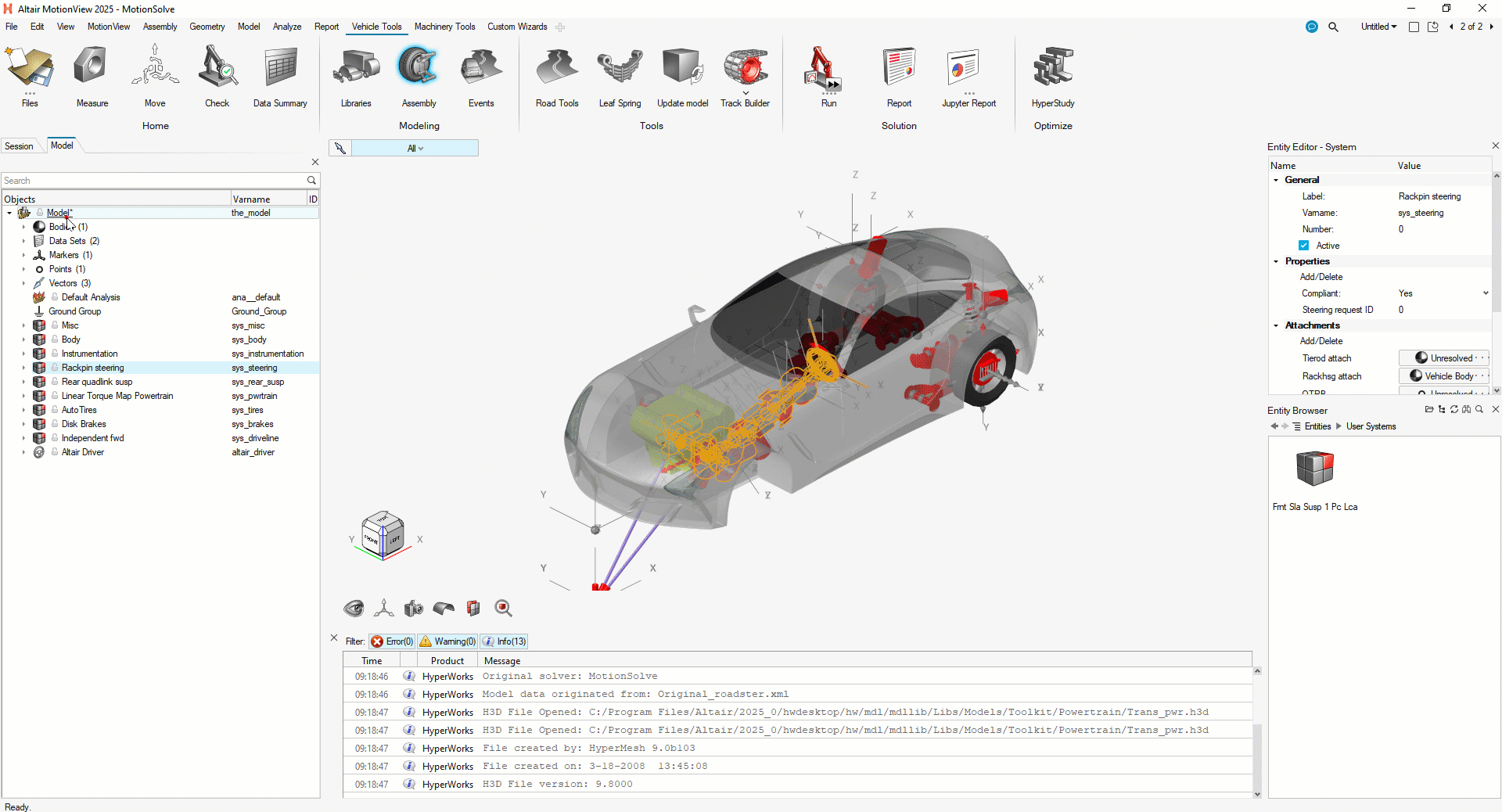
As of now the systems variable name will need to be reupdated. This is important when the system has system attachments that refer to the system name form when it was exported.
Or the user can manually reconfigure the attachments in the Entity Editor.
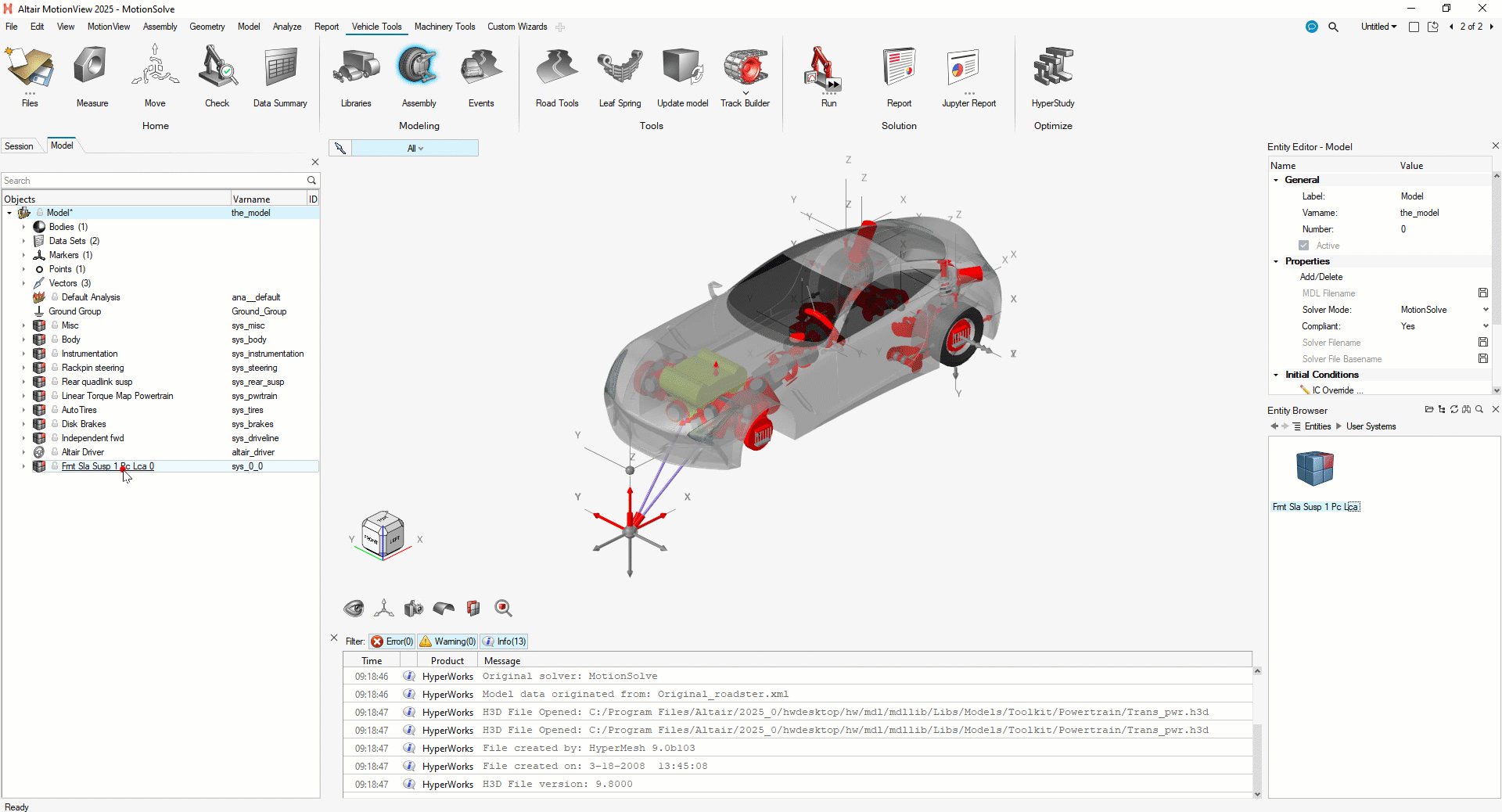
Another available option to import the system is to use the File > Import > MDL Definition route. Reminder that by default the system definition will be saved to your local documents folder. Example : “Documents\Altair\MotionView\Packedsyss\.tmp”.
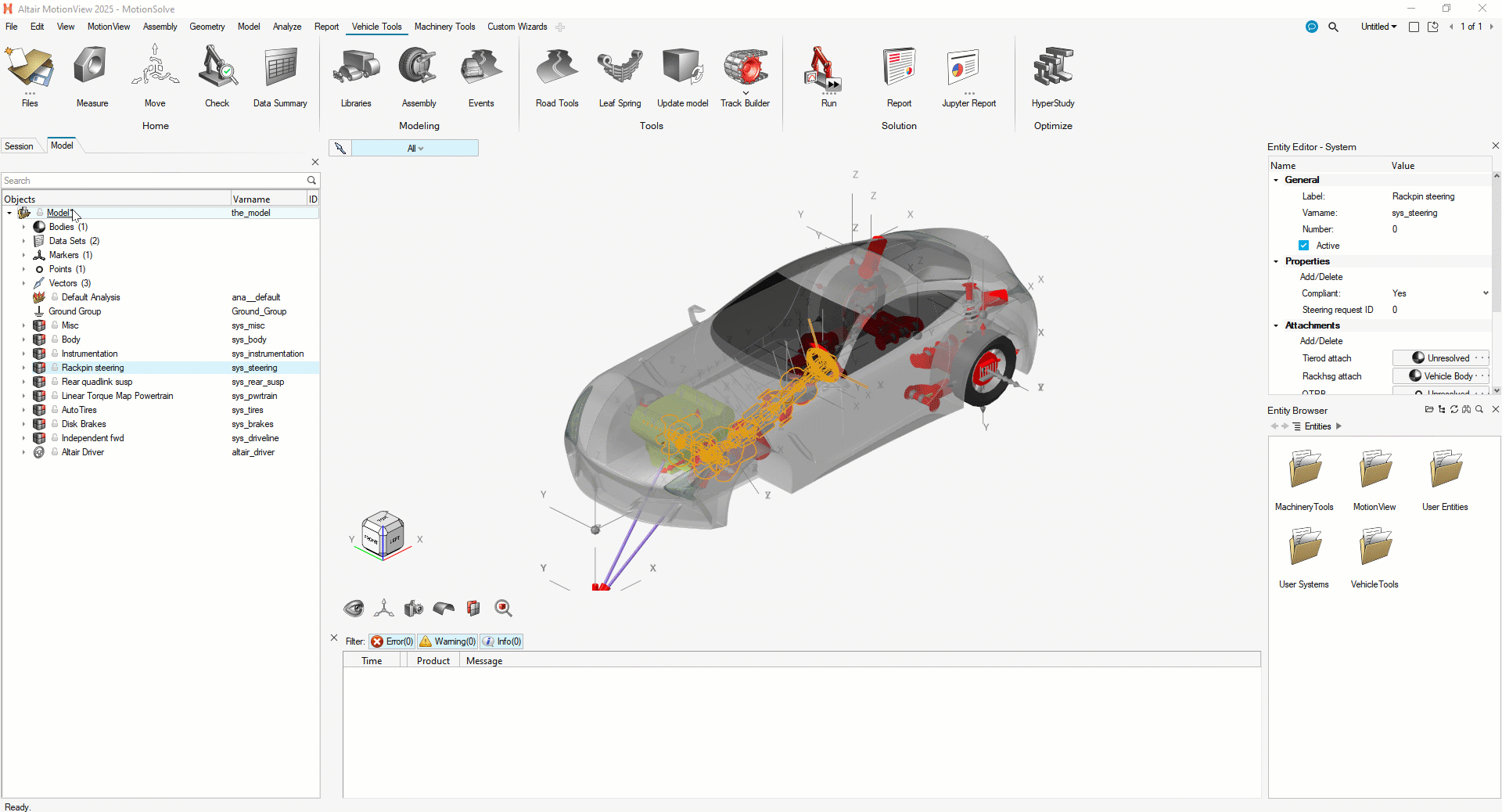
Hope This helps!
Prerequisite:
- MotionView (2025 or newer)
- MotionSolve (2025 or newer)