Hello HyperStudy users,
To check if a specific non-HyperWorks solver can be integrated with HyperStudy, one must ensure that the below listed pre-requisites are fulfilled:
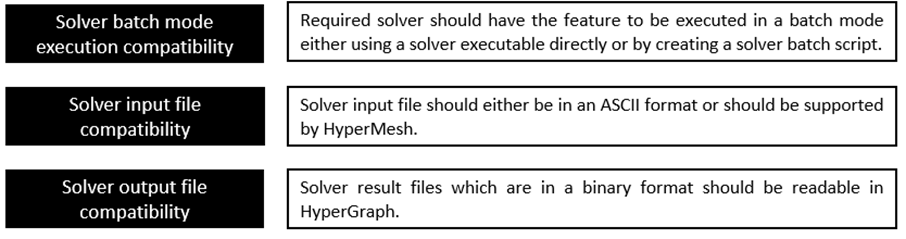
If the non-HyperWorks solver meets the above listed pre-requisites, one can follow the below-mentioned process of integrating non-HyperWorks solver with HyperStudy using the ‘batch script’ method.
Step 1: Creating a non-HyperWorks solver batch script for batch mode execution:
- A batch script needs to be created using the correct solver executable path & valid solver input arguments that would be required for the solver execution in a batch mode.
- Note : If the process for creating such a batch script for the non-HyperWorks solver is not known, then, kindly check with respective non-HyperWorks solver team on 'executing the specific solver in a batch mode' as we can only provide some generic templates for the same.
- An example of the specific solver input arguments for the non-HyperWorks solver are listed below:
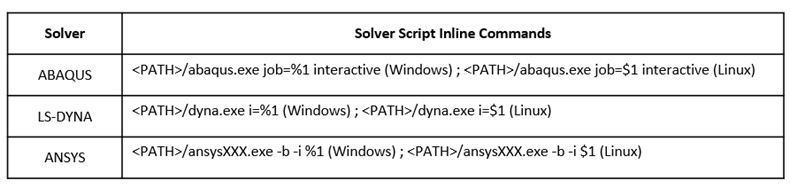
Step 2: Testing the non-HyperWorks solver batch script from Windows Command Line/PowerShell:
- The specific non-HyperWorks solver batch script created needs to be tested first & thus, for the same, execute the batch script from Windows Command Line/PowerShell to check if there are any errors related to the solver execution.
- Note: if there are any errors related to the non-HyperWorks solver execution, kindly check with respective non-HyperWorks solver team on the solver executable selected, folder path & required solver input arguments (such as number of CPU’s, scratch directory etc.) for the batch script.
Step 3: Integrating working non-HyperWorks batch script in HyperStudy:
Once the specific non-HyperWorks solver batch script gets executed from Windows Command Line/PowerShell (with no errors), it can be integrated in HyperStudy.
Firstly, copy the non-HyperWorks solver batch script in the selected HyperStudy setup folder. This is a pre-requisite step. Then, integrate this batch script in HyperStudy using the process mentioned below:
- In HyperStudy, click on 'Edit>Register Solver Script' to open the Register Solver Script window.
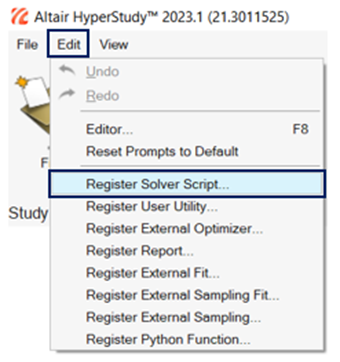
- Then, click on ‘Add Solver Script’ to add ‘Other Application’ script option (as shown below).
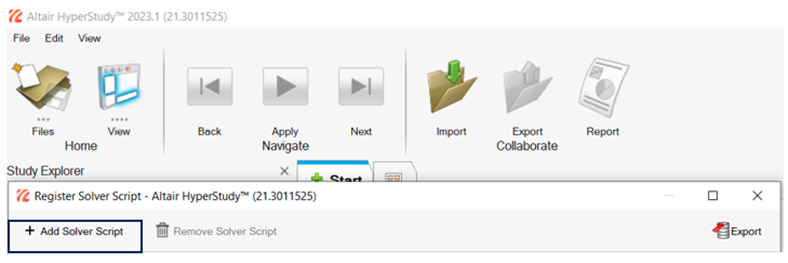
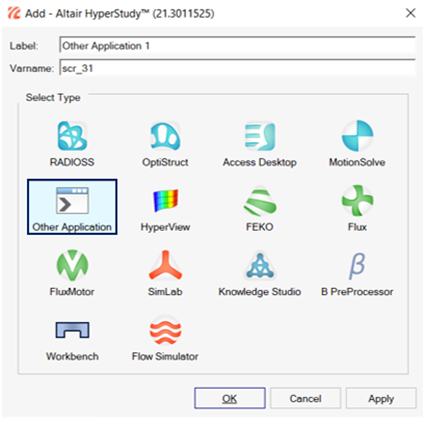
- Edit the Label as required such as ‘ABAQUS, LS-DYNA etc.’ & select the non-HyperWorks solver batch script from the selected HyperStudy setup folder (as shown below for the ABAQUS solver as an example).

- Then, add a HyperMesh/Parametrized File Model in HyperStudy & select the ‘Solver Execution Script’ as ‘ABAQUS’ & edit the ‘Solver Input Arguments’ as ${basename} (as shown below). Note: this process will be same for any other non-HyperWorks solver as well.

In the HyperStudy online help (Altair HyperStudy>Tutorials>Advanced Solvers), there are specific tutorials for some of the non-HyperWorks solvers & can be referred to getting started with HyperStudy.
- HyperStudy-ANSYS: HS-1540: Set Up a Shape Optimization Study Using HyperMesh and ANSYS, HS-1605: Set Up ANSYS Workbench Model
- HyperStudy-ABAQUS: HS-1550: Set Up a Shape Optimization Study Using HyperMesh and Abaqus
- HyperStudy-LS-DYNA: HS-1560: Set Up Study using LS-DYNA Model Parameters in HyperMesh
For specifically integrating HyperStudy with ABAQUS, kindly refer to the blog below for the additional details:
If one is interested in adding shapes as design variables in HyperStudy, kindly refer to the blog below: