Since RapidMiner 9.8, ".properties" files (created automatically by RapidMiner) are showing in the (legacy) repository browser. I investigated the use of user interface options in preferences but I cannot see how to switch them off. I am using RM 9.8 on Ubuntu 20.04.
I thought to clarify this further. Here is a snapshot of a project in RM 9.6:
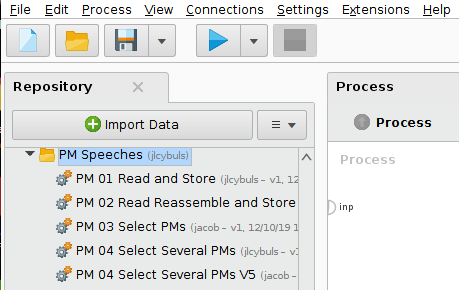
And here is the same folder as viewed in RM9.8:
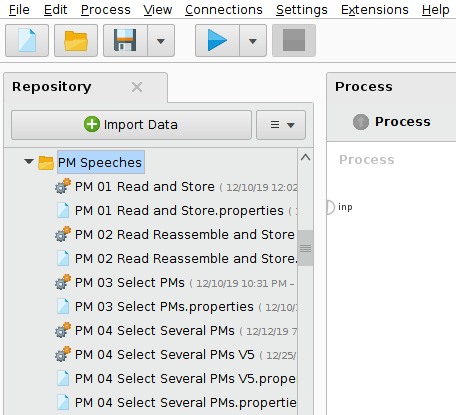
As can be seen the annoying ".properties" files are showing everywhere.