A question that comes up quite often in our user sessions is the ability to be able to take an existing tree and view some new, or out-of-time, data using the same splits.
One of the ways that people have addressed this is to use the 'copy splits' and 'paste splits' options between trees. This will solve the problem, but it can be a little time-consuming.
An alternative way of doing this is to use the 'template tree' option. The advantages are, there's not the hassle of copying and pasting splits, and, more importantly, it will also copy all of the previously defined attributes and included variables from the attribute editor.
Here are the steps to do this:
1. We have our original tree, in this case, 'DTreeTrain':
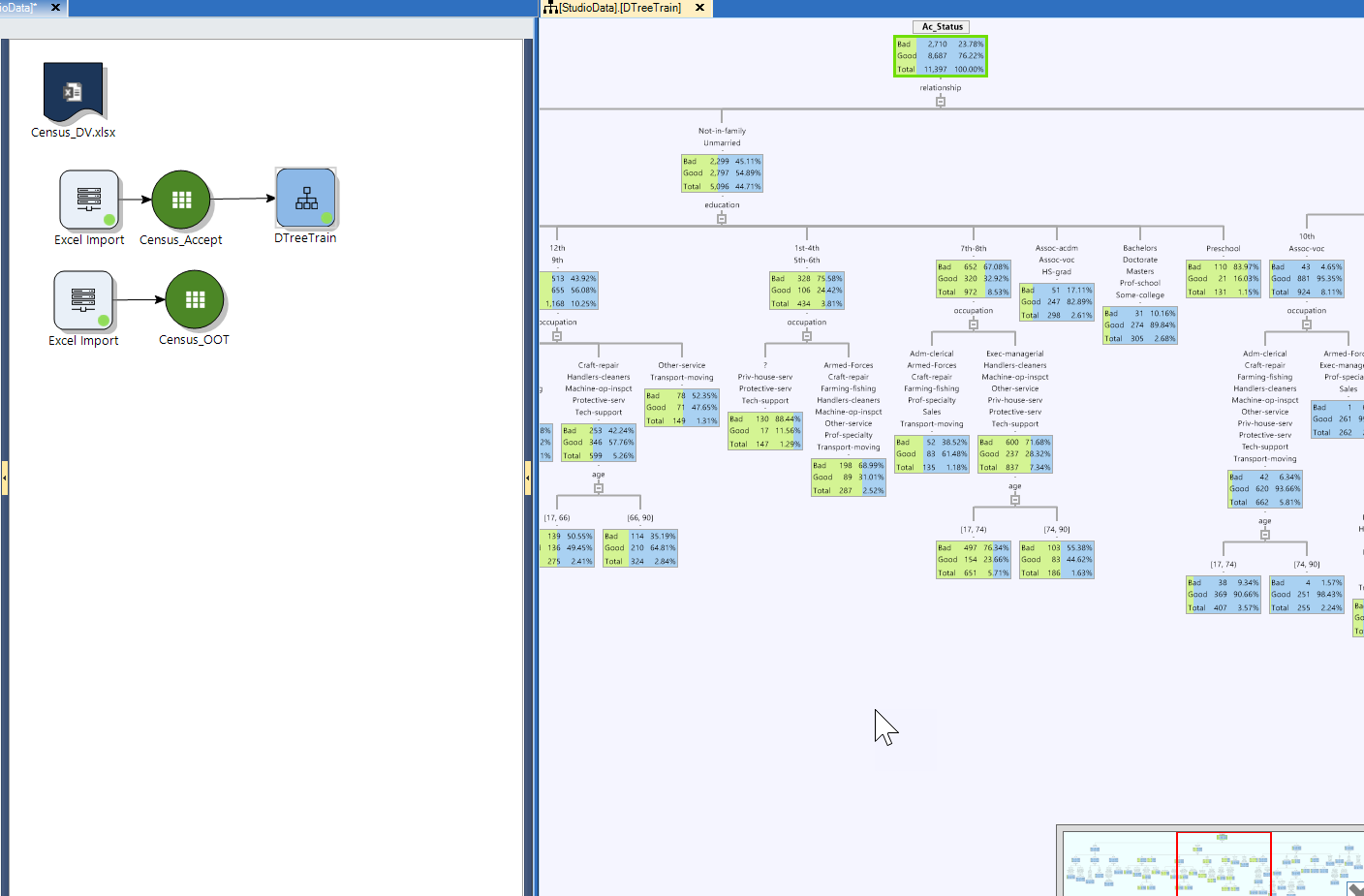
2. Drag out from the Decision Tree (DT)/Strategy Tree (ST) and select the new DT/ST:
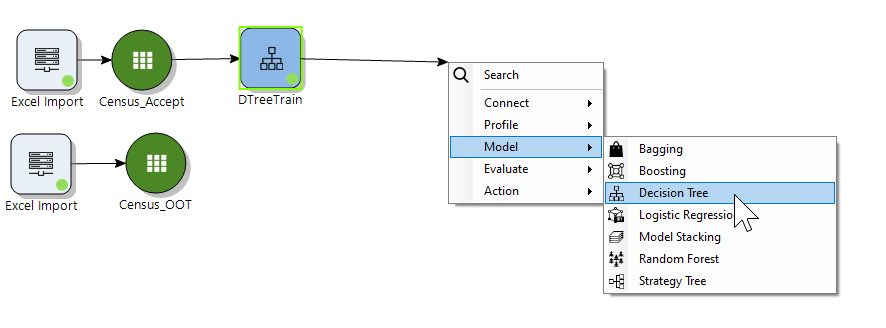
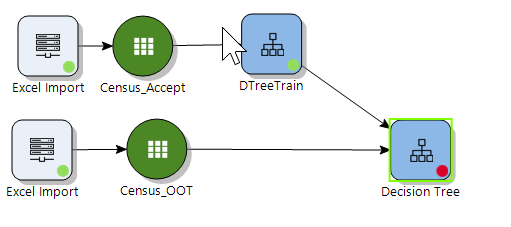

3. Connect your new data, in this case we're using the 'Test' dataset:
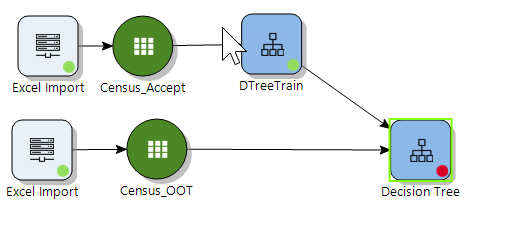
4. Open the DT Wizard and you'll see that the first page will have the 'Template Tree' field populated and that you now only have the option to 'Run' the model, no variable selection or tree growth options (don't worry, the 'Options' and 'Attribute editor' are still available in the tree view if you want to modify the tree)
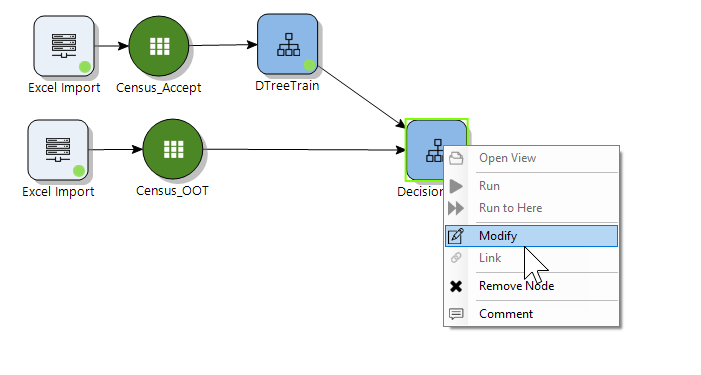
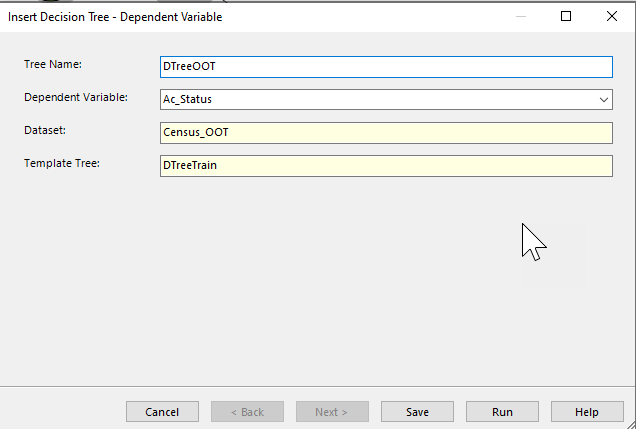
5. Open up the new tree and look at the new data in the existing splits. Enjoy not having to copy, paste, and adjust attributes. The tree is still fully modifiable if you need to prune or grow further. Note this also works when moving from a Decision Tree to a Strategy tree in case you want to assign treatments, or display KPIs/calculations on each bin. Here is my original tree on top and the new tree on the bottom.
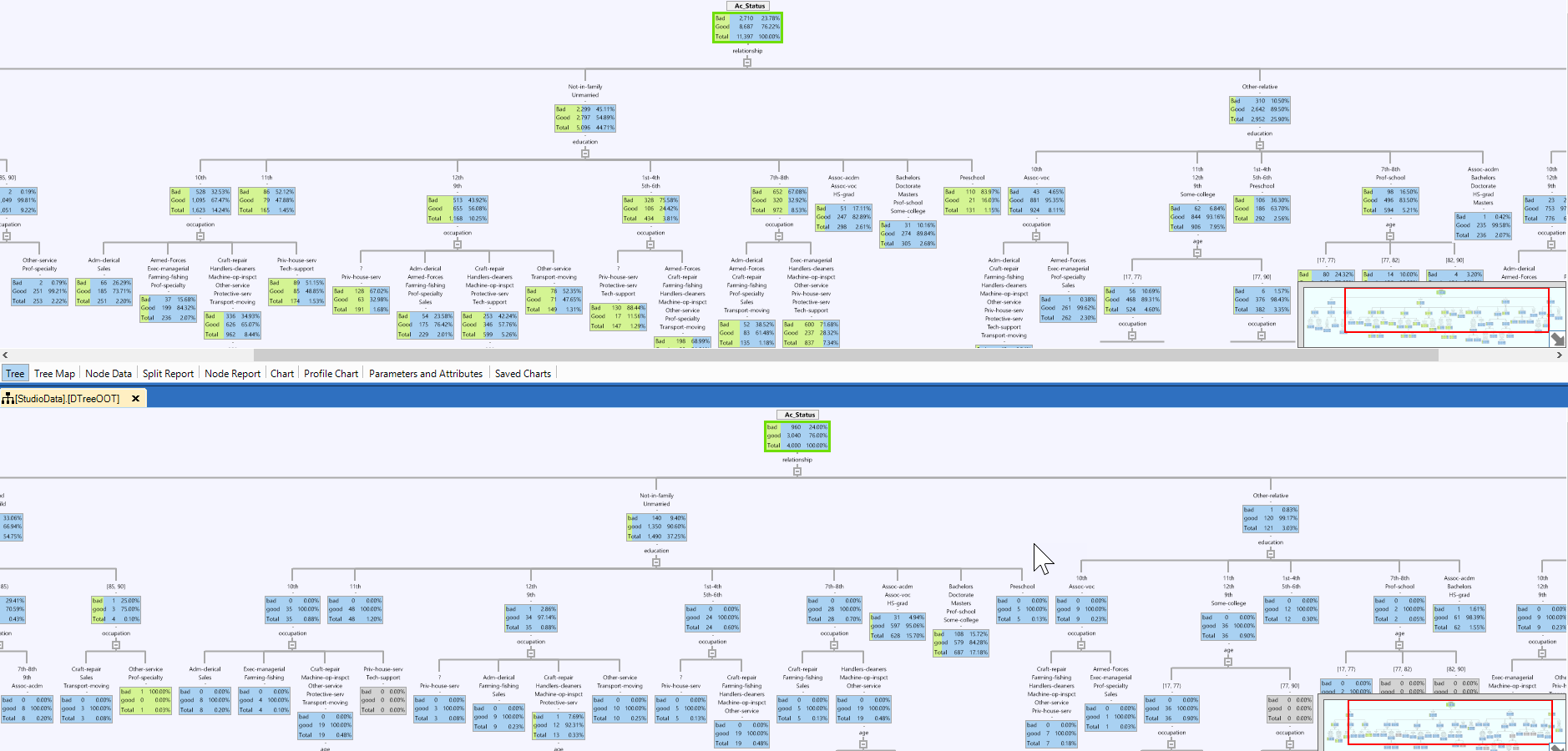
Hope this helps save some time!
------------------------------
Alex Gobolos
Sales Engineer
Datawatch Corporation
Toronto ON
------------------------------