Use case
Random Response Analysis is used to make predictions of dynamic responses under realistic loading conditions. These excitations can cause fatigue when system level dynamics are excited. It is very important to understand how a system responds to these excitations and how natural frequencies interact with each other.
Random Response Analysis setup is done based on FRF analysis. The Random Analysis is only a mathematical calculation, and no additional FEA are done following the FRF analysis.
In OptiStruct, once you have the FRF analysis solved, this result file can be imported directly to the Random Response Analysis, saving running time and memory. An additional fatigue subcase can be included in the model to conduct Fatigue Analysis using results from the Random Response Analysis subcase.
Model Setup
The process to import FRF results to the Random Response Analysis is quite simple. Here it will be divided into two steps:
Step 1 - FRF Analysis requirements:
For the FRF Analysis, there are no changes or extra card that need to be added to the deck, just keep in mind that if STRESS/STRAIN/FORCE of 1D/2D elements, energy output (ESE/EKE/EDE), or rotational output of DISPLACEMENT/VELOCITY/ACCELERATION is required in subsequent Random Response Analysis, then rotation output is required during the initial FRF Analysis that generates the H3D file too (using either of DISPLACEMENT(ROTA), VELOCITY(ROTA), ACCELERATION(ROTA)).
Since RMS Stress is one of the main outputs evaluated in Random Analysis and used for further fatigue calculation, it is important to request rotation output in FRF Analysis deck.
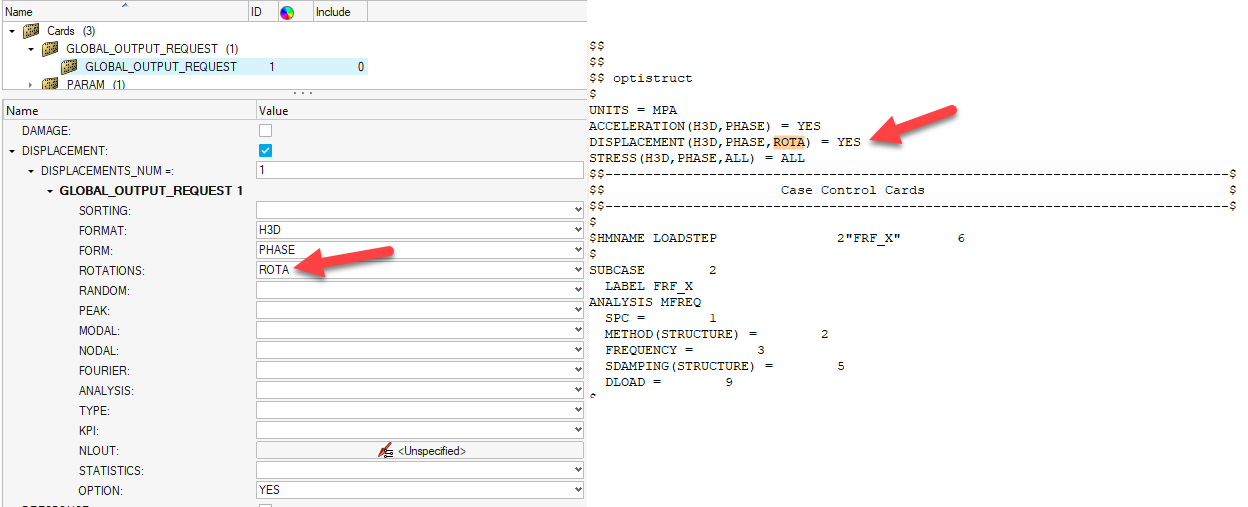
Step 2 – Random Response Analysis requirements:
In the Random Analysis deck, a ‘dummy’ FRF (direct or modal based) subcase needs to be created, and two inputs will be necessary to import .h3d file from FRF analysis.
ASSIGN, H3DRES, ID, ’path’: This option will be used to identify the external .h3d file with FRF results. The ID 20 in the example above is nothing but a number for the identification of the .h3d file that will be used in the following card.
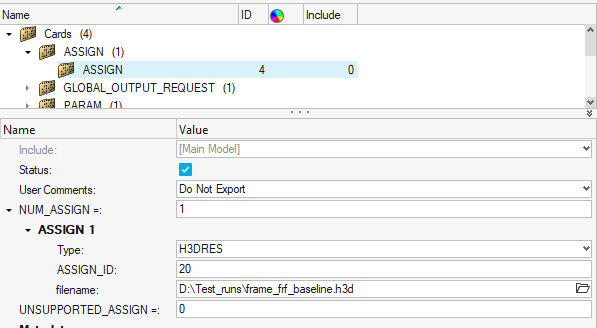
IMPORT (SUB= SUBID) = ASSIGN_ID: This option will be used to import the .h3d file into the dummy FRF Subcase. SUB=2 refers to the Subcase ID from the original FRF Analysis deck, and ID 20 refers to the ASSIGN card.
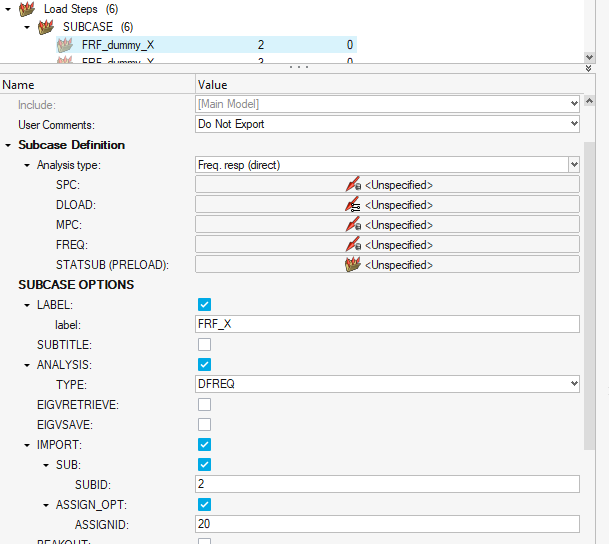
The final solver deck should be as below:
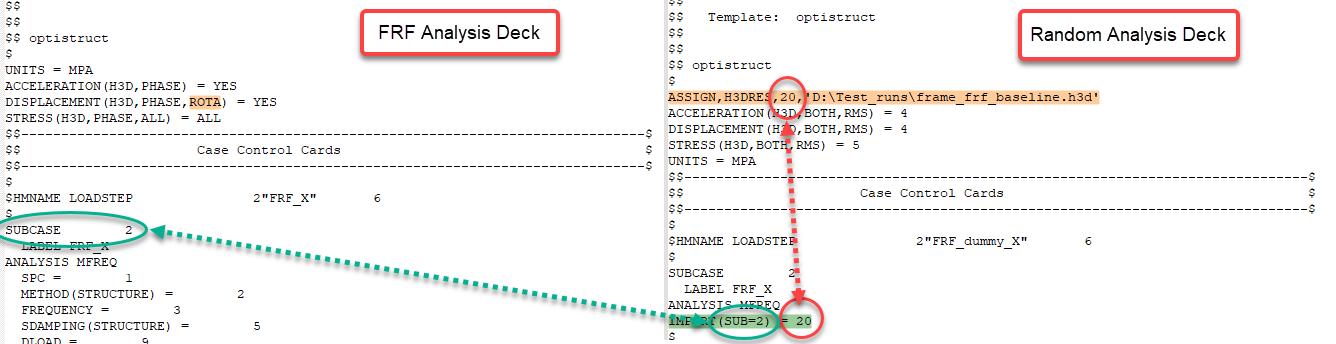
Attached to this article, you can find two solver decks to demonstrate this feature. Both decks are ready to run, just remember to update the .h3d path under ASSIGN card.
Related Topics
IMPORT card in OptiStruct Documentation
ASSIGN card in OptiStruct Documentation
OptiStruct Random Response Analysis