Product = Design Studio
Finite element models often contain very large amounts of data. Design Studio helps you organize the data by dividing it into fundamental tab areas: Analysis, Topology, Design, or Post. Data is further subdivided into categories, for example, the Analysis Tab has Static Loads, Materials, Group Properties, and others, while the Design Tab has Design Variables, Sizing, Shape Domains, and others. Within each category, the interface presents a list of items of the appropriate type that exist in the model. Even with this categorization, the lists can sometimes be quite large. One often overlooked feature of Design Studio is the ability to quickly filter lists to locate data for inspection or edit.
At the bottom of every list is a “Find:” text box.

This acts as a familiar search tool. Items typically have a user-given name as well as a generated description based on item type and ID. Items will match a search term if that term appears anywhere in the name or the description. The search is case-insensitive, and only takes effect after return/enter is pressed.
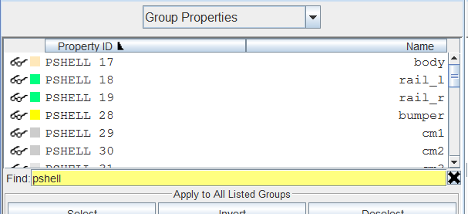
Whenever a search filter is in effect, the Find box shows a yellow background, and a cancel (X) button appears. Multiple search terms can be used by separating them with spaces. There is an implicit “and” between space separated terms, which means all terms must appear for an item to match.
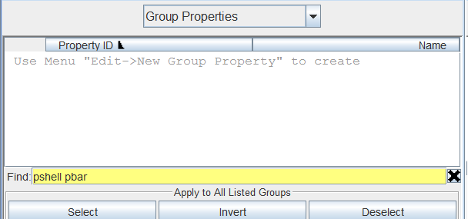
The keyword “or” can be used to match items that have either of the terms.
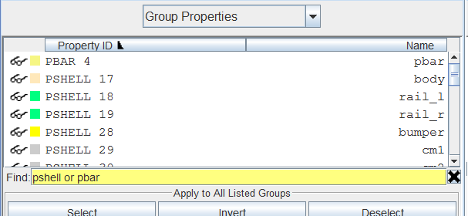
The keyword “not” can be used to only match items that do not contain the term that follows it.
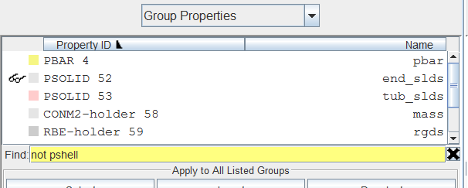
Spaces can be included in a search phrase by enclosing the phrase in quotes.
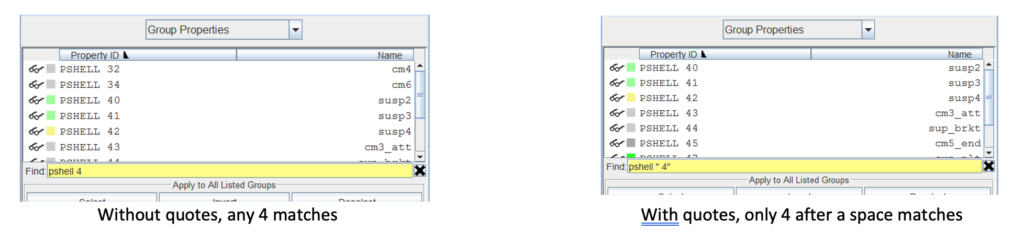
Group lists have a variety of extra “magic” prefix keywords using the “:” character to modify the search. For example, prefixing a term with “mat:” will cause the match to look at the description and name of the group’s material property instead of the group itself.
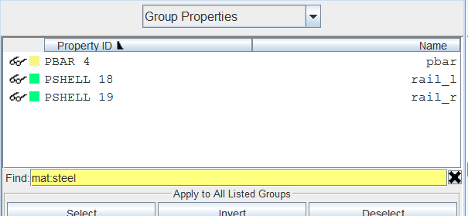
Other useful prefixes include “id:”, “assembly:” and “matid:”. The magic keyword “visible:” matches all groups that are not currently hidden. Domain list filtering also includes the magic keyword “empty:”, which matches all domains that do not contain any interior grids.
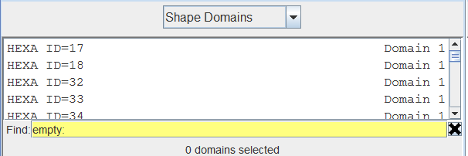
Please leave a comement below if you have any questions about how Design Studio makes it easy to find your model data.