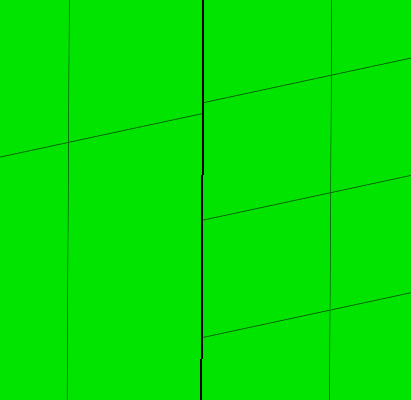Hello,
I am meshing an assembly of many complex components with Hex elements in Ansys user profile. I wanted to know about how to get node to node connectivity ? What should be ideal value of Tolerance in edges/faces panel ? Please find the description of problem below.
In order to get best mesh quality, I splitted the complex solid component into different solids. Then, I meshed each divided simple solid with 2D mesh with keep connectivity on. Then, I went for solid map general and created hex mesh. but for different divided solids of the same component, I used different mesh size when i dragged them along length. And there is no node to node connectivity between different divided solids of the same component. How to resolve this?
The image shows divided solids of the same component with different mesh size.
Thank you for your time
<?xml version="1.0" encoding="UTF-8"?>