HyperMeshの動作や表示がおかしい場合は、下記の手順でフォルダ/ファイルを削除していただくと、HyperMeshをリセットさせることができます。
※HyperMeshの起動に時間がかかる場合も、この方法が有効かと思います。
まず、HyperMeshの起動アイコンを右クリック⇒「プロパティ」から、「作業フォルダ」を調べて下さい。
<?xml version="1.0" encoding="UTF-8"?>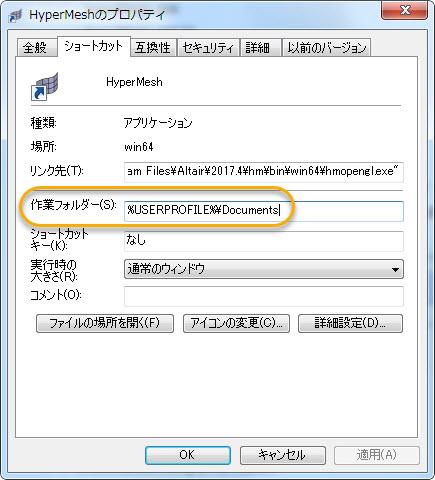
必ず全てのHyperMeshを終了させてから、「作業フォルダ」もしくは、「マイドキュメント」内の、下記のファイルを削除して下さい。
※終了させない状態で実施しても、意味がありません。
・command.tcl
・hmsettings.tcl (恐らくマイドキュメント内)
・hmmenu.set (インストールフォルダのhmmenu.setは削除しないように気をつけて下さい)
・batchmesher_config.cfg
・hwsettings.xml (HyperView,HyperGraphなど、HyperWorks Desktopに関連します)
・hwsettings.xml.bk (HyperView,HyperGraphなど、HyperWorks Desktopに関連します)
また、下記のファイルやフォルダも削除しておいて下さい。
%USERPROFILE%\.Altair フォルダ
%USERPROFILE%\AltairLibraries フォルダ
%USERPROFILE%\hweDefaultWS フォルダ
%USERPROFILE%\AppData\Local\Altair フォルダ
%USERPROFILE%\AppData\Local\Temp\.altair フォルダ
%USERPROFILE%\AppData\Local\Temp内のHMから始まる数字の付いた ファイル (HyperMeshを強制終了すると残ります)
「作業フォルダ」\Altair フォルダ
※「%USERPROFILE%」の部分は、下図のようにエクスプローラーのアドレス部分に貼り付けてエンターキーを押すと、該当のフォルダに飛びます。
<?xml version="1.0" encoding="UTF-8"?>
特に起動に時間がかかる場合は、下記のフォルダも削除して下さい。
C:\ProgramData\altair フォルダ
C:\ProgramData\x-formation フォルダ
C:\Windows\Temp\x-formation フォルダ