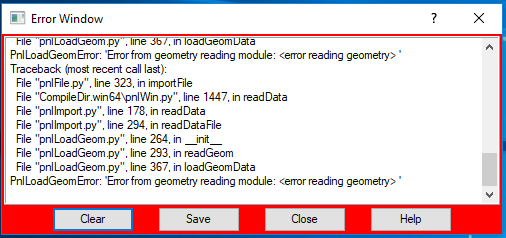Dear Altair,
I am simulating a laminar pipe flow as a rotation-symmetric plane model. I have prepared the mesh in hypermesh and need to now import the nastran (.nas) file in AcuConsole to set the boundary conditions. However, I am unable to do so. The .nas file is not corrupted. I have included below the AcuConsole import settings I used and the resultant error message for your reference.
I would greatly appreciate your help. Isn't 2D CFD simulation possible with AcuConsole and AcuSolve?
Thank you.
<?xml version="1.0" encoding="UTF-8"?>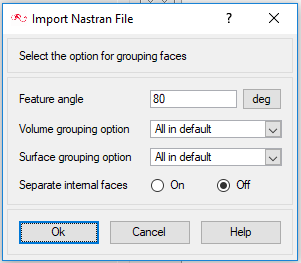
<?xml version="1.0" encoding="UTF-8"?>