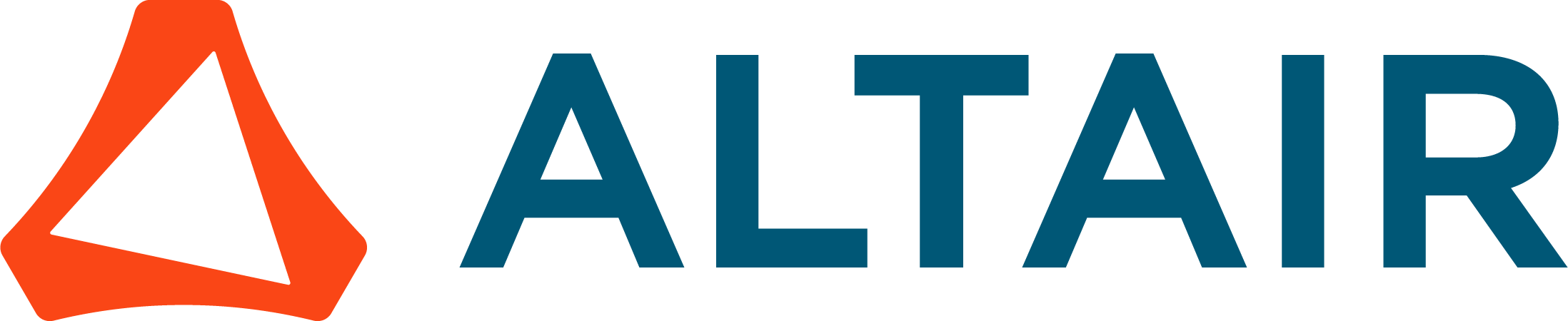Analysing data from Hyperworks CFD
Hello,
What is the best way to extract data from monitors (like rakes and probes) from an acusolve results file.
I need to compare the data to wind tunnel results so need to be able to transfer it to excel ideally.
Thanks!
Best Answer
-
James Moody said:
Rather than export each node separately is it possible to export them as a rake?
Also is it possible to specify the time step, for instance just the final step?
Thanks!
With acuTrans it writes each location to a separate file - and all time steps. I don't think there's a way around that.
In HWCFD Post, you can use the Probe Point array to create/import your rake of x/y/z locations - hit Calculate to populate that with results - then save to a file. This file has all the locations and data in one file. (If you import your set of points to define the rake, it should be comma-separated, as in the attached file.)
1
Answers
-
Is this a steady-state solution (so just one 'time' set of data)?
Did you create the probes (probe points) through the GUI prior to running the solver? If yes, those can be written to disk via AcuSolve Command Prompt - acuTrans:
acuTrans -oth -to table
That will by default write all time history points and all variables to a file.
If you created Point Probes within HWCFD Post after solving, there should be a 'Save' icon within the 'Probe Locations' panel - where you can save the data after hitting the 'Calculate' button.
2 -
acupro_21778 said:
Is this a steady-state solution (so just one 'time' set of data)?
Did you create the probes (probe points) through the GUI prior to running the solver? If yes, those can be written to disk via AcuSolve Command Prompt - acuTrans:
acuTrans -oth -to table
That will by default write all time history points and all variables to a file.
If you created Point Probes within HWCFD Post after solving, there should be a 'Save' icon within the 'Probe Locations' panel - where you can save the data after hitting the 'Calculate' button.
Thanks, what is the correct syntax for acutrans in the command prompt?
Also, do you know if it's possible to set a user coordinate system in HW?
0 -
James Moody said:
Thanks, what is the correct syntax for acutrans in the command prompt?
Also, do you know if it's possible to set a user coordinate system in HW?
To my knowledge there is not support for local coordinate systems. What is your specific usecase for that?
What exactly are you looking for with the acuTrans command? (The command from above is proper syntax, but it does have some built-in assumptions.) What did you try so far and what was the error/message you got back? You may need to add the problem name, if it's not in a local Acusim.cnf file - example:
acuTrans -oth -to table -pb test_problemassuming the problem name is test_problem. You can specify which variables to translate:
acuTrans -oth -othv velocity,pressure -pb test_problem
On Windows, this is the default location for the Programs Reference Manual - and the acuTrans section.
file:///C:/Program%20Files/Altair/2021.2/hwcfdsolvers/acusolve/win64/help/acu/topics/acusolve/post_processing_programs_acutrans.htm
1 -
acupro_21778 said:
To my knowledge there is not support for local coordinate systems. What is your specific usecase for that?
What exactly are you looking for with the acuTrans command? (The command from above is proper syntax, but it does have some built-in assumptions.) What did you try so far and what was the error/message you got back? You may need to add the problem name, if it's not in a local Acusim.cnf file - example:
acuTrans -oth -to table -pb test_problemassuming the problem name is test_problem. You can specify which variables to translate:
acuTrans -oth -othv velocity,pressure -pb test_problem
On Windows, this is the default location for the Programs Reference Manual - and the acuTrans section.
file:///C:/Program%20Files/Altair/2021.2/hwcfdsolvers/acusolve/win64/help/acu/topics/acusolve/post_processing_programs_acutrans.htm
That's a shame. It would just be useful as it would make it a lot easier and more accurate for me to define probe locations which match my LDA data from the wind tunnel. Not sure if there is a workaround for this?
I think the problem is I'm in the wrong directory, how do you change it?
Thanks!
0 -
James Moody said:
That's a shame. It would just be useful as it would make it a lot easier and more accurate for me to define probe locations which match my LDA data from the wind tunnel. Not sure if there is a workaround for this?
I think the problem is I'm in the wrong directory, how do you change it?
Thanks!
Simplest to align the simulation model with the experiment (if that's what you mean). Otherwise, you'll need to do the locations/data transforms yourself.
Use 'cd' to change directory in the AcuSolve Command Prompt. You'll want to issue the acuTrans command within the directory where the .Log file resides.
1 -
acupro_21778 said:
Simplest to align the simulation model with the experiment (if that's what you mean). Otherwise, you'll need to do the locations/data transforms yourself.
Use 'cd' to change directory in the AcuSolve Command Prompt. You'll want to issue the acuTrans command within the directory where the .Log file resides.
That makes sense, thanks!
I've got the directory correct now but still getting this error:
0 -
James Moody said:
That makes sense, thanks!
I've got the directory correct now but still getting this error:
Looks like your most recent run gives you the Log file named RH_15mm.2.Log. This means this is the second run of the problem named RH_15mm. Thus, in the acuTrans command use
-pb RH_15mm
instead of
-pb RH_15mm.2
By default it will use the latest run (with the largest number) of that problem. If you started from HyperWorks CFD, it likely also wrote the file Acusim.cnf - which would also have the problem name defined in it. So you could probably not include the -pb specification at all - and have it pulled from the Acusim.cnf file.
1 -
acupro_21778 said:
Looks like your most recent run gives you the Log file named RH_15mm.2.Log. This means this is the second run of the problem named RH_15mm. Thus, in the acuTrans command use
-pb RH_15mm
instead of
-pb RH_15mm.2
By default it will use the latest run (with the largest number) of that problem. If you started from HyperWorks CFD, it likely also wrote the file Acusim.cnf - which would also have the problem name defined in it. So you could probably not include the -pb specification at all - and have it pulled from the Acusim.cnf file.
Rather than export each node separately is it possible to export them as a rake?
Also is it possible to specify the time step, for instance just the final step?
Thanks!
0 -
James Moody said:
Rather than export each node separately is it possible to export them as a rake?
Also is it possible to specify the time step, for instance just the final step?
Thanks!
With acuTrans it writes each location to a separate file - and all time steps. I don't think there's a way around that.
In HWCFD Post, you can use the Probe Point array to create/import your rake of x/y/z locations - hit Calculate to populate that with results - then save to a file. This file has all the locations and data in one file. (If you import your set of points to define the rake, it should be comma-separated, as in the attached file.)
1 -
acupro_21778 said:
With acuTrans it writes each location to a separate file - and all time steps. I don't think there's a way around that.
In HWCFD Post, you can use the Probe Point array to create/import your rake of x/y/z locations - hit Calculate to populate that with results - then save to a file. This file has all the locations and data in one file. (If you import your set of points to define the rake, it should be comma-separated, as in the attached file.)
Perfect. Thanks for all your help!
0