Either you are a confirmed or a new user of the HyperStudy-FluxMotor connection, this blog is a good one for you. Here you will get an overview of the capabilities of this connection.
The HyperStudy-FluxMotor connection setup includes the following steps:
-
Generate a coupling component for HyperStudy
This step is performed within the FluxMotor Motor Factory – Export – HyperStudy. Once you have filled in the required information (Test, Inputs, Outputs) and clicked on the button Export component there will be a HstConnector folder created which contains the *.fm2hst link file.
Tip: To consider different Tests in your HyperStudy studies you need to export HstConnector for each Test individually (ex. HstConnector_1 for Working Point test; HstConnector_2 for Performance Mapping test; HstConnector_3 for NVH test, etc).
-
Setup a FluxMotor connection in HyperStudy
You can either add a FluxMotor model type and then browse the *.fm2hst or simply drag & drop the *.fm2hst into the GUI.
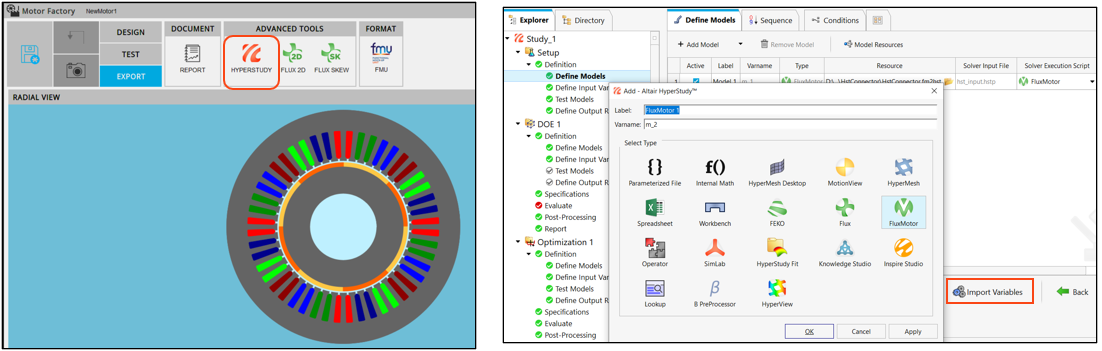
The HyperStudy-FluxMotor connection capabilities:
-
Drive FluxMotor automatically
HyperStudy implements a mechanism to launch FluxMotor in batch and drive the model changes automatically.
-
Execute concurrent FluxMotor evaluations
The option Multi-execution allows to manage (increase/decrease) the number of concurrent FluxMotor evaluations.
-
Get motor design(s) preview
The Media functionality in HypeStudy (v. 2022 or above) allows reading images provided by the solver and populate them as Media responses. You can for instance review the DOE designs tested or compare Initial vs Optimized motor designs.
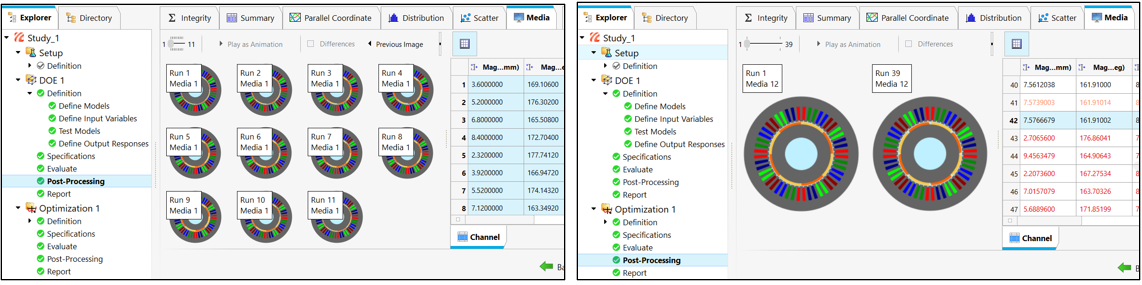
Was this helpful? Let us know your feedback!