SL 2019.3: How to print out information of OUT file into OUTPUT WINDOWS
Answers
-
Hello Alpha,
The printing of *.out file in output window is removed on solving using solution browser.
When solved using solution bowser we run OptiStruct in background without freezing SimLab. So you could possibly submit more than one OptiStruct jobs at the same time. So it will not be possible to show the logs in the output window.
Currently in V2019.3 when there is an error in the OptiStruct solution, SimLab provides an option to open the *.out file as shown in below image.
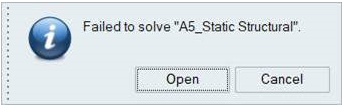
If the job is successful we directly load the results.
We will soon add more options to show the *.out and *.monitor files live in separate window when solving is in progress. So the user can track the solving process.
Thanks and Regards,
Sivasankar.
0 -
Thanks Sivasankar for your information. I made a python script to do this easily.
0