Find more posts tagged with
Hi,
add below commands to file C:\Users\YourName\hmcustom.tcl
if {[string match -nocase *abaqus* [hm_framework getuserprofile]]} {
*elementtype 104 1
*elementtype 205 5
*elementtype 208 5
}
Hi,
add below commands to file C:\Users\YourName\hmcustom.tcl
if {[string match -nocase *abaqus* [hm_framework getuserprofile]]} {
*elementtype 104 1
*elementtype 205 5
*elementtype 208 5
Hi Tinh, is the file somehow protected, as I get this message, which prevents me from making changes:
Can you also tell me, if there is somewhere where I can find information about the different element types.
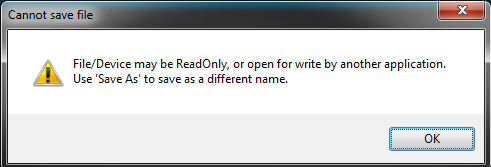
<?xml version="1.0" encoding="UTF-8"?>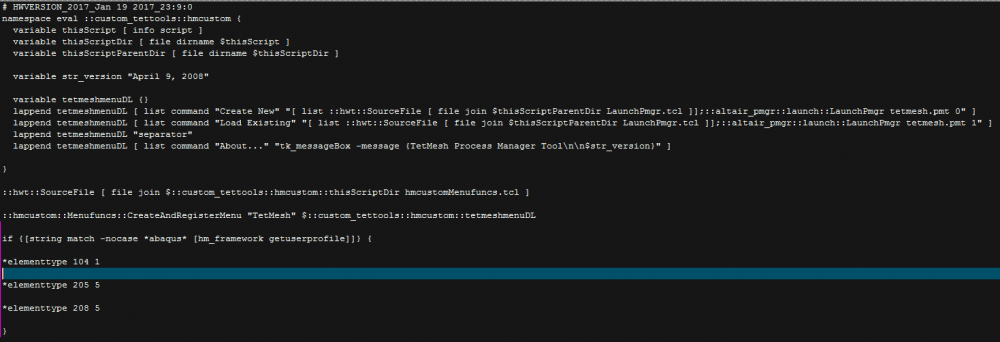
Best regards
Mick
Please edit the file's properties and deactivate 'read-only' checkbox
Hi Tinh, I have now gotten access to change the file. I have changed the script as you told. When I re-open HyperMesh it does not change the default set element-types. Can you see if I have inserted it wrong?
Hi, maybe initial profile was not abaqus
try this code:
hm_framework registerproc ::p_ChangeElemTypes after_userprofile proc ::p_ChangeElemTypes args { if {[string match -nocase *abaqus* $args]} { *elementtype 104 1 *elementtype 205 5 *elementtype 208 5 } } ::p_ChangeElemTypes [hm_framework getuserprofile]
Hi, maybe initial profile was not abaqus
try this code:
hm_framework registerproc ::p_ChangeElemTypes after_userprofile proc ::p_ChangeElemTypes args { if {[string match -nocase *abaqus* $args]} { *elementtype 104 1 *elementtype 205 5 *elementtype 208 5 } } ::p_ChangeElemTypes [hm_framework getuserprofile]
Hi again Tinh, I tried this code also and still same result. I always have to choose a user profile, when I open up HyperMesh, so it cannot be opened initially.
Also @tinh could you tell me where you found a list of all the elements? So I understand which elmenet type *elementtype 104 7 corresponds to.
you can create and save the hmcustom.tcl file into your 'Documents' folder.
The easiest way of getting these commands and codes, would be to look into the command.tcl file, also found (tipically) in the 'Documents' folder.
You can do the following:
1- close all HM
2- go to Documents, and delete command.tcl file
3- launch HM, and change whatever element types you need (make sure to do the least operations possible
4- once you hae what you want, open command.tcl in a good text editor, and check what commands have you changed manually
5- create a new text file, and save it as 'hmcustom.tcl' in 'Documents' and copy the script sent above and add the commands you've got from step 4, and paste them inside.
6- launch HM
Tipically HM will have the start-in directory in 'Documents'.
But you can also take a look at your HM shortcut, under properties, and it will show the start-in, if not 'Documents'.


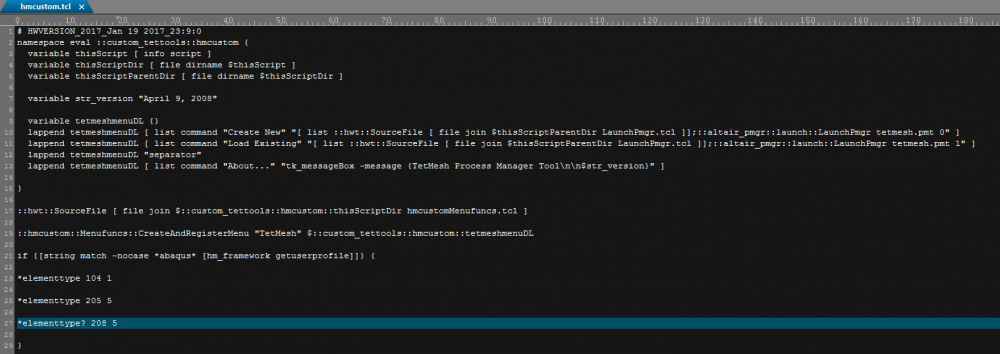


Hi Mickster,
the default element type can be reviewed by 1D/2D/3D > elem types (the panel you posted)
To change the default element type simply click on the full name or abbreviation to access other options.