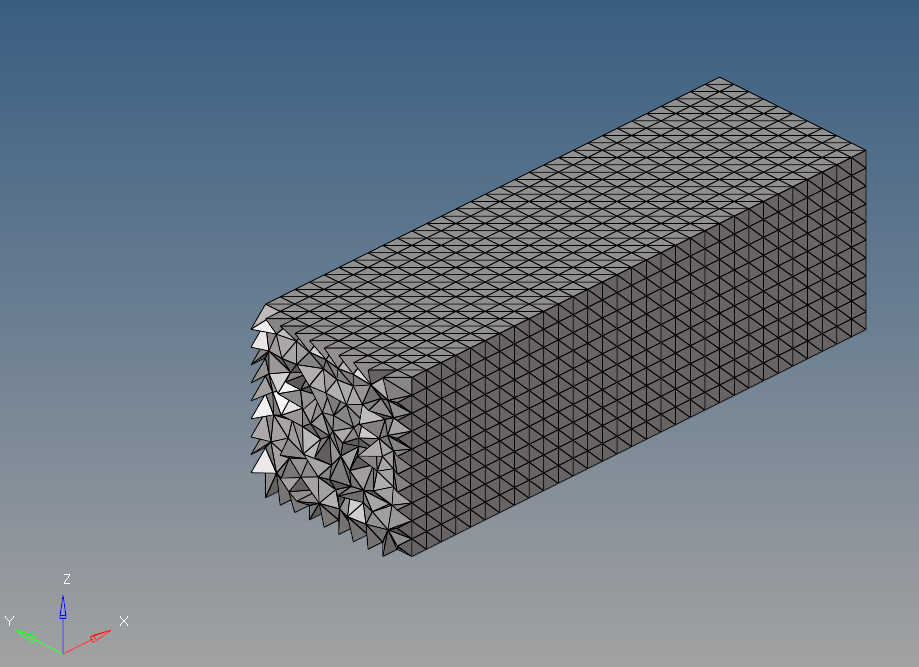Hello,
I'm trying to mesh a simple rectangular beam (200mmx50mmx50mm) with a uniform mesh throughout as seen in the example photo. When I carry out a 5mm volume tetra mesh it generates uniform elements on the surfaces but this is not the case inside as seen in the attached photo. How can I achieve a uniform element pattern throughout as seen in the example photo?
Thanks in advance,
Tom
<?xml version="1.0" encoding="UTF-8"?>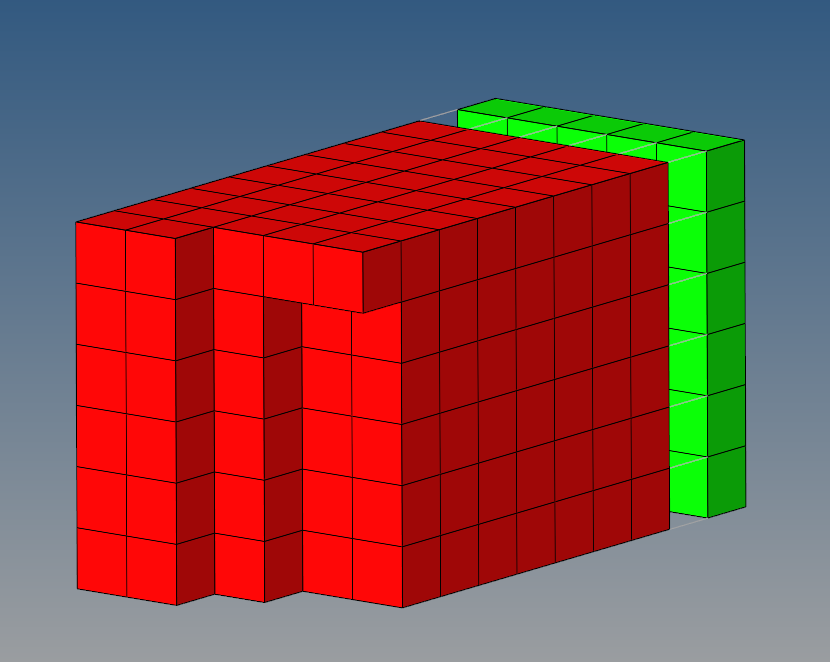
<?xml version="1.0" encoding="UTF-8"?>