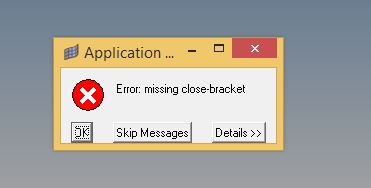Hi All,
I opened the keyboard settings and put this command for Ctl S shortcut. [. cget -menu].file invoke 2
After that it shows error like missing close bracket. so i have closed the keyboard setting without saving it.
Now again when I try to open the keyboard setting menu, it is showing the error as shown in the below image. Is there anyway to rectify it.
Thanks,
Udhay
<?xml version="1.0" encoding="UTF-8"?>