When you open the Altair Analytics Workbench, there are two views available for you to store and access files. The Project Explorer and the File Explorer.
- The Project Explorer view enables you to organise SAS language programs and Workflows, along with related files, programs or datasets into projects.
- The File Explorer view that enables you to organise SAS language programs and Workflows, along with related files into folders.
Project Explorer view
Projects containing SAS language programs and Workflows are stored in the current Workspace location on your local device. In addition to viewing existing projects, you can use the Project Explorer view to create new projects. You can also create Altair projects that enable you to upload the contained files to the Altair Hub.
To create a project, from the File menu, point to New and select Project. Once you have a project, you can add SAS language programs by creating a new program file that is stored in the project. To do this, right-click a project, point to New and select Program. The new program then opens in Altair Analytics Workbench and you can start writing your SAS language programs.
Projects are tied to the current workspace, if you have a project on a different workspace, you can either switch to that workspace or import a copy of the project by right-clicking in the Project Explorer view, then selecting Import, an Import wizard then opens, complete it by doing the following:
- Select Existing Projects into Workspace then click Next.
- Select Select Root Directory then click Browse to open the Select Folder window
- Navigate to the required Workspace folder and click Ok to close the Select Folder window. The list of projects in that workspace is then listed in the Projects box
- Select the required projects you would like to import and click Finish
The projects from the other workspace are now copied into your current workspace.
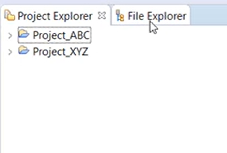
File Explorer view
When using the File Explorer view, you can access files stored on your local device or any connected remote server from the Link Explorer view. The File Explorer view displays files based on any connections set up in the Link Explorer and unlike the Project Explorer is not tied to any workspace. The File Explorer view displays all the nodes in the Link Explorer view, to view files on a specified node, for example, your local device, click on the required node. You can navigate to a required file by clicking through any further folders as required. You can get started with writing SAS language programs by creating a new program file in a folder. To do this, right-click a folder, point to New and select Program. The new program will then open enabling you to start writing your SAS language programs.
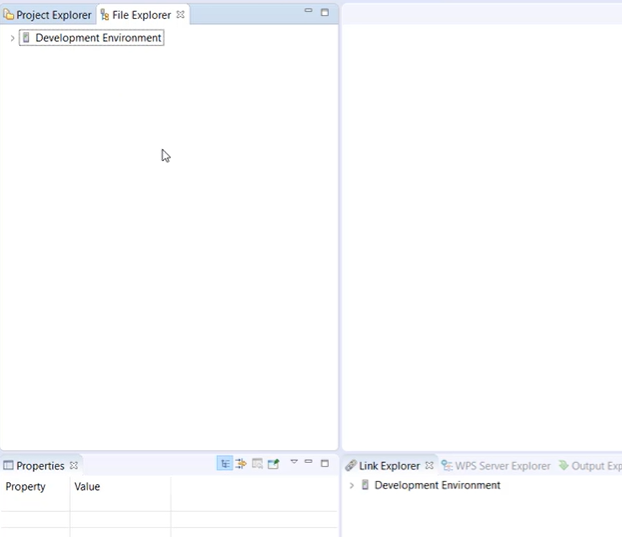
For more information see the Altair Analytics Workbench User Guide in your installation, or available from the Altair community documentation site (https://help.altair.com).