This article explains the changes applied to kinematic and distributed couplings from HyperWorks 2022. Please have a look at this article if you want to get a complete overview of Abaqus changes from version 2022.
Why are couplings now considered as Constraints?
From a solver poiint of view, couplings or rigid bodies are generally considered as kinematic conditions, and in HyperMesh they were considered for a long time as elements.
In order to align with solvers, and to make solver conversion easier for these entities, we introduced a new HyperMesh entity called Constraints.
This brings some modifications in their usage, that are listed in the frequently asked questions below.
How to check connectivity of my model when dealing with Constraints?
For implicit codes, Model Checker (from Validate ribbon) must be used for checking the model connectivity up to version 2022.2.
From version 2022.3, the Find Attached (can be reached through SHIFT + F5) will include an option to detect attached components even if they are attached through a Constraint.
Starting 2024.1, Find Attached also includes Tie Contacts.
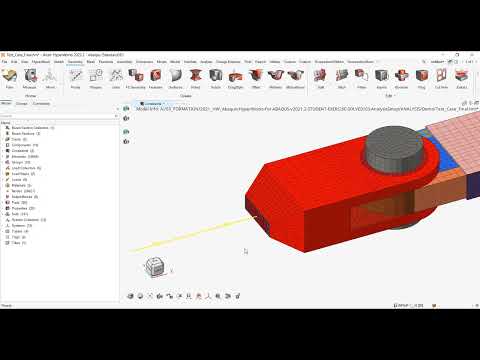
For explicit codes, you can rely on the “Find connectivity” tool available in the Validate ribbon:
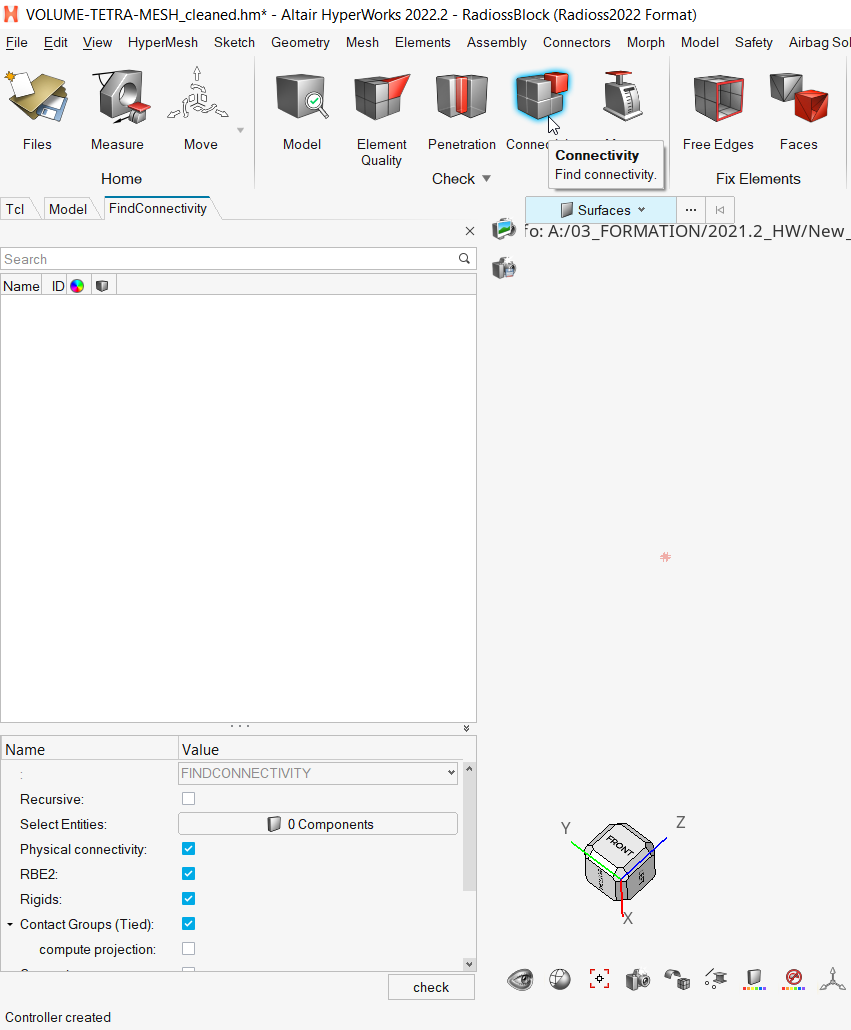
What is the preferred way to create my kinematic couplings?
This depends on what you are trying to model. If your couplings are intended to be part of a connection between several parts (spotwelds, fasteners), then it is better to look for connectors, and to look for the more appropriate connection type.
For instance, constraints are frequently used for fasteners.
If you still want to create Couplings by hand, you can create them:
- from Model ribbon in 2022.x versions
- from Model Browser → right click anywhere → Create → Constraint from version 2023.0
I cannot group anymore all my constraints inside a unique container. How to get a simplified view in the browser?
From 2022 to 2024.0 HyperMesh doesn't allow grouping.
From version 2024.1 Constraints can be stored in Parts. Meaning you can store several couplings in a same part, as some users were able to do in the past.
How can I review my constraints?
If you want to do the same as in the legacy interface (show, hide, isolate), you can use either the Constraint browser, or the idle bar top left in the graphic area and hide/show/isolate some constraints.

What if I want to review the constraints associated to displayed components/parts?
When you show some specific components/parts in the graphic area, you may want to show only the Constraints which are related to your displayed parts. Form 2022.3, you can use Find Attached to review them.
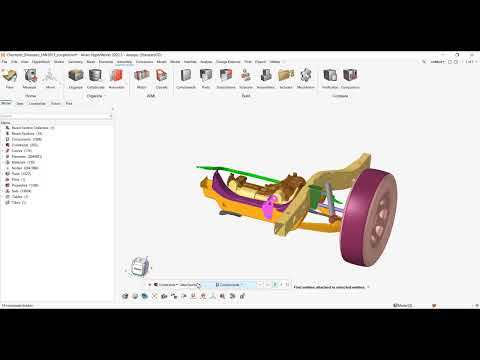
I cannot mirror my constraints anymore. How can I save time for creating constraints for symmetric assemblies?
As stated earlier, if the primary purpose of your couplings is to connect parts together, please use Connectors. This is the must-go technology for such modeling purpose, and latest version even allows to instance connectors. With the help of connector instances, you will not need to mirror your entities as you will synchronize the instances together.
Mirroring of Constraints have been reintroduced back in 2024.1.
How can I edit the nodes of my constraints?
As we are getting closer to the solver definition of these entities, we are creating and exposing the node set when setting up the coupling.
The quickest process now for editing the entities belonging to your constraint is to go into the browser, then right click -> Edit in the empty space left to the set name to update your selection.

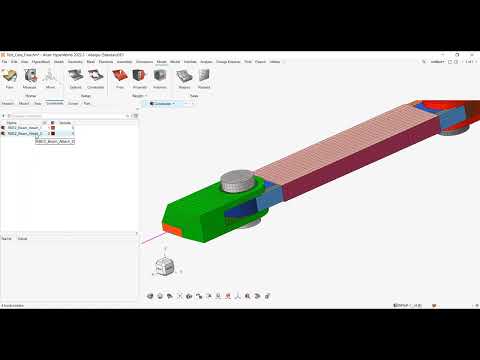
I have updated my mesh (rebuild, delete elements, ..) but my set is not updated. How to proceed?
If you define Couplings through Connectors, then you just need to re-realize the Connector to get the Coupling connectivity updated.
For other cases, please use Model Checker and fix the error “Free Couplings”
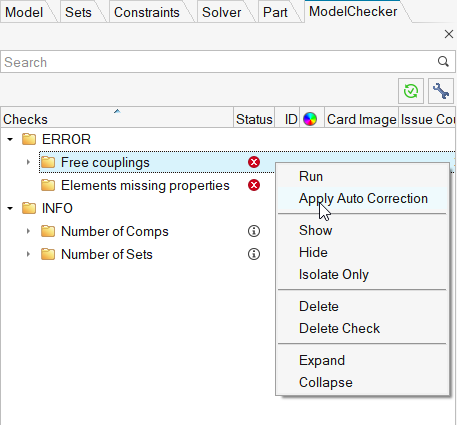
I am still using the classic interface or HyperMesh. How do I show/hide constraints?
You can show/hide Constraints and edit their attributes from the Model browser.

The creation can be done either from Connectors for connecting parts together, or from panel
1D -> rigids otherwise.
Please note the Connectivity check will not be updated in the legacy interface.
I cannot see anymore my couplings when post-processing my results in HyperView. How can I get them back?
HyperView does not yet support Constraints review when loading the inp file as model file. Then, short term, you must load only the odb file as both model and result file to see constraints in HyperView.
Or, for quick post-processing purposes, you can also look at the Post ribbon in HyperMesh client, where we brought back several capabilities for post-processing implicit results.
