Product = Design Studio
Being able to easily get the right views of a model is very important to understanding the insights it can provide. Design Studio for Genesis® provides quick access to the six standard axis views and eight isometric views via buttons in the viewport toolbar. You can change the view coordinate system to make these buttons line up with your desired directions. But sometimes, you want a close-up or a different angle. With the middle mouse button/wheel controls, you can easily rotate/pan/zoom the view to get the image you want. You can save these views with the View Catalog button.
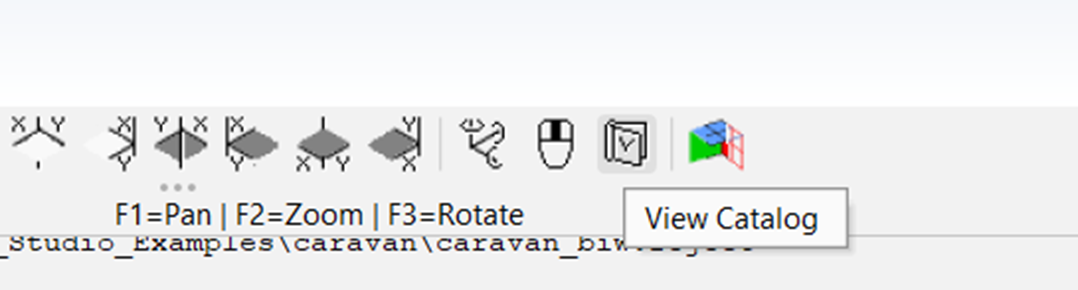
The View Catalog button in the viewport toolbar brings up a small dialog that shows a list of existing saved views. Selecting a view from the list will restore the camera orientation/center/zoom factor parameters that were saved for that view, changing the current viewport view. The New button will create a new view that saves current camera parameters. Type on the name to make it more meaningful. You can change the name later with the Rename button or erase a view with the Delete button.
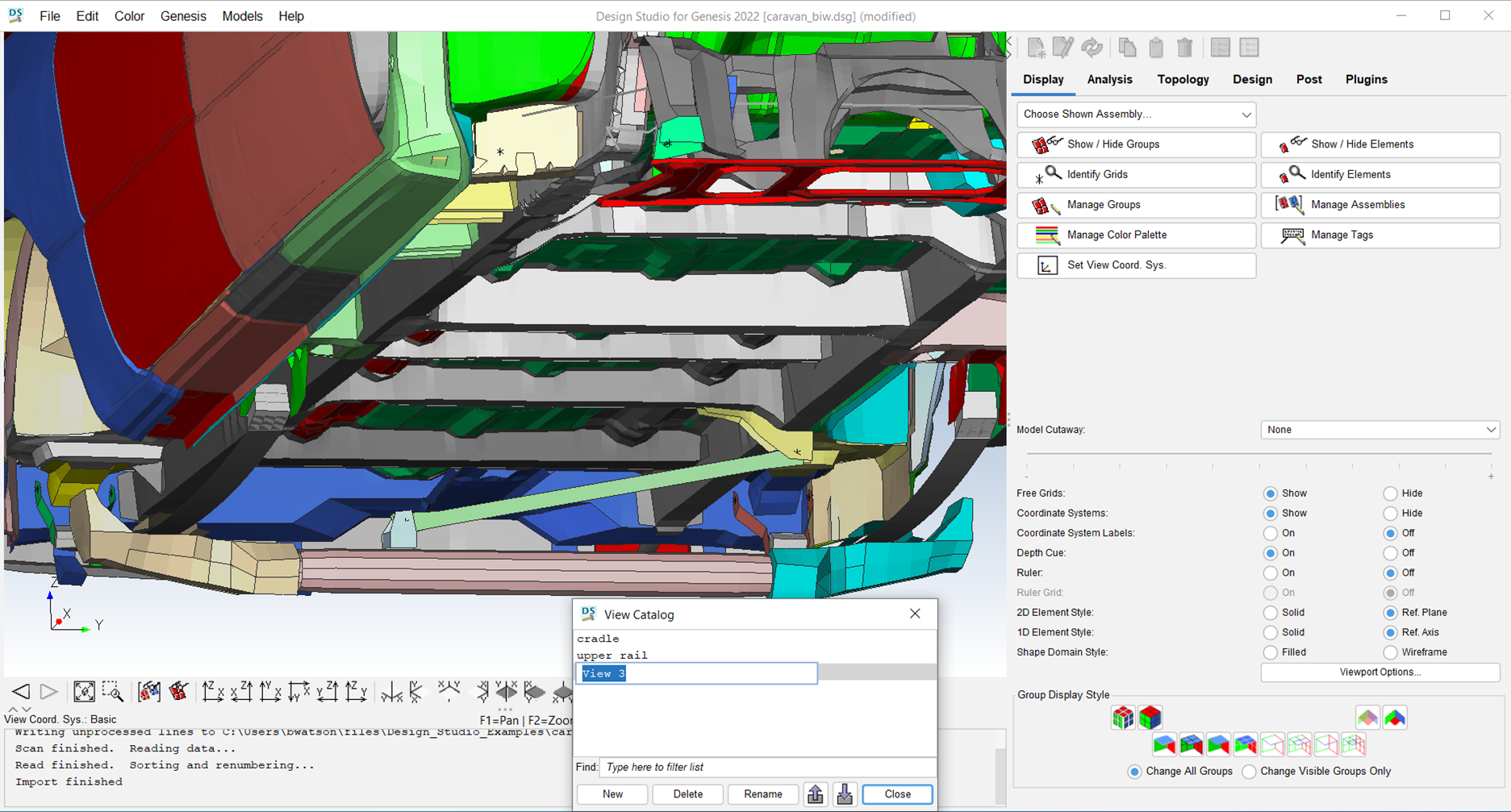
View Catalog data will automatically be saved as special comments when a model is exported as Genesis input data. Importing a model will read those special comments and populate the views in the View Catalog. In addition, there are buttons on the View Catalog dialog to export or import just the View Catalog data. This is useful to copy views between different models. It can be particularly useful to save views of designed components in order to produce identical views for before/after pictures. Note that the View Catalog only saves the camera parameters. It does not save any model state, such as which groups are shown or hidden. Use Assemblies to quickly show or hide specific collections of groups. Please give the View Catalog a try. We think you will find that using saved views will improve your reports by helping you make consistent images of your models.
Connect with us now for complimentary webinars and evaluation software.
Our engineering team can work with you to conduct a Test Case showing how Genesis will improve your designs, processes and your overall business.