Product = Design Studio
Design Studio for Genesis® makes it easy to save pictures of the model shown in the viewport. This is particularly convenient to report design optimization results shown in post-processing. Design Studio also has the capability to add tags (also known as annotations or callouts) to enhance model data communication. Tags are controlled by the “Manage Tags” function in the Display tab. Font, style and colors of tags are fully customizable. Tags can be repositioned anytime by dragging them with the mouse.
There are eight types of tags available in Design Studio. The first four are general comment tags. First is the general “Unattached Comment” tag. This lets you add a text box with any text, positioned anywhere in the viewport. This could be used, for example, to add a title to a model image:
Element Comments and Grid Comments are tags that identify a specific element or grid and can add any text comment. These tags include a callout line connecting the text box to the corresponding element/grid. These could be useful, for example, to document loading and/or boundary conditions or identifying key locations to monitor:
Group Comments are tags that display the property type and ID, along with any desired comment text. These include a callout line connecting the text box to an element in the group. When creating these tags, you select which element the tag connects to. These tags could be useful, for example, to document sizing optimization results:
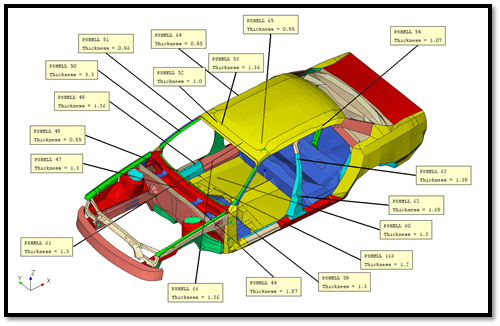
The remaining four tags are all specific to post-processing. These tags are only displayed when using the Color Mesh function in the Post tab. Color Mesh Min Value and Color Mesh Max Value tags identify the minimum or maximum value and the element or grid where that value occurs. If the Color Mesh is using Filled Elements, these will track the min/max element, while for Filled Contours, these track the min/max grid. Color Mesh Chosen Element Value and Color Mesh Chosen Grid Value will identify the result value for a specific element/grid. Note that Chosen Element Value tags only display when Filled Elements is used, while Chosen Grid Value tags only display with Filled Contours. All of these tag types include a callout line that connects the text box to the corresponding element/grid.
Please give tags a try. We think you will find that using tags can greatly enhance the effectiveness of your model data reports.
Connect with us now for complimentary webinars and evaluation software.
Our engineering team can work with you to conduct a Test Case showing how Genesis will improve your designs, processes and your overall business