Hi,
I am using WinProp ProMan in the Feko + WinProp 2019.2 Student Edition package with node-locked local license and I get the following two errors:
1. If the application is run immediately at system start, it correctly computes simulations but, after 5-10 minutes, it reports the following error when simulations are run:
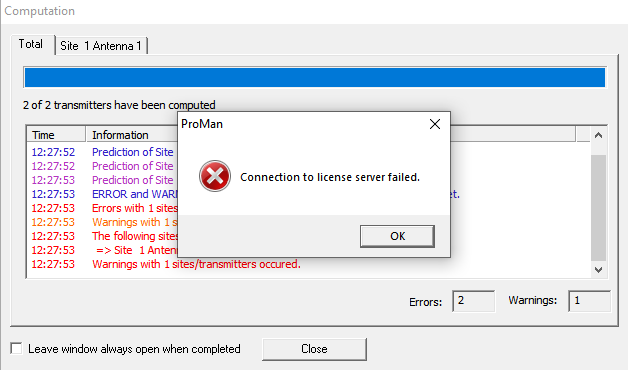
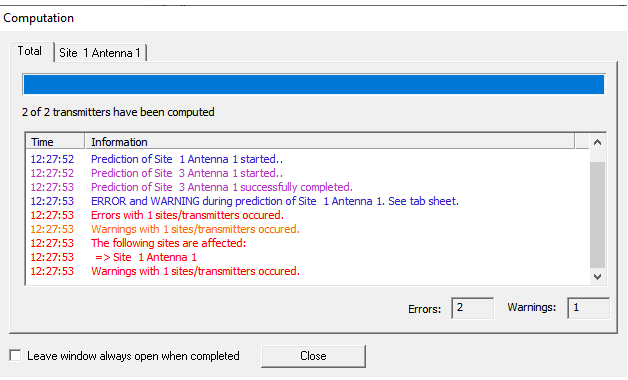
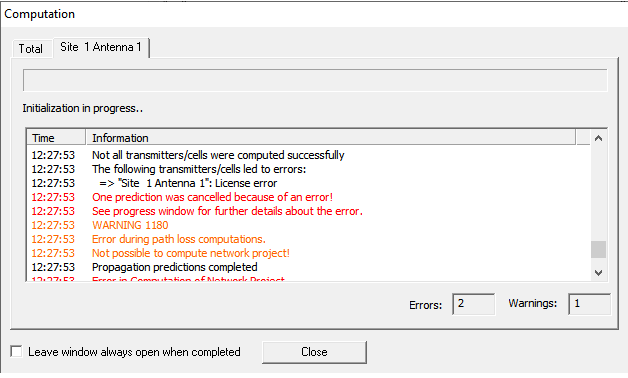
2. The computation of some sites appears as completed in the computation log window but it is not carried out, and the number of skipped sites varies according to the 'Nr of concurrent computations' specified in the computation global settings:
<?xml version="1.0" encoding="UTF-8"?>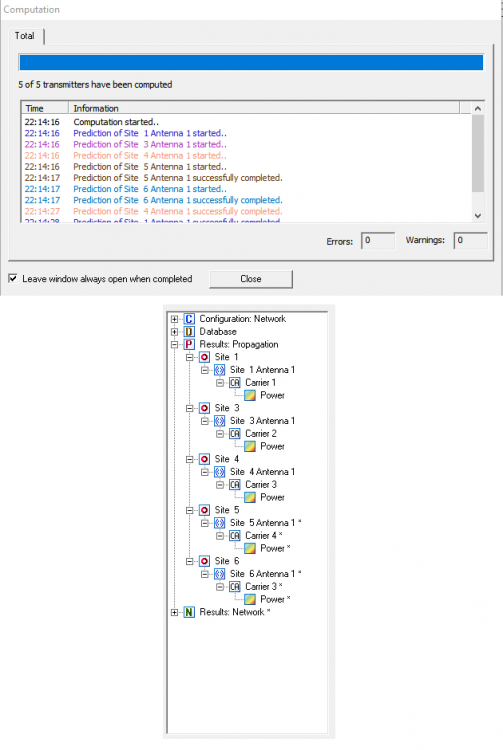
I am running WinProp ProMan on Windows 10 Pro.
Has anyone else encountered and solved the same errors or can help me?
Thank you.