Hello everyone,
I'm working on geometry cleanup and meshing in Hypermesh Desktop 2019, and I've just noticed that the 'Visible Only On/Off' buttons are no longer in the menu that comes up from using shift/right click. Attached are the pictures of the menu in Hypermesh Desktop 2017 and 2019, respectively.
![]()
![]()
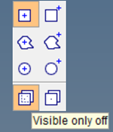
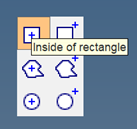
With this button missing, how do I toggle 'visible only' for selection?
![]()
![]()
Thank you,
Nathan