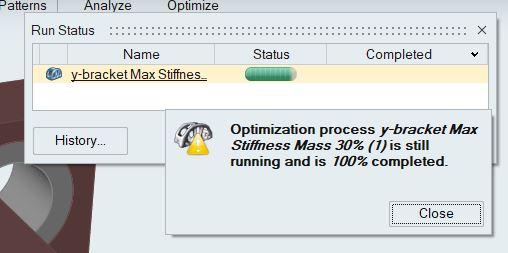Hello,
Every time I try to run a topological optimization with Altair Inspire I have the same problem: the optimization seems done at 100%, while the software does not allow me to view the results because the run status is still running (picture). What is the problem?
I am using the student version of the software.
Thank you
<?xml version="1.0" encoding="UTF-8"?>