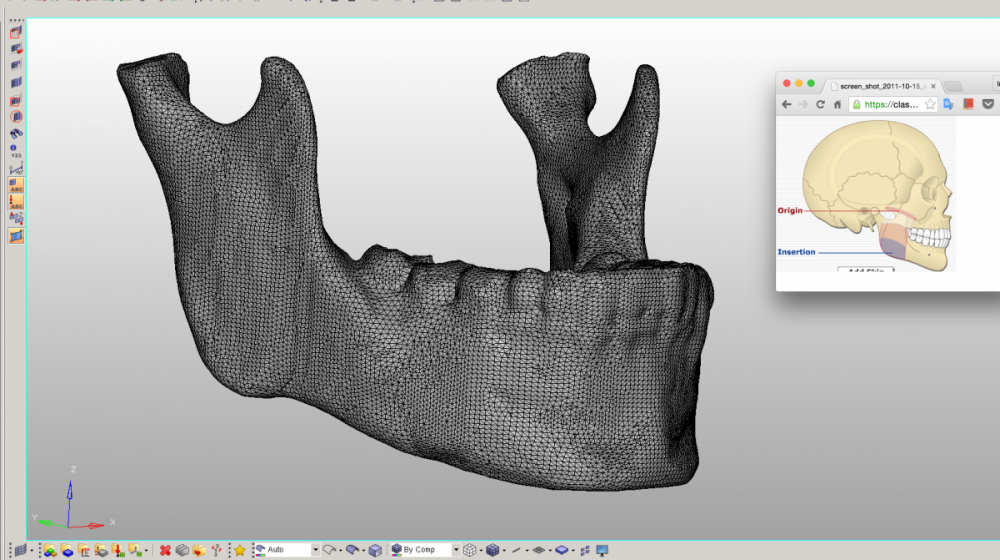I am trying to model the forces applied upon a Jaw, in a simplified study. I am trying to pick a small surface area on the bone where the muscle attaches, to model the force. In the picture screenshot you can see the blue area where the muscle 'insertion' is. This is approximately the surface area I´d like to select. I´d like to map this area onto my solid mesh in hypermesh and then apply a force to it. There are other constraints in the model that require a surface area to be constrained (such as the top surfaces of the molar teeth) but if I can do one then I can do them all. I´ve tried using surface edit, solid edit, etc with no luck. Perhaps I am doing them wrong.
If anyone knows how to do this, providing simple steps would be very handy as I don´t have much experience with HyperWorks and the userface is pretty trickey. I plan on using OpiStruct for analysis after.
I´ve looked all over the internet with no luck so far
<?xml version="1.0" encoding="UTF-8"?>