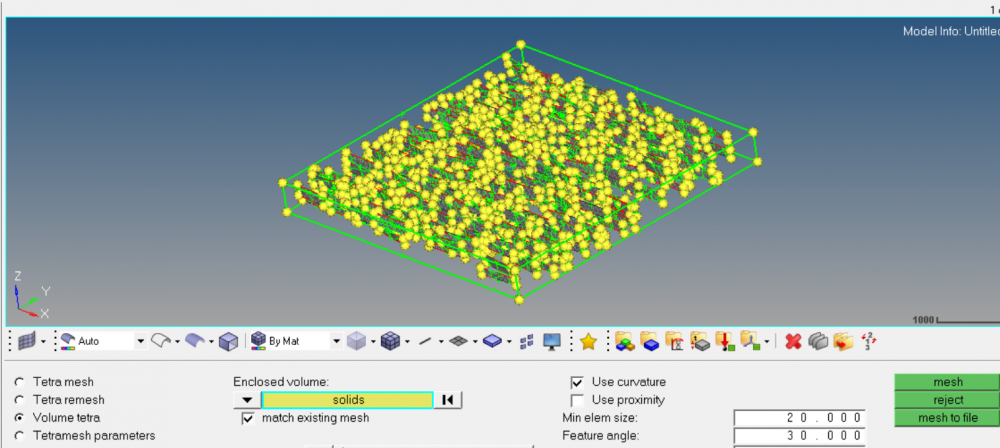Hello,
I am trying to mesh a fairly complex geometry. I am doing simulations of a fractured reservoir. My geometry is a box which represents the rock mass and a number of variably oriented planes contained within the box which represent fractures.
I have successfully meshed the planes using 2D Auto Mesh. I would now like to mesh the volume with tetramesh however it is very important that the tetra elements and the tria elements have shared nodes.
I have attached a screen shot of the geometry to give an idea of what it looks like. You can see the meshed fractures and the containing box.
I tried using tetramesh but I got an error message stating that the mesh is not enclosed. I am not sure if I selected the correct options. Can someone please advise on the best way to get this done.
<?xml version="1.0" encoding="UTF-8"?>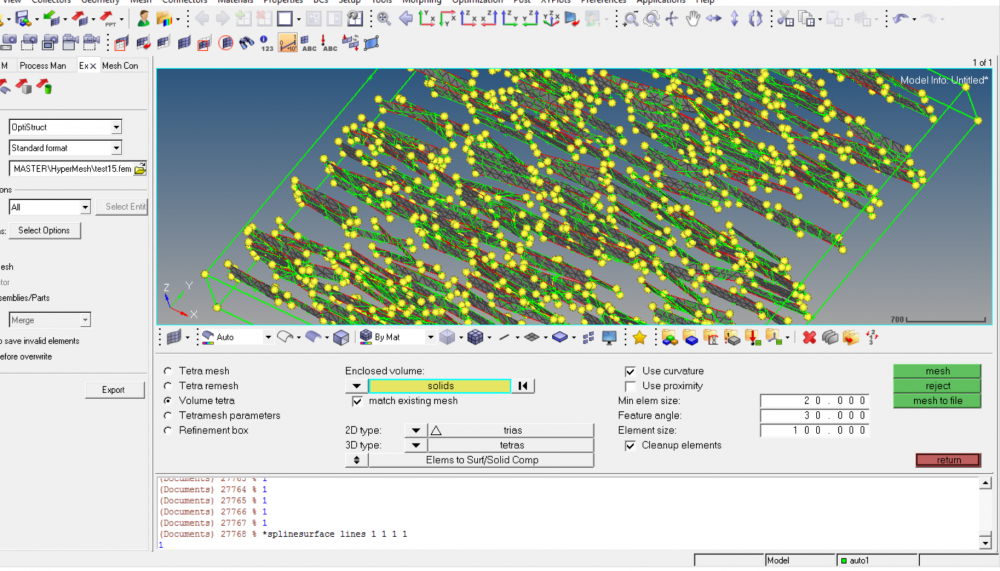 <?xml version="1.0" encoding="UTF-8"?>
<?xml version="1.0" encoding="UTF-8"?>