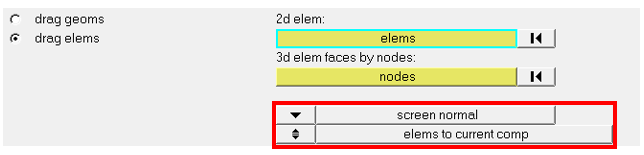I know we can use drag to drag element from x,y or z direction.
But can we drag normal direction elements?
I have a circle and I want it to plus the diameter, so I need to drag it's normal direction elements.
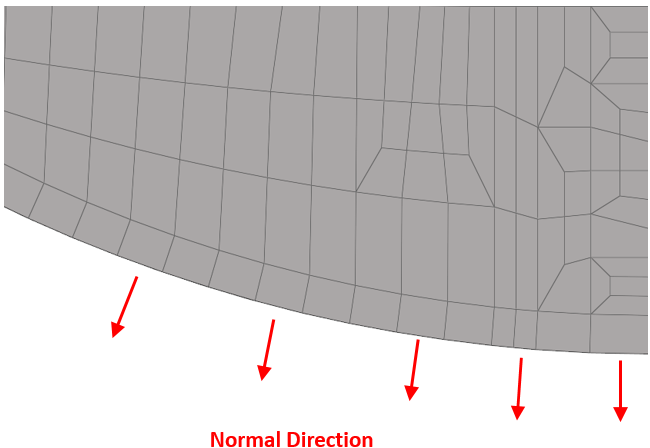
How should I do this.
Because I change here, but it can't show what I want.