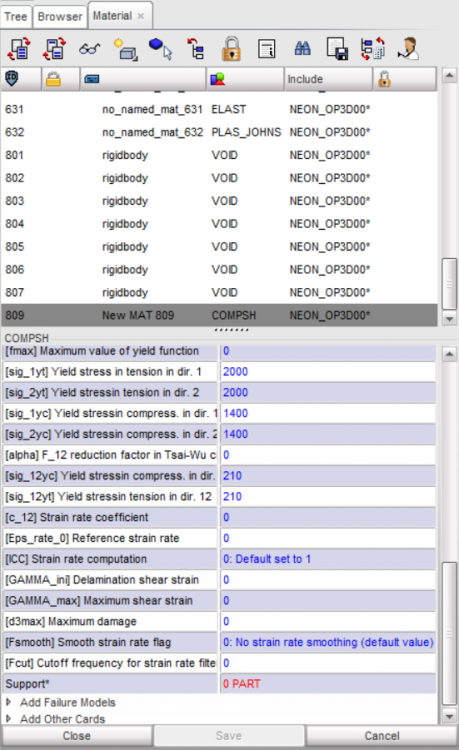In Hypercrash help,
Allocation from the Model
| 1. | Go to the Material panel, select material. |
| 2. | Click the See selected icon ( ). ). |
Only the parts assigned to the material rubber are displayed in the graphic window.
| 3. | In the Tree panel, highlight the parts. |
| 4. | Click the Isolate Tree Selections button ( ). ). |
| 5. | Go back to the Material panel. |
| 6. | Click the Include picked parts button ( ). ). |
| 7. | Select the part from the Graphic Window. |
| 8. | After selecting, confirm the selection by clicking Yes in the Dialog Menu Bar. |
| 9. | Click Save to allocate the material. |
| 10. | Click Close to close the Material panel. |
But, I can not find the button corresponding to the sixth menu.
Where is this button?
<?xml version="1.0" encoding="UTF-8"?>