Simlab 2019.2 Material Manage & Transfer tabs gone
Answers
-
Upon recommendation of hwsupport, Simlab 2019.1 was not uninstalled first, but 2019.2 simply installed as overlay. Might this have caused the problem with the Material form missing Manage and Transfer tabs and functionality?
0 -
Hi,
We have enhanced this material spec (*.xml) import and export support. From SimLab 2019.2, you can import / export the material spec file from material browser itself.
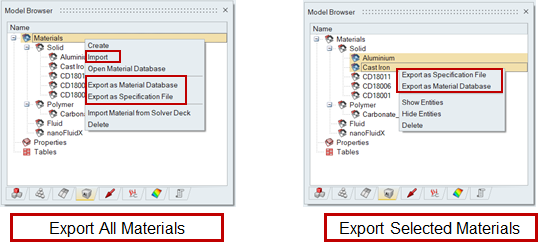 We also added few more enhancement on applying material directly to the body and managing material databases. Please refer the attached Material_Enhancement,ppt for more details.0
We also added few more enhancement on applying material directly to the body and managing material databases. Please refer the attached Material_Enhancement,ppt for more details.0 -
No need to worry on installing different versions of SimLab in same machine. For each version, SimLab installation will create different path and will maintain all settings files separately and there wont be any overlays.
0 -
-
I didn't realize 2019.1 and 2019.2 are separate installations within C:\Program Files\Altair\2019, gobbling up 11.8 and 10.8 GB disk space resp.
That explains why if I use the 2019.1 Simlab icon, the old Material form still exists with Create, Manage, Transfer. Unfortunately, upon importing my MATERIALS.xml, nothing is imported either to the database or tree. This did work prior to installing 2019.2 alongside.
Likewise, via 2019.2 Material browser, nothing appears to be imported via Materais, Import. There is no choice whether to add to the material database or material tree, nothing happens after identifying the xml file.
I also tried pointing to the xml file via File, Preferences. i would have thought the materials defined in the xml ought have shown in the Materials browser.
0 -
Maybe the XML format changed with 2019.2, and hence will not read my 2019.1 MATERIALS.xml file.
0 -
My home company laptop with 2019.2 recognized my Preferences, Analysis, Material Database, MATERIALS.xml and brought the materials list into any prior SIMLAB model that I opened.
As another test, I disabled the Preferences for MATERIALS.xml, then tried to Import the same file via the Materials browser. The materials were successfully imported.
Weird. I'll have to check next week, why my office workstation was so resistant to the same, i.e. did not recognize the xml file, nor could I import the list. If still resistant, I'll have to request IT uninstall both 2019.1 and 2019.2 and Reinstall 2019.2
0 -
The material.xml file exported from SL 2019.1 under Materials > Transfer option, should get import into SL 2019.2 through Material browser > Right click > Import option. Please let us know if you are unable to do the same and share the .xml file too.
0 -
Problem resolved. I got Simlab 2019.2 to recognize My Preferences, Analysis, Material Database --> (my) 2019.1 MATERIALS.xml set of materials.
0
