Highlights of the 2023 Release
As part of the Digital Twin focus in Altair, Activate is now Twin Activate, and it is positioned at the center of the current Digital Twin offering.

Transition from Menu to Full Ribbon Control
The menus are now represented as ribbons.

Advanced Tooltips for all Actions
All action icons in ribbons have advanced tooltips with extended information.

Quick Insert of Blocks and Components
Now it is possible to insert blocks by right clicking button and searching by the block name. It is not limited to simple blocks, it finds also physical components (Modelica), Spice components, and user elements.

Unsaved Indicator in Project Browser
In the Project Browser, a model that has not been modified has a black icon. The context menu offers a Save As option.
When a model has been modified, the icon is red. If you right-click on the icon has an additional Save option.
Message Center
A simulation error message now includes the simulation time and the causing block.
Mat Explorer
File Utility to explore and load variables from a .mat file. Data Tree to inspect variables along with their Name, Value, Type, Size, MAT Type.
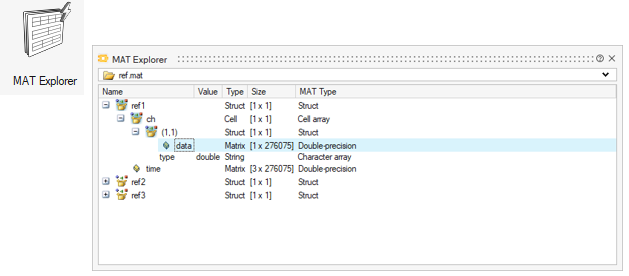
Extended Support of FMI 3.0
- Provide FMI-3.0 export for array input/output variables
- Support Safe-mode for FMI-3.0 import
- Write signals into a CSV file for FMI-3.0 FMU
- Write signals into MTSF file for FMI-3.0 FMUs
- Handling of fixed structural variables with dependencies has been added to let the user change the dimension sizes of input, output, and internal variables at the initialization
- Support for FMI-3.0 with a source code interface and build configurations

Code Generation and Export: Embedded Solver
In Twin Activate 2023 two methods are available:
- The use of an embedded solver with a super block is defined in the context of the block using vssSetInlineSolver.
- More convenient is the definition of the embedded solver in the code generation UI (more details below).
Support of embedded solver in UI
- Embedded solver applicable for Inlined Code Generation
- Applicable for all targets
- Activate block
- FMU
- Host standalone
- Python
- Embed block
- Setting of solver parameters in separate tab

Solver inlining transformation is a method for embedding a numerical solver within the generated code. It can be applied to turn a model (or a part of it) into a purely discrete-time synchronous model.
With solver embedding, models with Modelica components and co-simulation FMUs are supported by the Inlined Code Generation. Support of a larger number of blocks for Inlined Code Generation.
License free export
The "License-free export" allows to generate FMUs and other targets without need of the license at runtime. The feature is intended to support systems that do not have access to licensing, such as embedded systems. This feature needs an additional license.
romAI Director - Redesign and Enhancements
New GUI and easier Workflow
On Twin Activate 2023, a new workflow improves ease of use. The GUI has following sections:
- File Menu: Contains generic actions
- Top ribbon: Buttons based on uipushtool feature
- Tabs: Provide the switching feature
- Left table: Choose signals and models
- Canvas: Shows plots
- Left panels: Show dataset and model information
- Right panels: Input parameters
- File information text boxes

Pre-Processor
The Pre-Processor lets you plot, filter signals, and saving data.

Builder
The Builder has the following functions:
- Arrange the parameters in tabs
- Add a table for all features that go in training
- Physical Constraints can be selected using a drop-down menu instead of writing

Post-Processor
The Post-Processor has the following features:
- Visualize all results (Loss metrics, Accuracy Check, Hyper Planes, and Time Simulation) on a single page and with less clicks
- Process more than one model without loading models repeatedly

Heat Map
A Heat Map has been added to show the correlation among features. This helps you select features based on correlation coefficient. The Correlation Coefficient slider helps to get most correlated features.
Auto Exploration
Auto Exploration lets you train multiple models with different hidden layers, activation functions, and neurons.
Stop Training
Model Training can be stopped by clicking the stop button.