Simlab 2019.2 issues
Two concerns with 2019.2
- For results display, the Contour and Displacement icons for Results ribbon have disappeared
- Upon importing an existing *.fem, all Analysis ribbon icons have disappeared as well as Loads and Boundary conditions tab in browser window. Yet, if I export the *.fem from the session, one can still Data Check and Solve the model.
Any other issues noticed? Or its it just my problem.
Luckily, 2019.1 had not been uninstalled on my workstation and laptop, and can still run normally via 2019.1 !
Answers
-
Hello Darad
Please find my comments regarding your concerns in SimLab 2019.2 as follows
1. For results display, the Contour and Displacement icons for Results ribbon have disappeared
In SimLab 2019.2 version the Contour icon, Displacement icon, Animation toolbar have been removed and modified and placed at the bottom of the GUI.
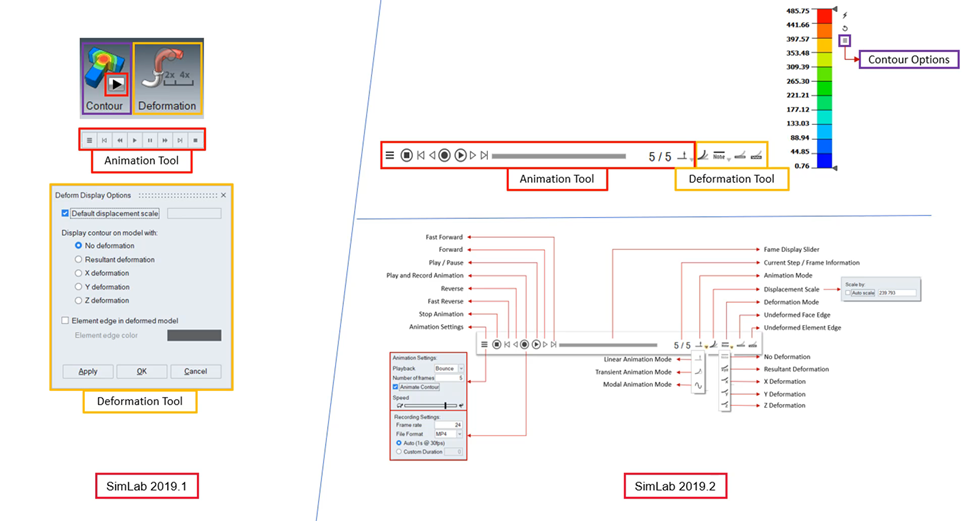
Please refer the below demo video on Animation panel
2. Upon importing an existing *.fem, all Analysis ribbon icons have disappeared as well as Loads and Boundary conditions tab in browser window. Yet, if I export the *.fem from the session, one can still Data Check and Solve the model.
More enhancements were added to SimLab 2019.2 version. One of them was to create Solutions during import of *.fem files inside SimLab.
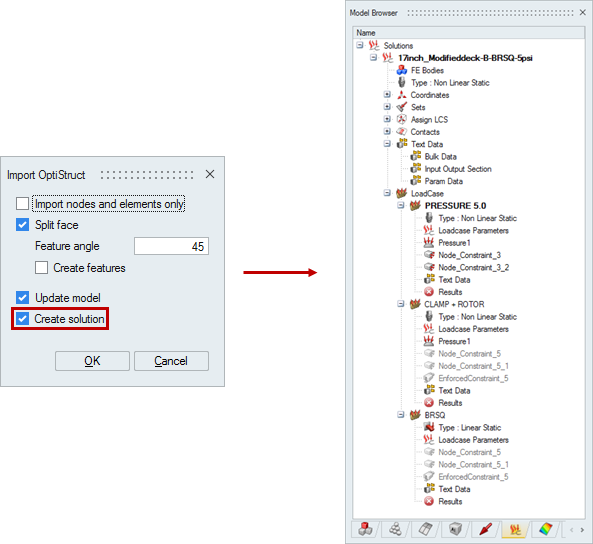
If we enable the toggle 'Create Solution' a solution will be created based on the imported *.fem file in the solution browser and the Loads & Constraints will be added in the solution browser only.
The Analysis ribbon & Loads and Boundary Conditions displayed will be related to the type of solution that is created.
If you disable the toggle 'Create Solution' and import the *.fem file it will be imported likewise in SimLab 2019.1.
Thanks & Regards
0 -
Yes, I had mistakenly took the Create Solution default. This displays the load cases in the Solutions browser, and nothing in the Loads and Constraints browser. Having read the FEM into Simlab with Create Solution default, how does one run the Analysis solve? The data check and solve Icon has disappeared. So what value is the Create Solution default? I cannot run an Optistruct solve without the icon (only if I try to export a FEM, does the usual check model and solve panel appear).
If I uncheck Create Solutions on importing the FEM, its the same as 2019.1 and the Loads and Constraints window is filled, and the Analysis icon displays the Solve icon.
0 -
HI there,
I am facing issues with simlab 2019.2 installation. is there anyway to make it silent, meaning any switches or parameters to pass to installer to male the installation silent.
Please assist if you can.
0 -
Altair Forum User said:
Yes, I had mistakenly took the Create Solution default. This displays the load cases in the Solutions browser, and nothing in the Loads and Constraints browser. Having read the FEM into Simlab with Create Solution default, how does one run the Analysis solve? The data check and solve Icon has disappeared. So what value is the Create Solution default? I cannot run an Optistruct solve without the icon (only if I try to export a FEM, does the usual check model and solve panel appear).
If I uncheck Create Solutions on importing the FEM, its the same as 2019.1 and the Loads and Constraints window is filled, and the Analysis icon displays the Solve icon.
Hi Solution approach is new to SimLab which enables users to perform analysis setup in very easy way.
Solution browser integrates performing of structural, thermal and CFD analysis and postprocess with in a single environment. The single browser set up addresses the limitation of traditional SimLab of only single type of analysis being set up with in database.
The key features of solution browser are listed below,
- Multiple solutions can be defined for the same model or different model.
- Loads and constraints will be validated and added to respective analysis types.
- Solutions can be duplicated. This helps in modifying specific parameter or loading conditions and solving the results.
- Results from a solved solution can be mapped directly to another solution as load or constraint irrespective of mesh difference. This helps in setting up multi-physics model setup with ease.
- Solution can be exported as a specification or template and can be used to transfer loads and constraints to a new mesh.
We have placed more videos in SImLab learning center, for creation of solution and how easy it is., please have a look on it.,
Basic Video:
more videos at https://web.altair.com/altair-for-simlab-learning-center-trls
0 -
Altair Forum User said:
HI there,
I am facing issues with simlab 2019.2 installation. is there anyway to make it silent, meaning any switches or parameters to pass to installer to male the installation silent.
Please assist if you can.
Hi,
Please use below command in command prompt.,
AltairSimLab2019.3_win64.exe -i silentThis will install pointed SimLab exe in silent mode with all default SimLab setting and License settings.0