Altair Inspire 2019 - License Setup Page Issue
axsevdayan
New Altair Community Member
Hello, I was able to download the student version of Altair Inspire 2019, and according to the email I received it came with the license file altair_lic.dat and assigned environment variables that lead to it as instructed. But then I get to the license setup page shown as attached and I have no idea how to get past it, there are no instructions for it. If anyone knows how to get past this page please help! Thank you in advance ![]()
Tagged:
0
Answers
-
Try to define environment variable ALTAIR_LICENSE_PATH=<full path to altair_lic.dat> ?
0 -
I have same issue. Please help
0 -
Hi,
- No need to enter anything for username and password, ignore it.
- You can just browse to the license file in the license set up window > and click activate.
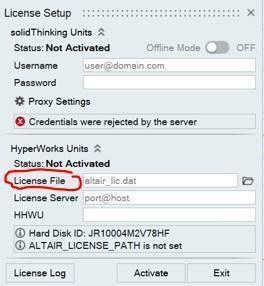
- You can also place the license file in the security folder to activate it.
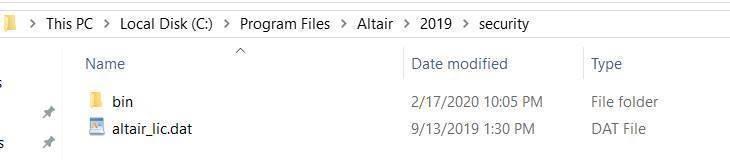 0
0
