Plotting Different Results on a Single Screen
There is a way to compare different results on the same window with SimView's "Merge" option. Let me walk you through this:
Step1
When the sim results are loaded, navigate to "File" and then "Save As..". Name the results accordingly and save them in a known location.
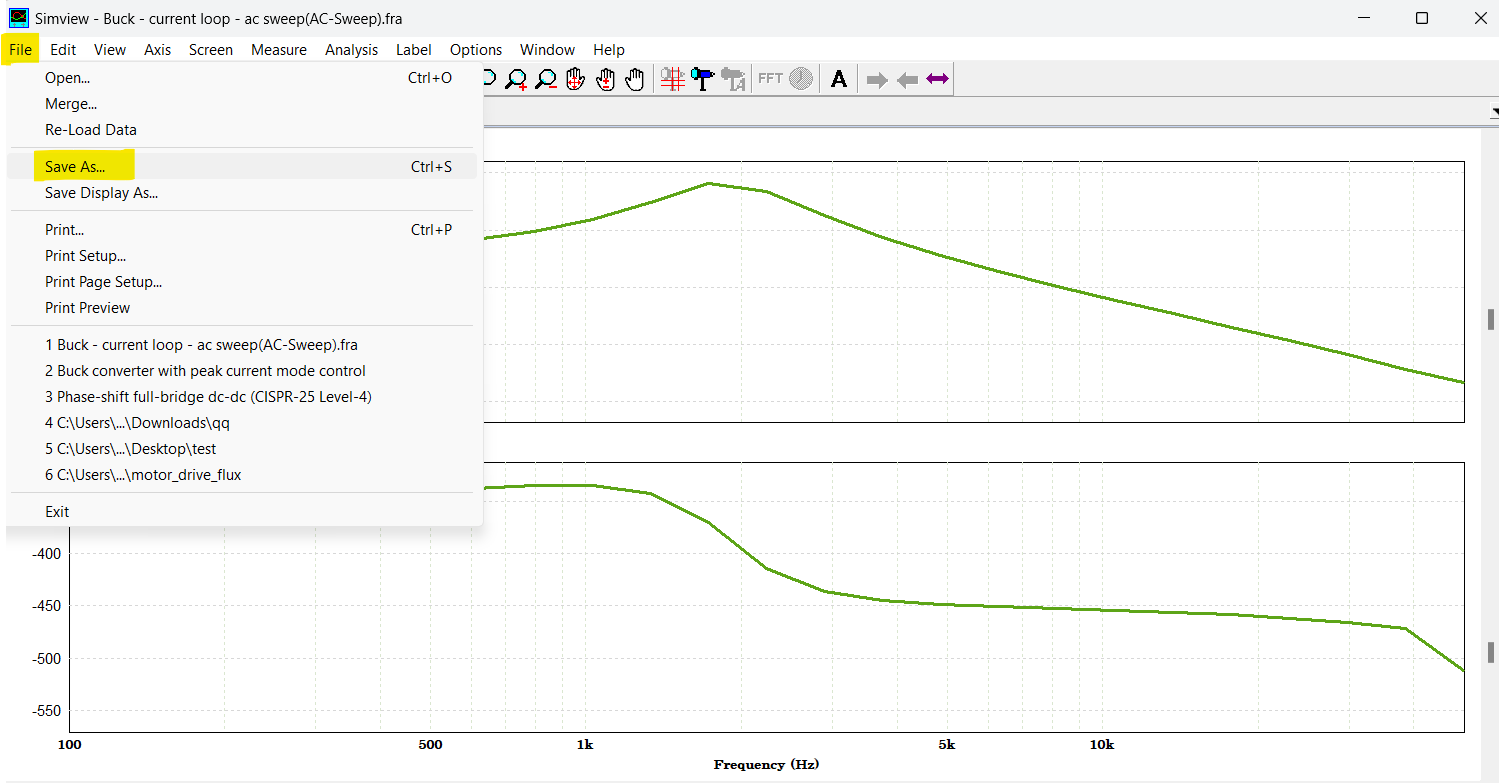
Step2
After implementing the system changes, rerun the simulation. Then, go to the "File" and select "Merge..". Choose the result file saved during Step1.
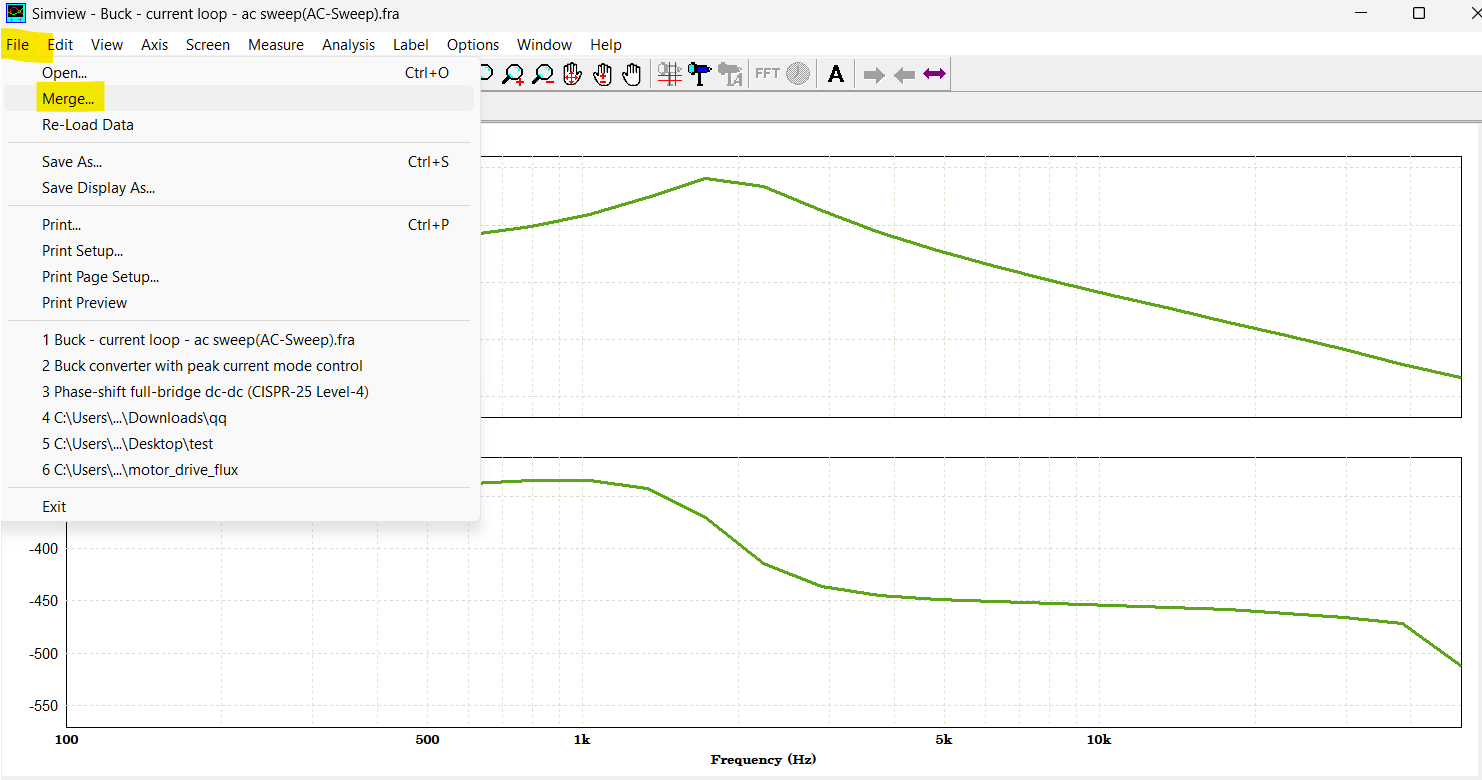
Step3
You will then encounter a window where you can specify the signals to plot simultaneously. Let's graph the Bode amplitude for two different AC sweeps together:
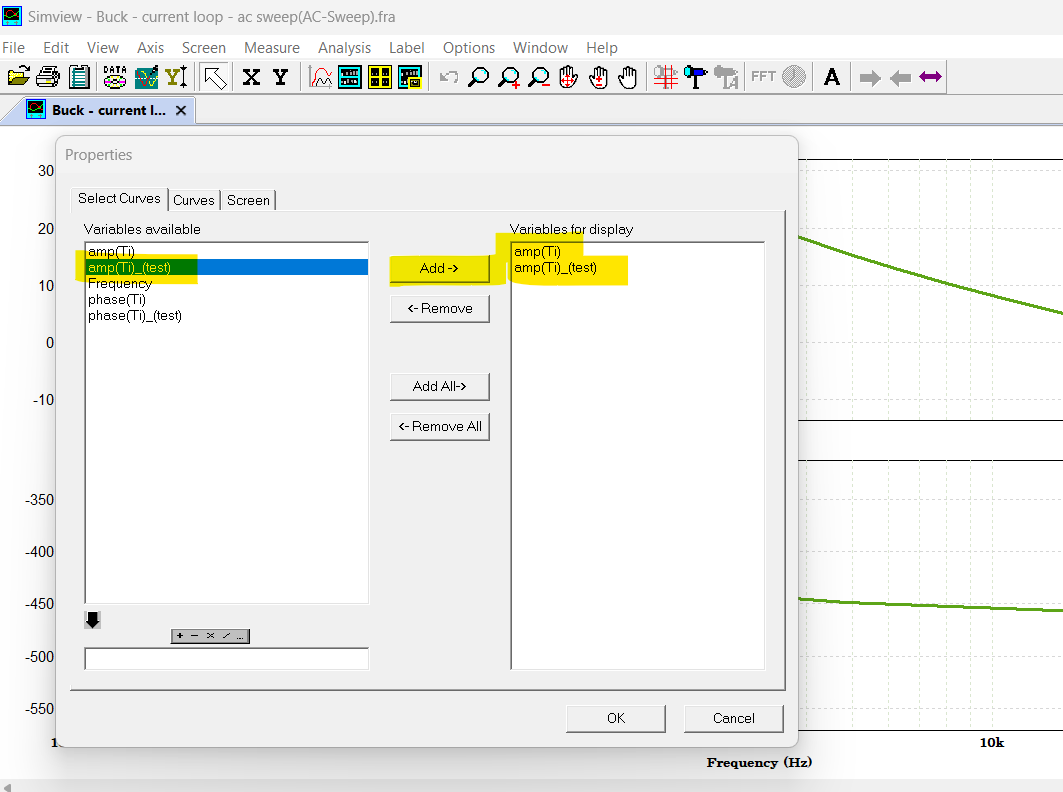
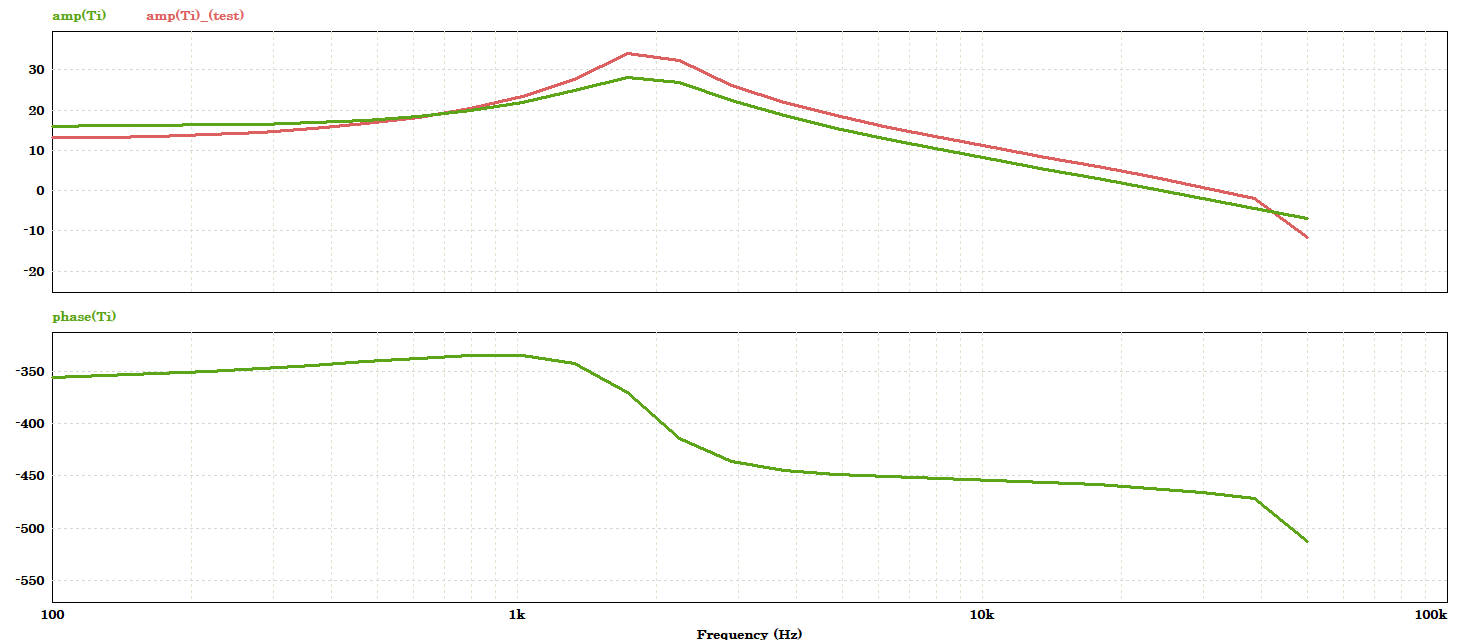
Step4
To replicate this for the phase plot, simply click on the phase plot and then choose the option circled below:
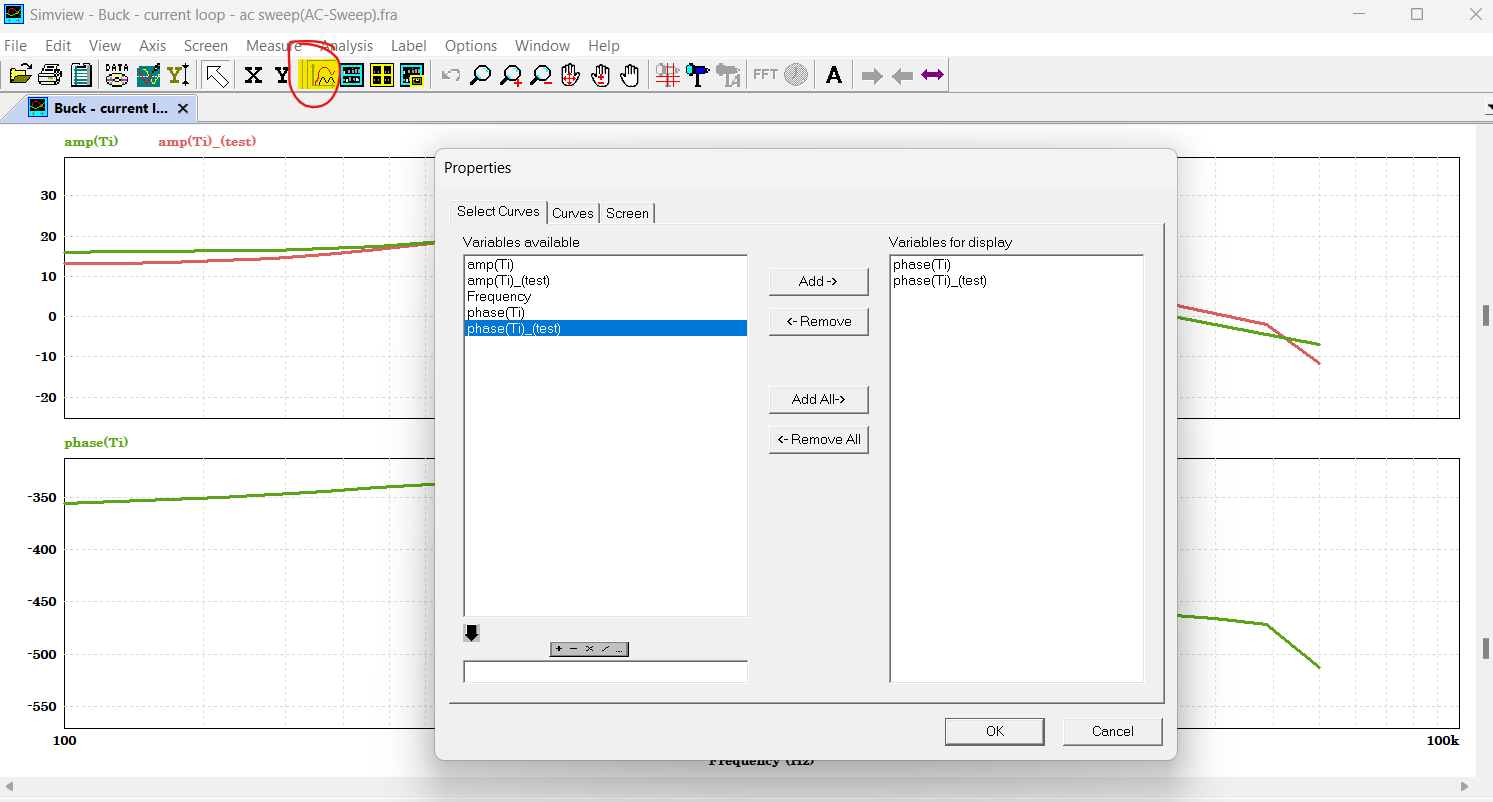
This can be replicated as many times as needed for your results. Just make sure to save them and then merge them together. Moreover, this applies to all plots and is not limited to bode plots coming from the AC sweep.
Finally, I should also point out that when a duplicate waveform name is encountered, an altered file name will be appended to the merged file in order to differentiate it from the original file. If a duplicate name is not seen, then the merged file will not get the appended file name.